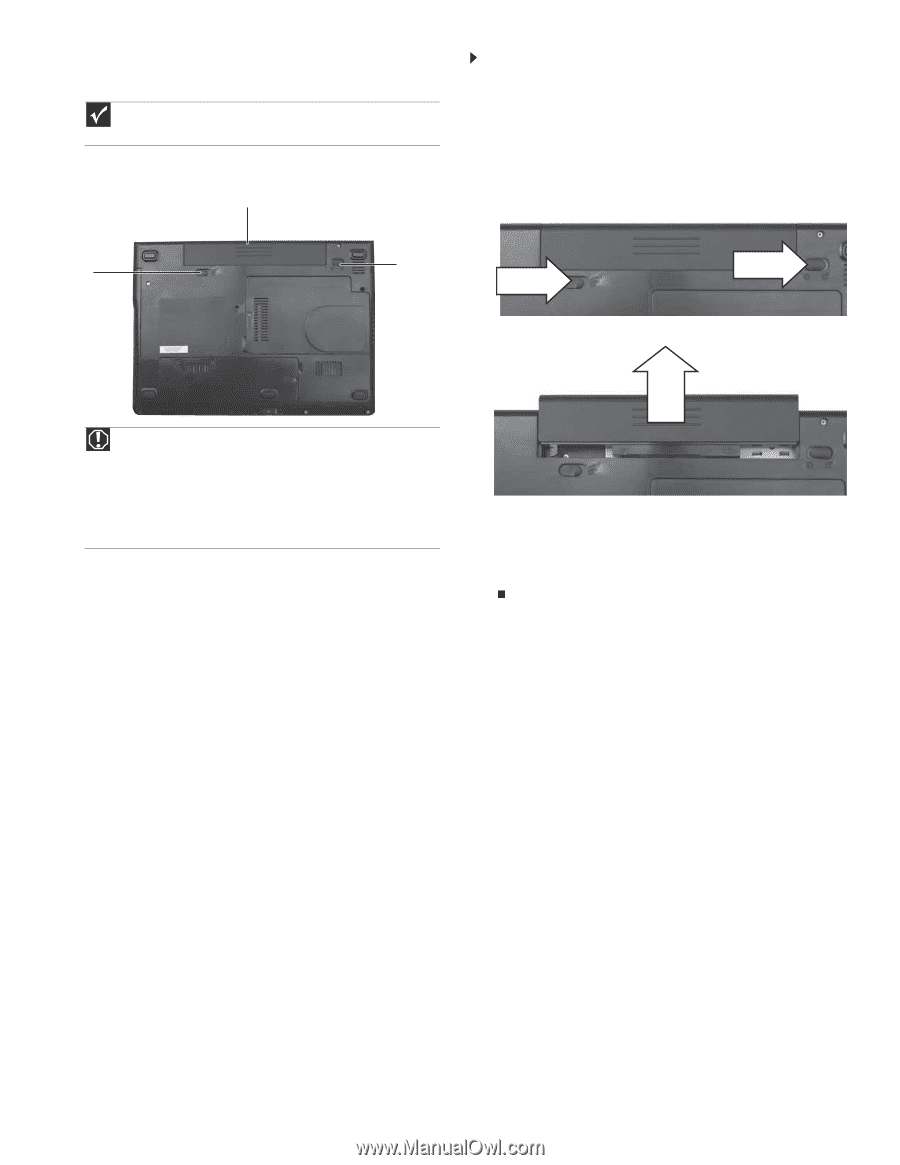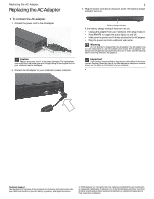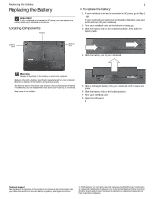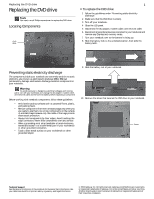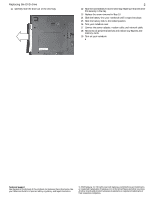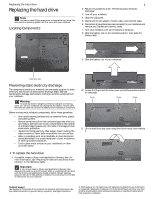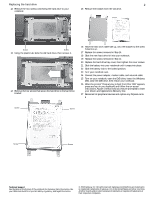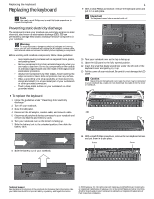Gateway M-6319 8512949 - Component Replacement Manual R0 - Page 2
Replacing the Battery, Locating Components - specifications
 |
View all Gateway M-6319 manuals
Add to My Manuals
Save this manual to your list of manuals |
Page 2 highlights
Replacing the Battery Replacing the Battery Important If your notebook is connected to AC power, you can replace the battery while your notebook is turned on. Locating Components Battery 1 To replace the battery: 1 If your notebook is on and is connected to AC power, go to Step 2. -ORIf your notebook is on and is not connected to AC power, save your work and turn off your notebook. 2 Turn your notebook over so the bottom is facing up. 3 Slide the battery lock to the unlocked position, then slide the battery latch. Battery latch Battery lock 4 Slide the battery out of your notebook. Warning Danger of explosion if the battery is incorrectly replaced. Replace only with a battery specifically manufactured for your notebook. Recycle or dispose of the battery as hazardous waste. The battery used in this device may present a fire or chemical burn hazard if mishandled. Do not disassemble, heat above 212°F (100°C), or incinerate. Keep away from children. 5 Slide a recharged battery into your notebook until it snaps into place. 6 Slide the battery lock to the locked position. 7 Turn your notebook over. 8 Open the LCD panel. Technical Support See the label on the bottom of the notebook for Customer Care Information. See your Reference Guide for important safety, regulatory, and legal information. © 2008 Gateway, Inc. All rights reserved. Gateway and eMachines are trademarks or registered trademarks of Gateway, Inc. in the United States and other countries. All other brands and product names are trademarks or registered trademarks of their respective companies.