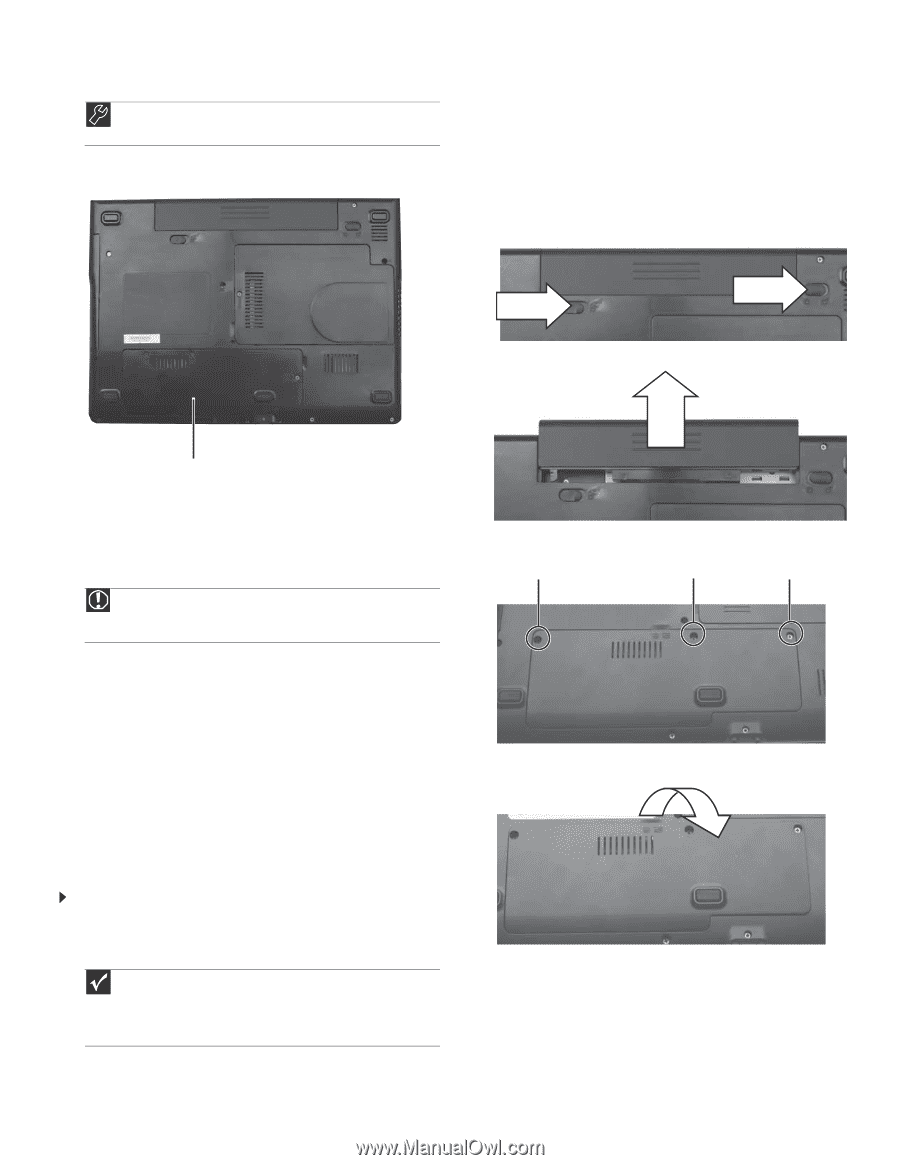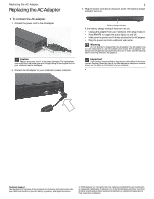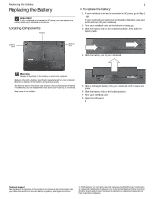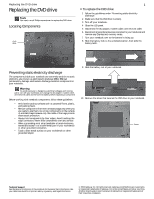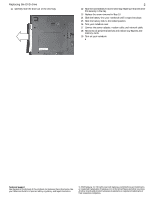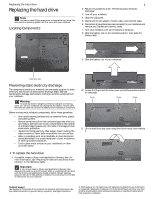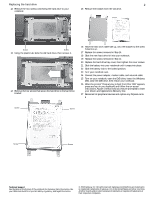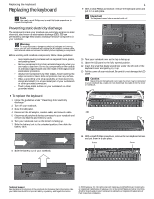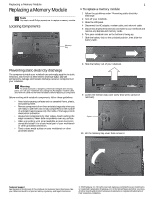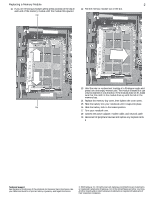Gateway M-6319 8512949 - Component Replacement Manual R0 - Page 5
Replacing the hard drive - recovery
 |
View all Gateway M-6319 manuals
Add to My Manuals
Save this manual to your list of manuals |
Page 5 highlights
Replacing the hard drive Replacing the hard drive Tools You need a small Phillips screwdriver to replace the hard drive. You also need the operating system disc that came with your notebook. Locating Components 1 2 Follow the guidelines under "Preventing static electricity discharge." 3 Turn off your notebook. 4 Close the LCD panel. 5 Disconnect the AC adapter, modem cable, and network cable. 6 Disconnect all peripheral devices connected to your notebook and remove any Express and memory cards. 7 Turn your notebook over so the bottom is facing up. 8 Slide the battery lock to the unlocked position, then slide the battery latch. 9 Slide the battery out of your notebook. Hard drive bay Preventing static electricity discharge The components inside your notebook are extremely sensitive to static electricity, also known as electrostatic discharge (ESD). ESD can permanently damage electrostatic discharge-sensitive components in your notebook. Warning To avoid exposure to dangerous electrical voltages and moving parts, turn off your notebook and unplug the AC adapter, modem cable, and network cable and remove the battery before replacing a component. Before working with notebook components, follow these guidelines: • Avoid static-causing surfaces such as carpeted floors, plastic, and packing foam. • Remove components from their antistatic bags only when you are ready to use them. Do not lay components on the outside of antistatic bags because only the inside of the bags provide electrostatic protection. • Always hold components by their edges. Avoid touching the edge connectors. Never slide components over any surface. • Wear a grounding wrist strap (available at most electronics stores) and attach it to a bare metal part of your workbench or other grounded connection. • Touch a bare metal surface on your workbench or other grounded object. 10 Loosen the three hard drive bay cover screws (these screws cannot be removed). Screw Screw Screw 11 Lift the hard drive bay cover using the thumb notch, then remove it. To replace the hard drive: 1 If possible, create a Drivers and Applications Recovery disc. For more information, see "Preparing for software and device driver recovery" in the Reference Guide. Important If you cannot create a Drivers and Applications Recovery disc, Gateway may send you a set of recovery discs or a replacement hard drive with the drivers and applications already installed. Contact Gateway Customer Care at the Web address or telephone number shown on the label on the bottom of your notebook. Technical Support See the label on the bottom of the notebook for Customer Care Information. See your Reference Guide for important safety, regulatory, and legal information. © 2008 Gateway, Inc. All rights reserved. Gateway and eMachines are trademarks or registered trademarks of Gateway, Inc. in the United States and other countries. All other brands and product names are trademarks or registered trademarks of their respective companies.