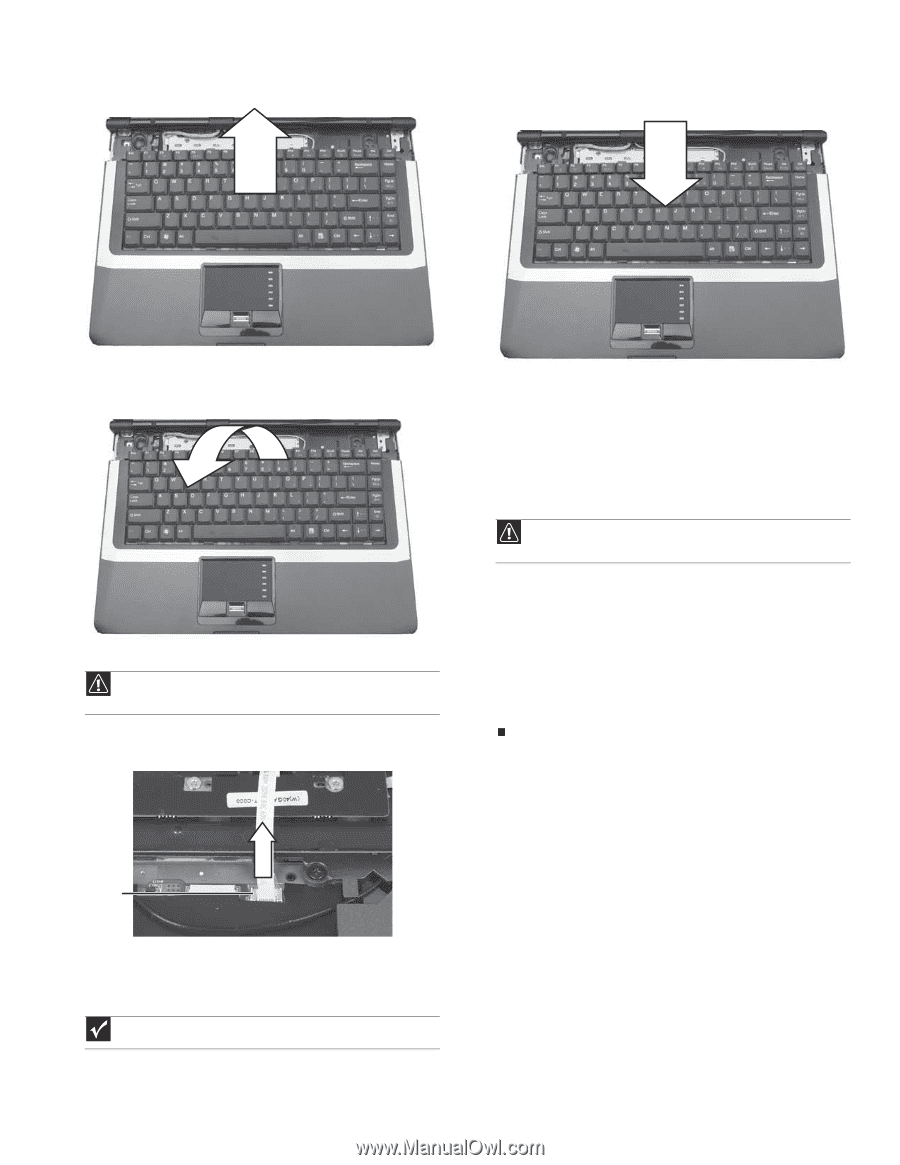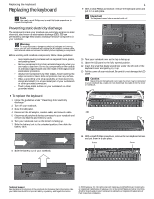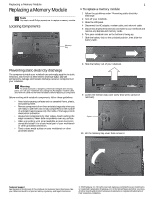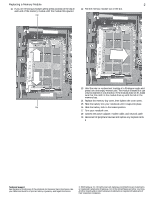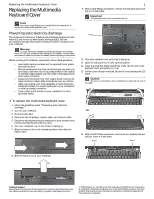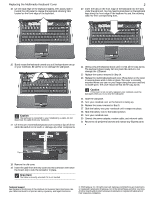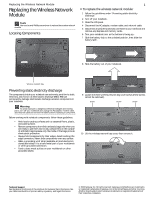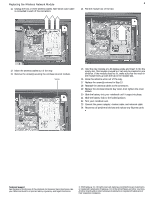Gateway M-6319 8512949 - Component Replacement Manual R0 - Page 12
Caution, Important, Replacing the Multimedia Keyboard Cover
 |
View all Gateway M-6319 manuals
Add to My Manuals
Save this manual to your list of manuals |
Page 12 highlights
Replacing the Multimedia Keyboard Cover 15 Lift the back edge of the keyboard slightly, then slowly slide it toward the LCD panel to release the keyboard retaining tabs located on the front edge of the keyboard. 2 20 Insert the tabs on the front edge of the keyboard into the slots under the palm rest. You may need to press down on the keyboard keys along the front edge of the keyboard to seat the retaining tabs into their corresponding slots. 16 Slowly rotate the keyboard toward you so it lies keys-down on top of your notebook. Be careful to not damage the LCD panel. Caution The keyboard is connected to your notebook by a cable. Do not disconnect the cable from your notebook. 17 Lift the brown multimedia keyboard cover connector clip off of the cable. Be careful not to touch or damage any other components. 21 Gently press the keyboard down until it is flat all the way across. The keyboard should easily fall into place. Be careful to not damage the LCD panel. 22 Replace the screws removed in Step 14. 23 Replace the multimedia keyboard cover. Press down on the cover in several places until it clicks in place. The cover is correctly mounted when you can run your finger along the cover and find no loose spots. The cover should be flat all the way across. Caution If the cover is not correctly replaced, your notebook could be damaged when you try to close the LCD panel. 24 Close the LCD panel. 25 Turn your notebook over so the bottom is facing up. 26 Replace the screw removed in Step 9. 27 Slide the battery into your notebook until it snaps into place. 28 Slide the battery lock to the locked position. 29 Turn your notebook over. 30 Connect the power adapter, modem cable, and network cable 31 Reconnect all peripheral devices and replace any Express cards. Clip 18 Remove the old cover. 19 Insert the cable from the new cover into the connector, then lower the brown clip to lock the connector in place. Important The cable is correctly oriented if it is not twisted. Technical Support See the label on the bottom of the notebook for Customer Care Information. See your Reference Guide for important safety, regulatory, and legal information. © 2008 Gateway, Inc. All rights reserved. Gateway and eMachines are trademarks or registered trademarks of Gateway, Inc. in the United States and other countries. All other brands and product names are trademarks or registered trademarks of their respective companies.