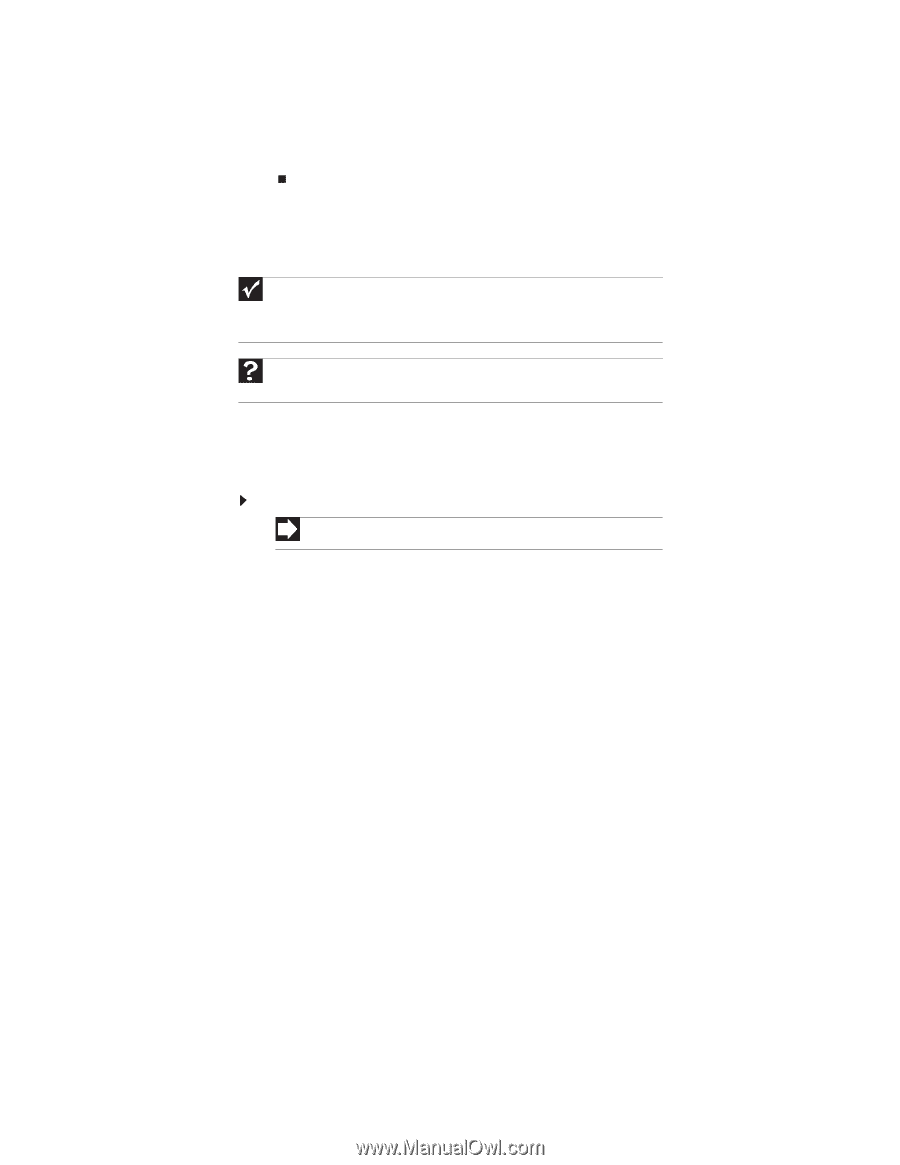Gateway M-6841 8512778 - Gateway Notebook User Guide for Windows Vista R2 - Page 39
Playing optical discs, Playing an optical disc using Windows Media Player
 |
View all Gateway M-6841 manuals
Add to My Manuals
Save this manual to your list of manuals |
Page 39 highlights
www.gateway.com • Pause/Play alternately pauses and resumes playback. • Fast forward quickly fast forwards the current file (when you click and hold it) or skips to the next file in the playlist (when you click it). • Volume adjusts the volume. Playing optical discs Optical discs are flat discs that use a laser to read and write data. CDs, DVDs, HD-DVDs, and Blu-ray Discs are all optical discs. Important Some music CDs have copy protection software. You may not be able to play these CDs on your notebook. To watch a DVD you must have a DVD-compatible drive in your notebook or connected to your notebook. Help For more information about playing optical discs, click Start, then click Help and Support. Type playing discs in the Search Help box, then press ENTER. Playing an optical disc using Windows Media Player Use Windows Media Player to listen to CDs or watch movies on DVDs, HD-DVDs, or Blu-ray Discs. For more information about using Windows Media Player, click Help. To play an optical disc: Shortcut Insert disc ➧ Windows Media Player automatically plays 1 Make sure that the speakers are turned on or headphones are plugged in and that the volume is turned up. 2 Insert an optical disc into the optical disc drive. 33