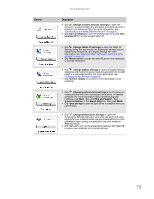Gateway M-6841 8512778 - Gateway Notebook User Guide for Windows Vista R2 - Page 86
Setting up parental controls, Filtering Internet access
 |
View all Gateway M-6841 manuals
Add to My Manuals
Save this manual to your list of manuals |
Page 86 highlights
CHAPTER 7: Customizing Windows Setting up parental controls You can use parental controls to: • Control and monitor the Internet activity of your children • Block inappropriate games and programs • Schedule the times your children can use your notebook • Print activity reports that contain a detailed history of notebook use To use parental controls most effectively, you should set up a separate user account for each of your children. For information on setting up user accounts, see "Adding and modifying user accounts" on page 75. Important You must be logged in to an administrator account to set up parental controls. You cannot set up parental controls for an administrator user account. Filtering Internet access You can specify the type of Internet content that can be accessed by a user. To set up Internet filtering: 1 Click (Start), Control Panel, then under User Accounts and Family Safety, click Set up parental controls for any user. The Parental Controls dialog box opens. 2 Click the user account to set up restrictions for. The User Controls dialog box opens. 3 Click On, enforce current settings, then click Windows Vista Web Filter. The Web Restrictions dialog box opens. 4 Specify the settings you want to use for this user, then click OK. The settings are saved. 80