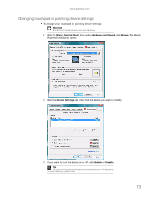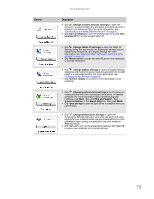Gateway M-6841 8512778 - Gateway Notebook User Guide for Windows Vista R2 - Page 80
Adjusting tablet, digital pen, and input panel settings, Settings, Start, All Programs, Accessories
 |
View all Gateway M-6841 manuals
Add to My Manuals
Save this manual to your list of manuals |
Page 80 highlights
CHAPTER 7: Customizing Windows 4 If you want to modify the device settings, click Settings. 5 Click the + in front of a setting, then modify the setting. Tip You may have received your notebook with the EZ Pad touchpad set to only accept clicking by using the touchpad buttons. You can change this feature to allow tapping on the touchpad to simulate clicking the left button. To turn on tapping, click Tapping, then click Enable Tapping. 6 Click OK to save your changes. Adjusting tablet, digital pen, and input panel settings You can adjust digital pen, display, and button preferences. You can also adjust the writing pad and writing tools. To change tablet, digital pen, and input panel settings: 1 Click or tap (Start), All Programs, Accessories, then click or tap Windows Mobility Center. The Windows Mobility Center window opens. 2 Click or tap (Change Tablet PC settings). The Tablet PC Settings dialog box opens. 3 To change the tablet options, click or tap a tab, then change an option. 4 To change a digital pen option, click or tap the Other tab, then click or tap Go to Pen and Input Devices. Click or tap a tab, then change a pen option. 74