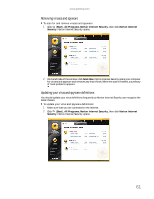Gateway M-6841 8512778 - Gateway Notebook User Guide for Windows Vista R2 - Page 70
Scheduling automatic updates, BigFix, Traveling securely
 |
View all Gateway M-6841 manuals
Add to My Manuals
Save this manual to your list of manuals |
Page 70 highlights
CHAPTER 6: Protecting Your Notebook 4 Click: • Install Updates to download and install updates on your notebook. These updates include security updates. • Install Extras to download additional Windows software for your notebook. Help For more information about Windows Update, click Start, then click Help and Support. Type Windows update in the Search box, then press ENTER. Scheduling automatic updates Use the Windows Security Center to schedule automatic updates. Windows can routinely check for the latest updates for your notebook and install them automatically. To schedule automatic updates: 1 Click (Start), Control Panel, then click Security. 2 Click Security Center. The Windows Security Center dialog box opens. 3 Click Windows Update. 4 Click Change Settings. The Change Settings dialog box opens. BigFix 5 Make your changes to the schedule settings, then click OK. Your notebook may include BigFix. BigFix monitors your notebook for problems and conflicts. It automatically gathers information about the latest bugs, security alerts, and updates from BigFix sites on the Internet. Whenever BigFix detects a problem, it alerts you by flashing the blue taskbar icon. To fix the problem, click on that icon to open BigFix. Traveling securely For information about traveling securely with your notebook, see "Traveling with Your Notebook" in your Reference Guide. 64