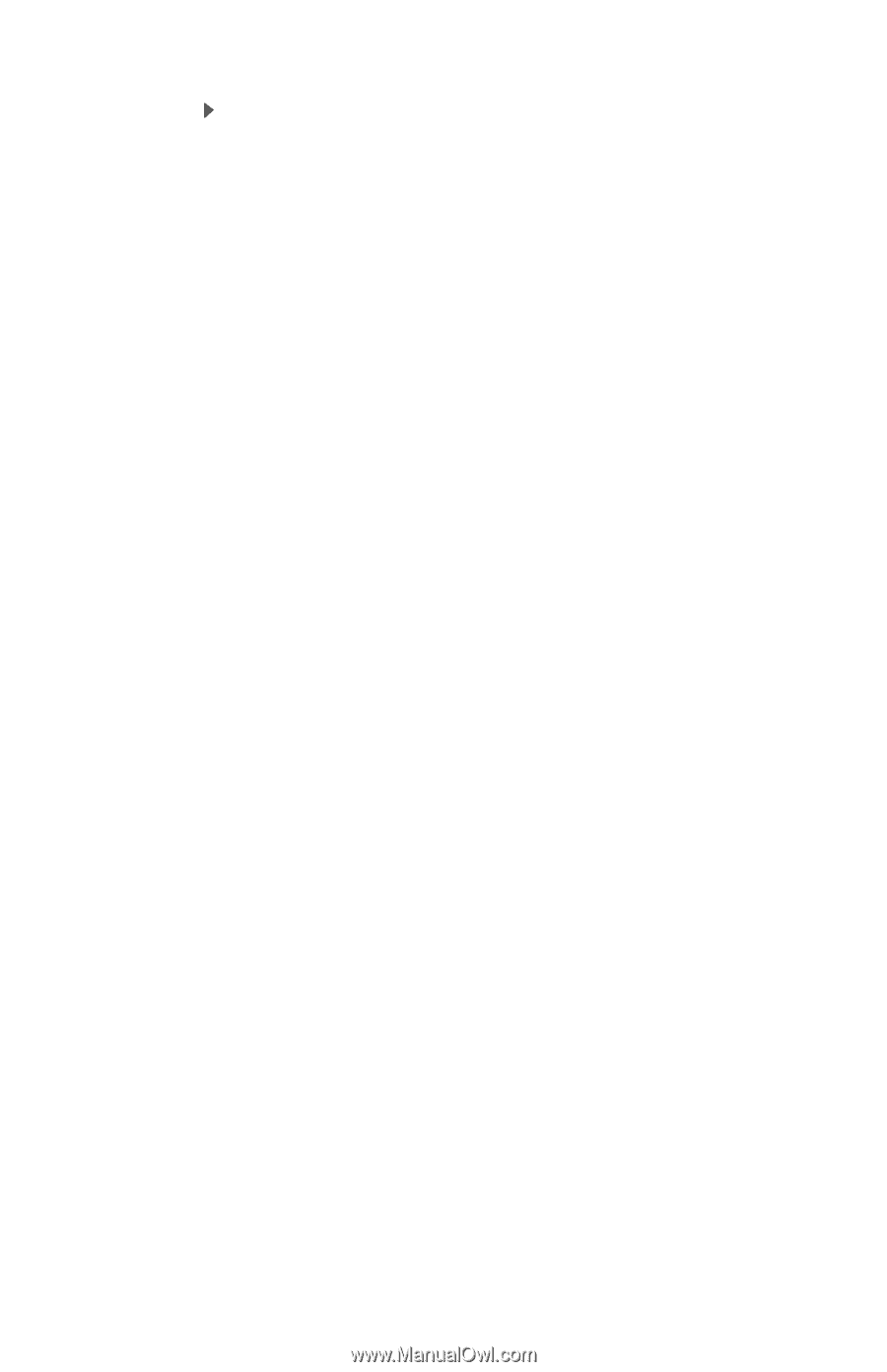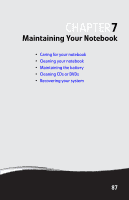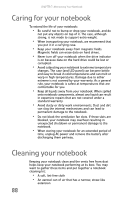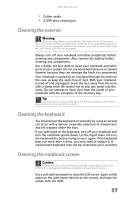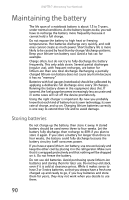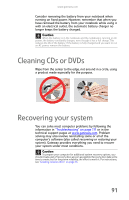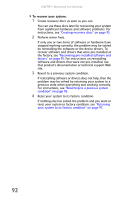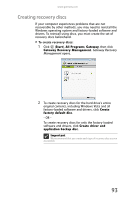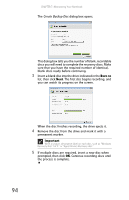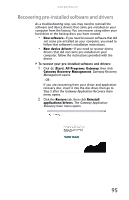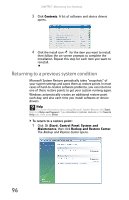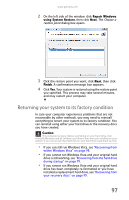Gateway M-7315u 8513017 - Gateway Notebook Reference Guide with eRecovery R2 - Page 100
To recover your system, If reinstalling software or drivers does not help, then
 |
View all Gateway M-7315u manuals
Add to My Manuals
Save this manual to your list of manuals |
Page 100 highlights
CHAPTER 7: Maintaining Your Notebook To recover your system: 1 Create recovery discs as soon as you can. You can use these discs later for recovering your system from significant hardware and software problems. For instructions, see "Creating recovery discs" on page 93. 2 Perform minor fixes. If only one or two items of software or hardware have stopped working correctly, the problem may be solved by reinstalling the software or the device drivers. To recover software and drivers that were pre-installed at the factory, see "Recovering pre-installed software and drivers" on page 95. For instructions on reinstalling software and drivers that were not pre-installed, see that product's documentation or technical support Web site. 3 Revert to a previous system condition. If reinstalling software or drivers does not help, then the problem may be solved by returning your system to a previous state when everything was working correctly. For instructions, see "Returning to a previous system condition" on page 96. 4 Reset your system to its factory condition. If nothing else has solved the problem and you want to reset your system to factory condition, see "Returning your system to its factory condition" on page 97. 92