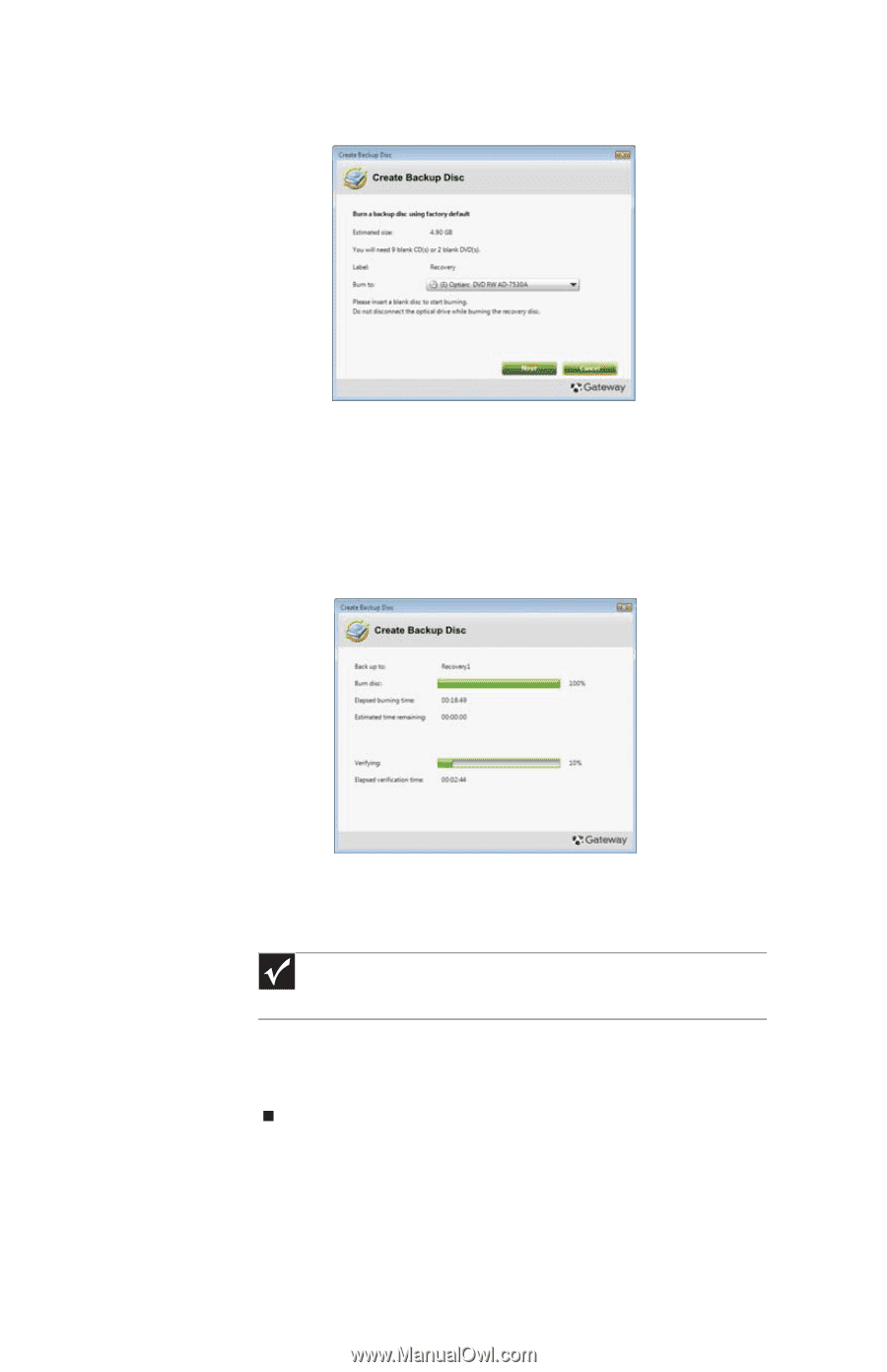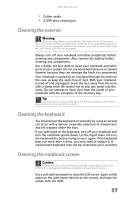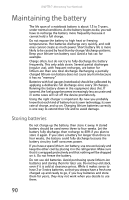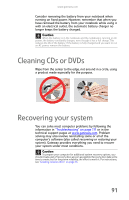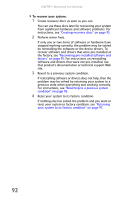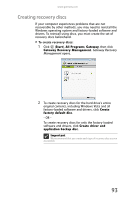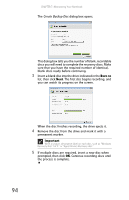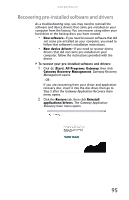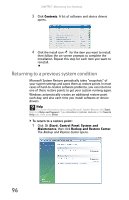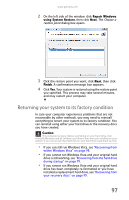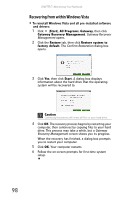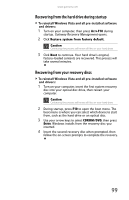Gateway M-7315u 8513017 - Gateway Notebook Reference Guide with eRecovery R2 - Page 102
Burn to, Important, Create Backup Disc - recovery
 |
View all Gateway M-7315u manuals
Add to My Manuals
Save this manual to your list of manuals |
Page 102 highlights
CHAPTER 7: Maintaining Your Notebook The Create Backup Disc dialog box opens. This dialog box tells you the number of blank, recordable discs you will need to complete the recovery discs. Make sure that you have the required number of identical, blank discs ready before continuing. 3 Insert a blank disc into the drive indicated in the Burn to list, then click Next. The first disc begins recording, and you can watch its progress on the screen. When the disc finishes recording, the drive ejects it. 4 Remove the disc from the drive and mark it with a permanent marker. Important Write a unique, descriptive label on each disc, such as "Windows Recovery Disc 1 of 2." or "Apps/Drivers Recovery disc." 5 If multiple discs are required, insert a new disc when prompted, then click OK. Continue recording discs until the process is complete. 94