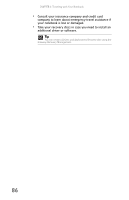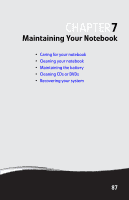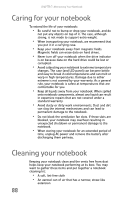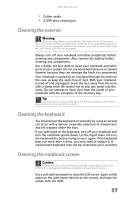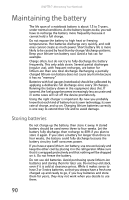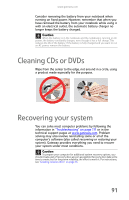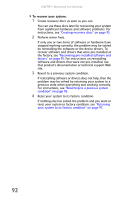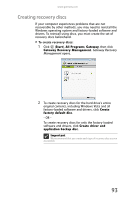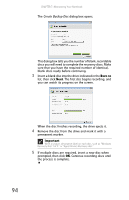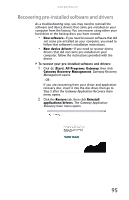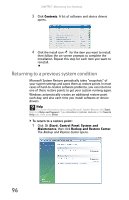Gateway M-7315u 8513017 - Gateway Notebook Reference Guide with eRecovery R2 - Page 99
Cleaning CDs or DVDs, Recovering your system - problems
 |
View all Gateway M-7315u manuals
Add to My Manuals
Save this manual to your list of manuals |
Page 99 highlights
www.gateway.com Consider removing the battery from your notebook when running on fixed power. However, remember that when you have removed the battery from your notebook while using it with an electrical outlet, the automatic battery charger no longer keeps the battery charged. Caution When the battery is in the notebook and the notebook is running on AC power, the battery constantly charges, even though it has a full charge. This reduces the life of the battery. If the battery is fully charged and you want to run on AC power, remove the battery. Cleaning CDs or DVDs Wipe from the center to the edge, not around in a circle, using a product made especially for the purpose. Recovering your system You can solve most computer problems by following the information in "Troubleshooting" on page 111 or in the technical support pages at www.gateway.com. Problem solving may also involve reinstalling some or all of the computer's software (also called recovering or restoring your system). Gateway provides everything you need to recover your system under most conditions. Caution To prepare your computer for additional system recovery options, you should create a set of recovery discs as soon as possible. Recovery discs take some time to create, but for long-term reliability, the effort is worth it. For instructions, see "Creating recovery discs" on page 93. 91