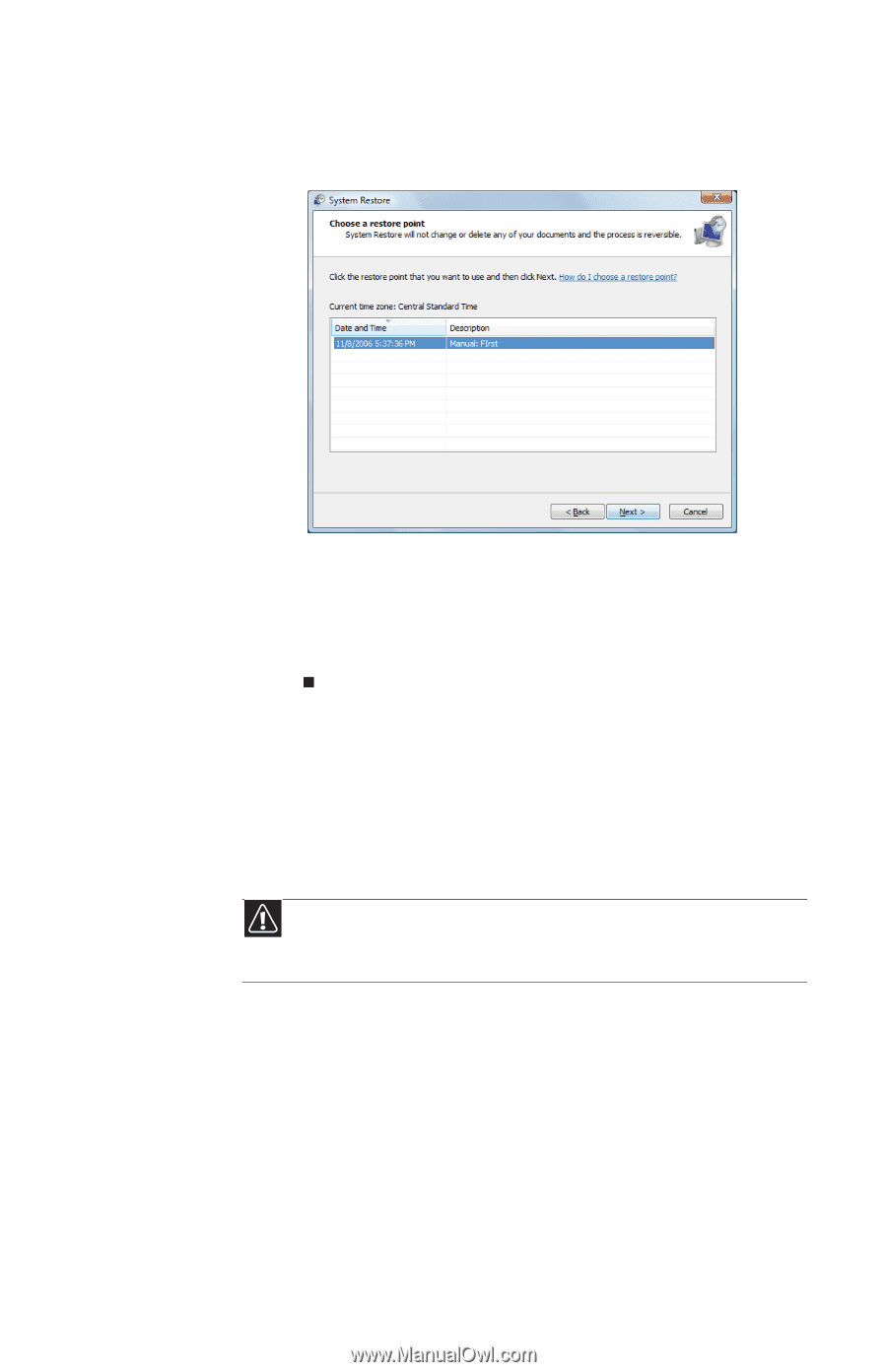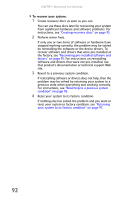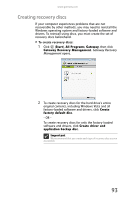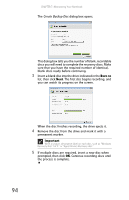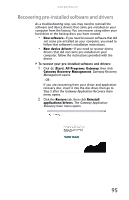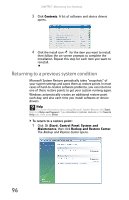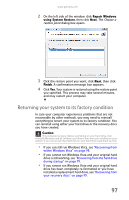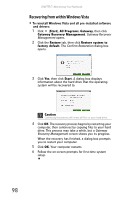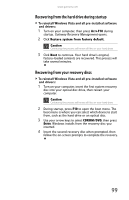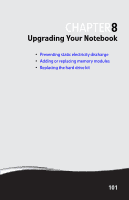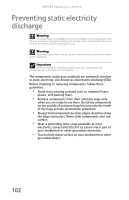Gateway M-7315u 8513017 - Gateway Notebook Reference Guide with eRecovery R2 - Page 105
Returning your system to its factory condition, Repair Windows, using System Restore, Finish, Caution - factory restore
 |
View all Gateway M-7315u manuals
Add to My Manuals
Save this manual to your list of manuals |
Page 105 highlights
www.gateway.com 2 On the left side of the window, click Repair Windows using System Restore, then click Next. The Choose a restore point dialog box opens. 3 Click the restore point you want, click Next, then click Finish. A confirmation message box appears. 4 Click Yes. Your system is restored using the restore point you specified. This process may take several minutes, and may restart your computer. Returning your system to its factory condition In case your computer experiences problems that are not recoverable by other methods, you may need to reinstall everything to return your system to its factory condition. You can reinstall using either your hard drive or the recovery discs you have created. Caution This complete recovery deletes everything on your hard drive, then reinstalls Windows and all software and drivers that were pre-installed on your system. If you can access important files on your hard drive, back them up now. • If you can still run Windows Vista, see "Recovering from within Windows Vista" on page 98. • If you cannot run Windows Vista and your original hard drive is still working, see "Recovering from the hard drive during startup" on page 99. • If you cannot run Windows Vista and your original hard drive has been completely re-formatted or you have installed a replacement hard drive, see "Recovering from your recovery discs" on page 99. 97