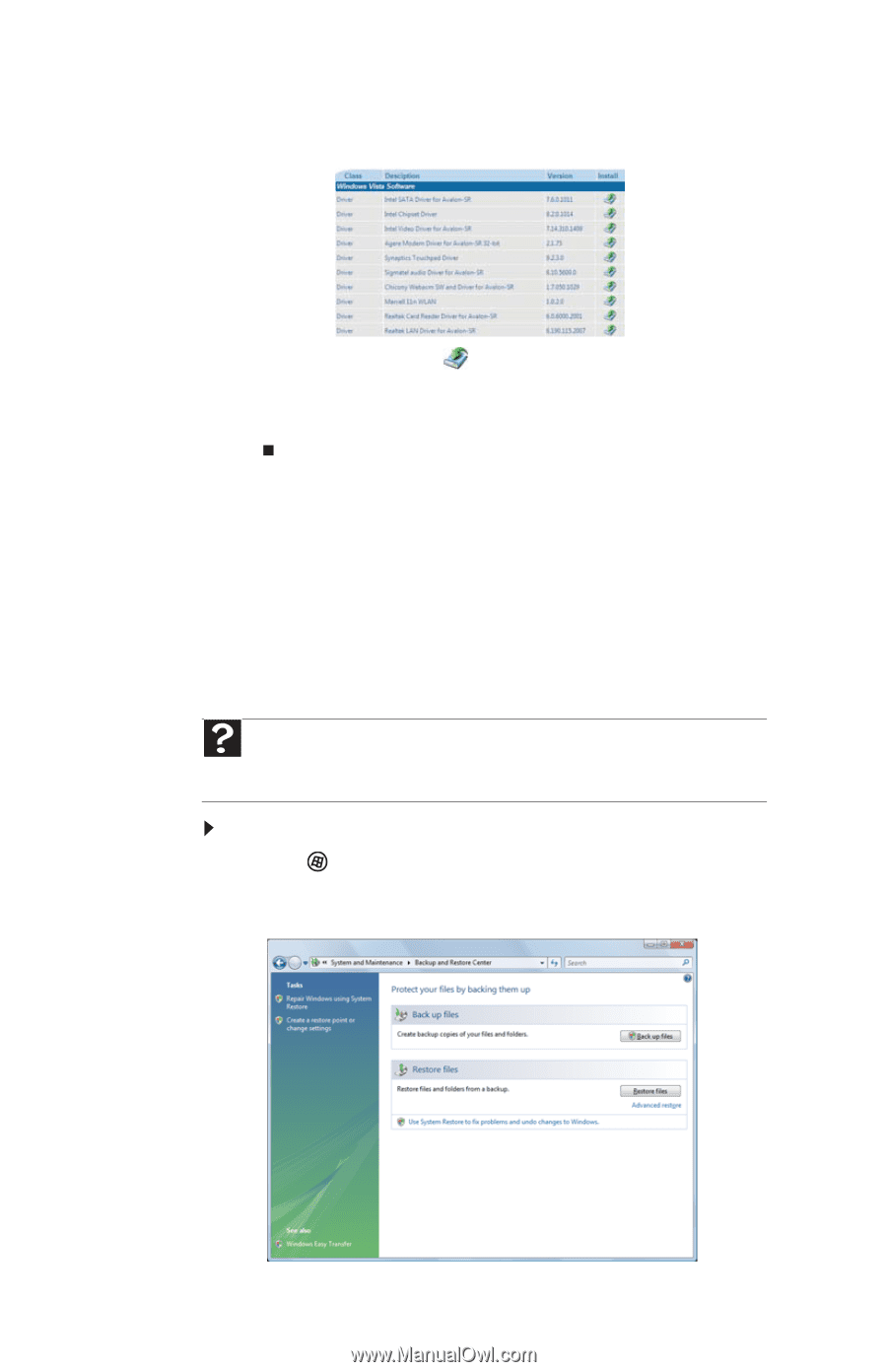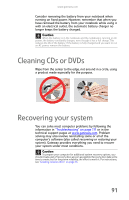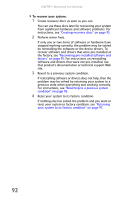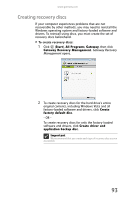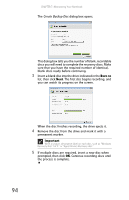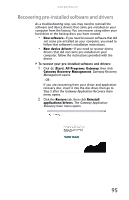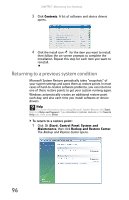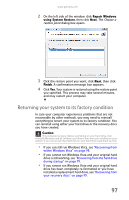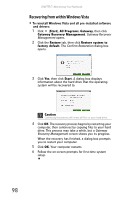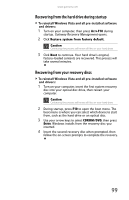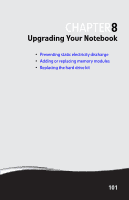Gateway M-7315u 8513017 - Gateway Notebook Reference Guide with eRecovery R2 - Page 104
Returning to a previous system condition, Contents, Start, Control Panel, System and, Maintenance - windows 7 drivers
 |
View all Gateway M-7315u manuals
Add to My Manuals
Save this manual to your list of manuals |
Page 104 highlights
CHAPTER 7: Maintaining Your Notebook 3 Click Contents. A list of software and device drivers opens. 4 Click the install icon for the item you want to install, then follow the on-screen prompts to complete the installation. Repeat this step for each item you want to reinstall. Returning to a previous system condition Microsoft System Restore periodically takes "snapshots" of your system settings and saves them as restore points. In most cases of hard-to-resolve software problems, you can return to one of these restore points to get your system running again. Windows automatically creates an additional restore point each day, and also each time you install software or device drivers. Help For more information about using Microsoft System Restore, click Start, then click Help and Support. Type windows system restore in the Search Help box, then press ENTER. To return to a restore point: 1 Click (Start), Control Panel, System and Maintenance, then click Backup and Restore Center. The Backup and Restore Center opens. 96