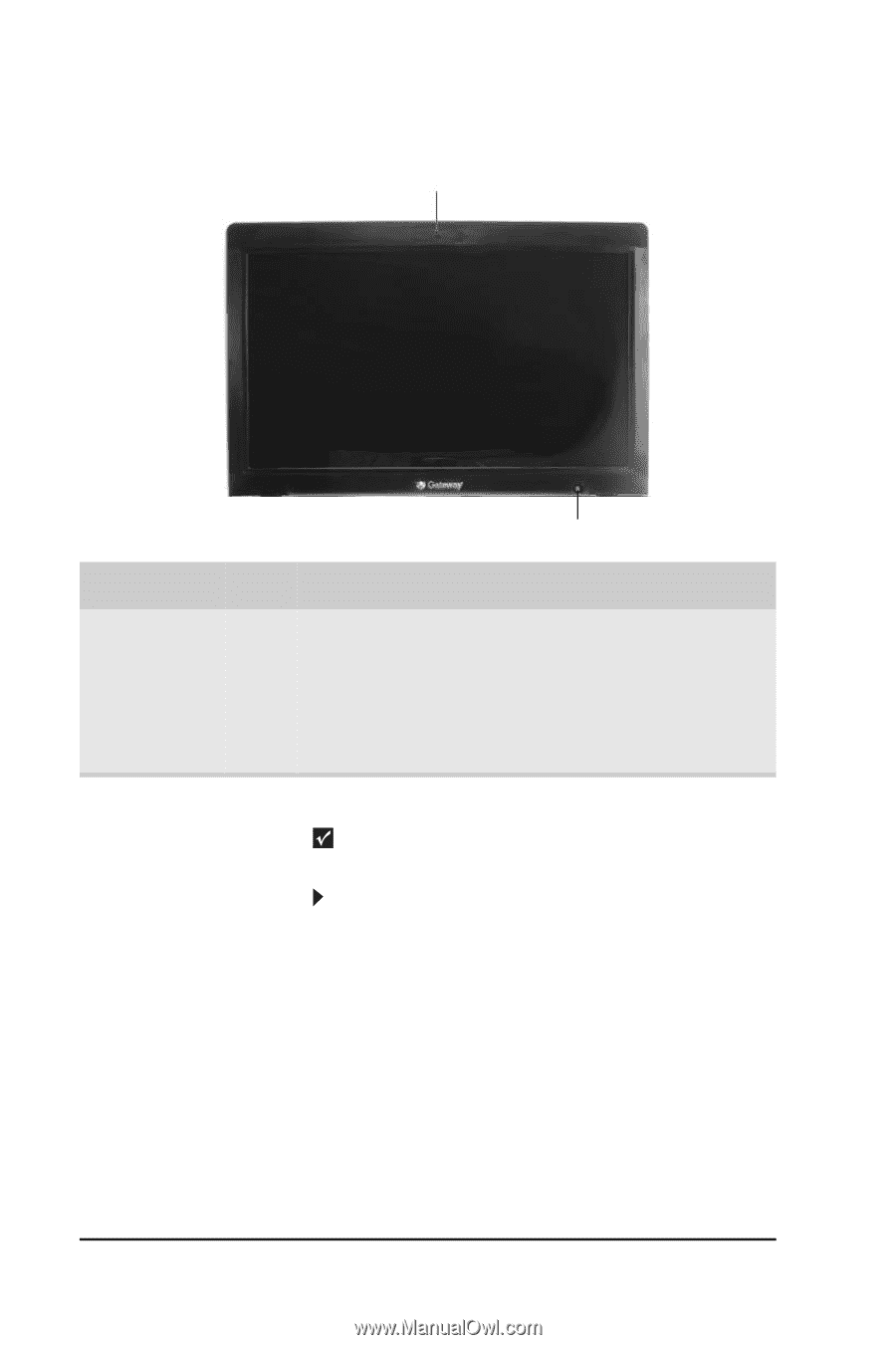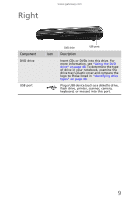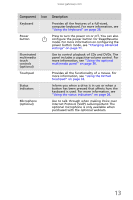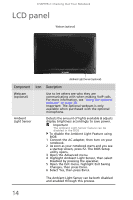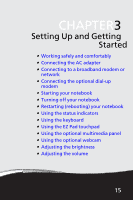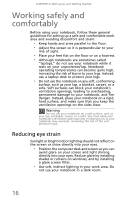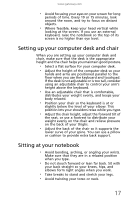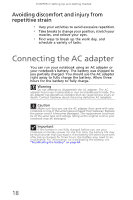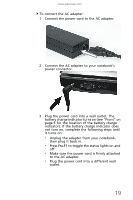Gateway MC7310u MU.WA200.001 - Gateway Notebook Reference Guide with eRecovery - Page 20
LCD panel - lcd screen
 |
View all Gateway MC7310u manuals
Add to My Manuals
Save this manual to your list of manuals |
Page 20 highlights
CHAPTER 2: Checking Out Your Notebook LCD panel Webcam (optional) Ambient Light Sensor (optional) Component Icon Webcam (optional) Ambient Light Sensor Description Use to let others see who they are communicating with when making VoIP calls. For more information, see "Using the optional webcam" on page 38. Important: The optional webcam is only available when purchased with the optional microphone. Detects the amount of lights available & adjusts display brightness accordingly to save power. Important The Ambient Light Sensor feature can be disabled in the BIOS To disable the Ambient Light Feature using BIOS: 1 Connect the AC adapter, then turn on your notebook. 2 As soon as your notebook starts and you see a startup screen, press F2. The BIOS Setup utility opens. 3 Open the Advanced menu. 4 Highlight Ambient Light Sensor, then select Disabled by pressing the spacebar. 5 Open the Exit menu, highlight Exit Saving Changes, then press ENTER. 6 Select Yes, then press ENTER. The Ambient Light Sensor can be both disabled and enabled through this process. 14