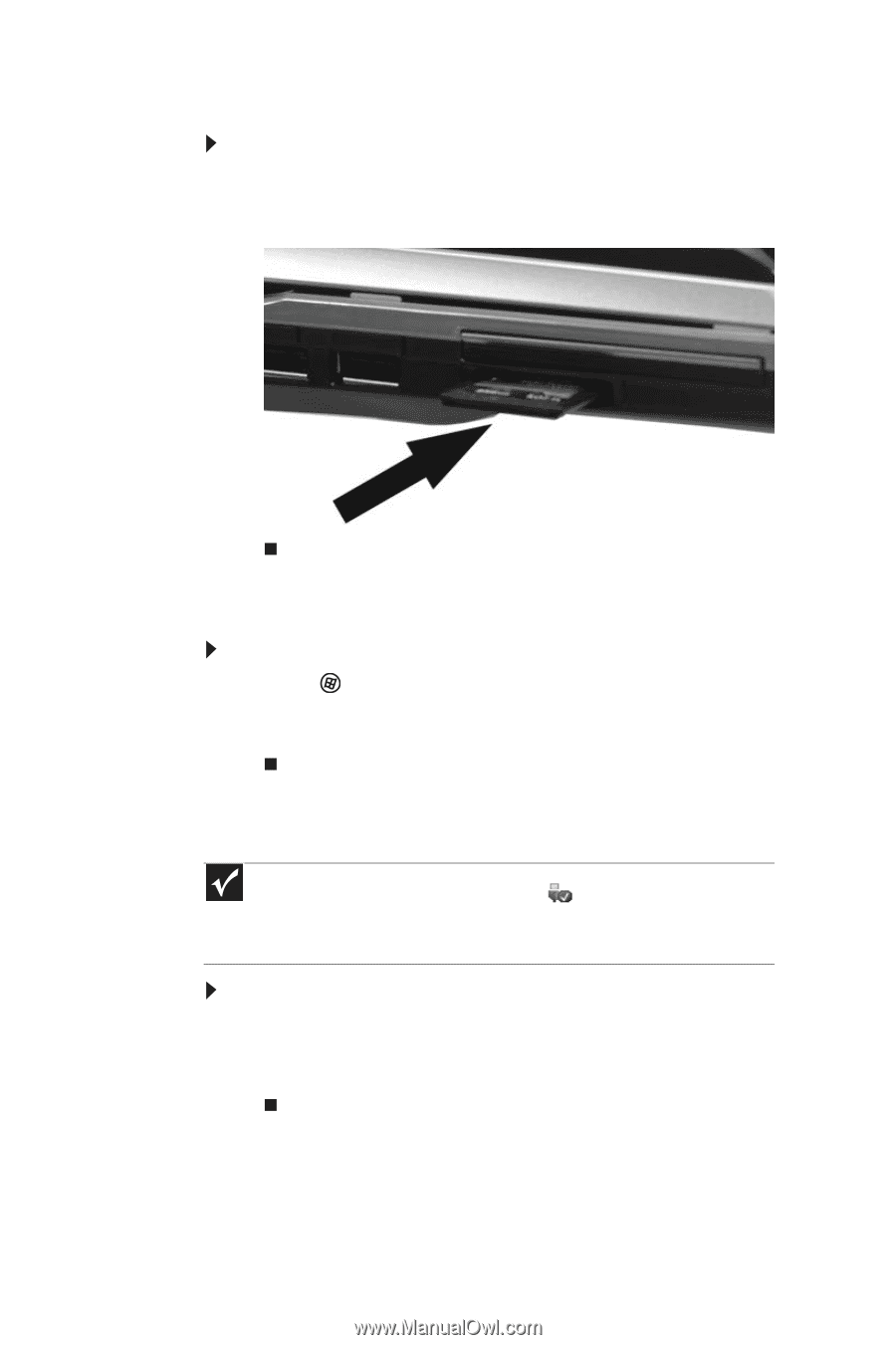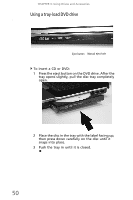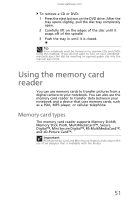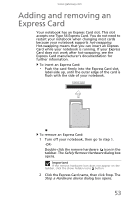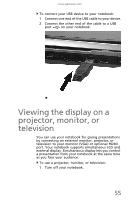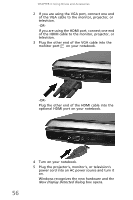Gateway MC7310u MU.WA200.001 - Gateway Notebook Reference Guide with eRecovery - Page 58
Inserting a memory card, Using a memory card, Removing a memory card
 |
View all Gateway MC7310u manuals
Add to My Manuals
Save this manual to your list of manuals |
Page 58 highlights
CHAPTER 4: Using Drives and Accessories Inserting a memory card To insert a memory card: • Insert the memory card into the memory card slot with the label facing up and the arrow on the label pointing towards the notebook. Using a memory card To access a file on a memory card: 1 Click (Start), then click Computer. 2 Double-click the drive letter (for example, the E: drive), then double-click the file name. Removing a memory card Important Do not use the remove hardware icon in the taskbar to remove the memory card. If you use the remove hardware icon, your notebook may not recognize your memory card reader until you restart your notebook. To remove a memory card: 1 Push the memory card into the notebook. The memory card pops out slightly. 2 Pull the memory card out of the notebook. 52