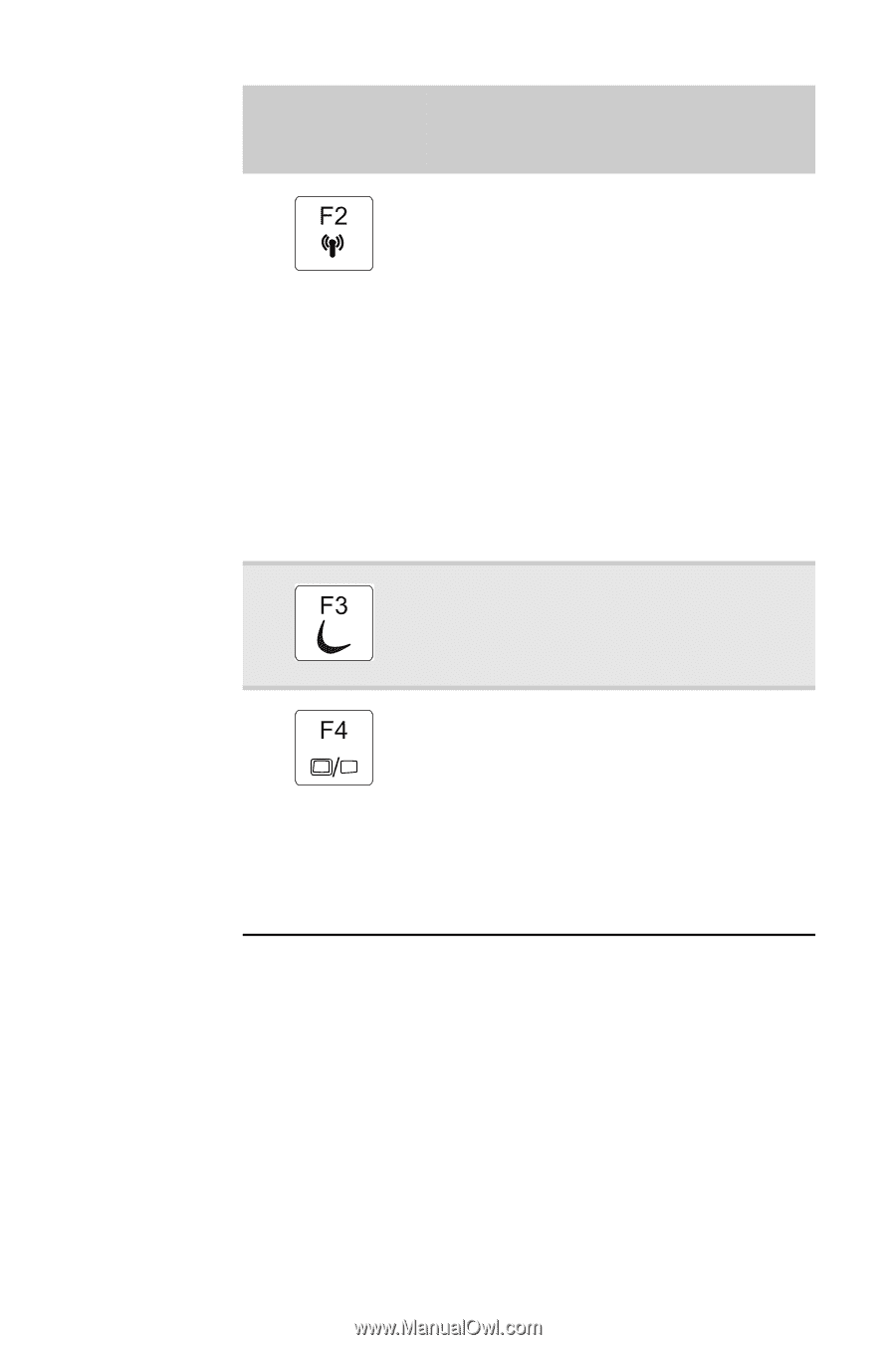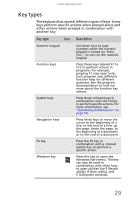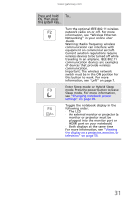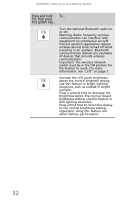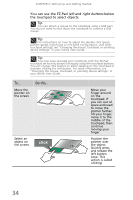Gateway MC7310u MU.WA200.001 - Gateway Notebook Reference Guide with eRecovery - Page 37
Enter Sleep mode or Hybrid Sleep, Guide
 |
View all Gateway MC7310u manuals
Add to My Manuals
Save this manual to your list of manuals |
Page 37 highlights
www.gateway.com Press and hold To... FN, then press this system key... Turn the optional IEEE 802.11 wireless network radio on or off. For more information, see "Wireless Ethernet Networking" in your online User Guide. Warning: Radio frequency wireless communication can interfere with equipment on commercial aircraft. Current aviation regulations require wireless devices to be turned off while traveling in an airplane. IEEE 802.11 communication devices are examples of devices that provide wireless communication. Important: The wireless network switch must be in the ON position for this button to work. For more information, see "Left" on page 7. Enter Sleep mode or Hybrid Sleep mode. Press the power button to leave Sleep mode. For more information, see "Changing notebook power settings" on page 69. Toggle the notebook display in the following order: • The LCD • An external monitor or projector (a monitor or projector must be plugged into the monitor port or HDMI port on your notebook) • Both displays at the same time For more information, see "Viewing the display on a projector, monitor, or television" on page 55. 31