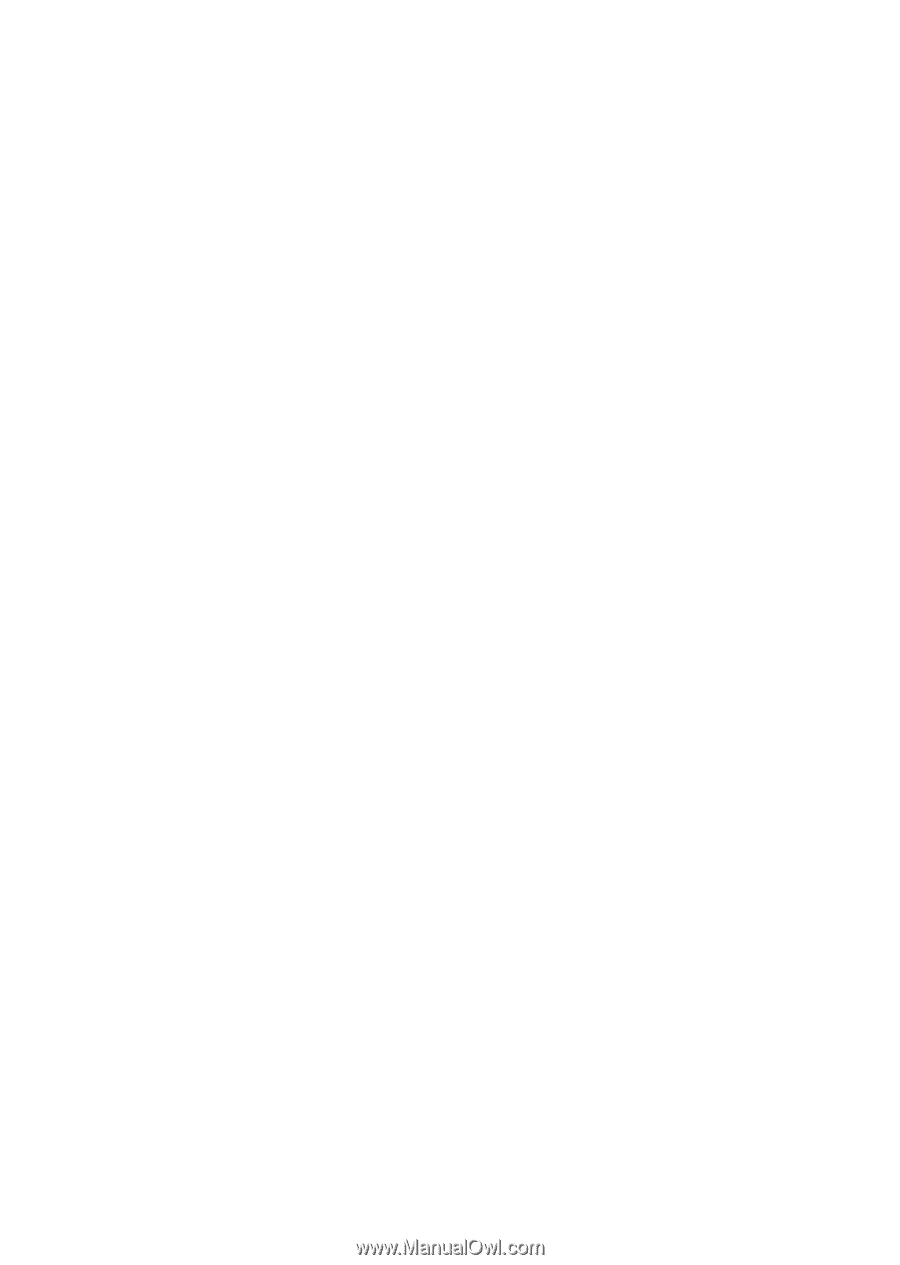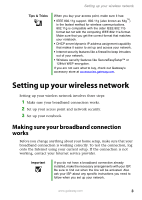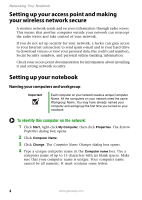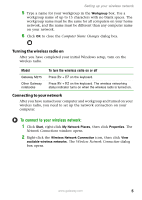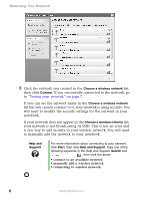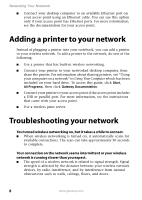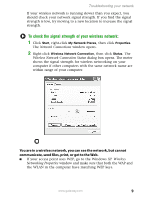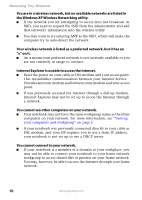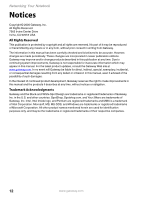Gateway MT3422 Network Guide - Page 10
Adding a printer to your network, Troubleshooting your network
 |
UPC - 827103134537
View all Gateway MT3422 manuals
Add to My Manuals
Save this manual to your list of manuals |
Page 10 highlights
Networking Your Notebook ■ Connect your desktop computer to an available Ethernet port on your access point using an Ethernet cable. You can use this option only if your access point has Ethernet ports. For more information, see the documentation for your access point. Adding a printer to your network Instead of plugging a printer into your notebook, you can add a printer to your wireless network. To add a printer to the network, do one of the following: ■ Use a printer that has built-in wireless networking. ■ Connect your printer to your networked desktop computer, then share the printer. For information about sharing printers, see "Using your computer on a network" in Using Your Computer which has been included on your hard drive. To access this guide, click Start, All Programs, then click Gateway Documentation. ■ Connect your printer to your access point if the access point includes a USB or parallel port. For more information, see the instructions that came with your access point. ■ Use a wireless print server. Troubleshooting your network You turned wireless networking on, but it takes a while to connect. ■ When wireless networking is turned on, it automatically scans for available connections. The scan can take approximately 30 seconds to complete. Your connection on the network seems intermittent or your wireless network is running slower than you expect. ■ The speed of a wireless network is related to signal strength. Signal strength is affected by the distance between your wireless network devices, by radio interference, and by interference from natural obstructions such as walls, ceilings, floors, and doors. 8 www.gateway.com