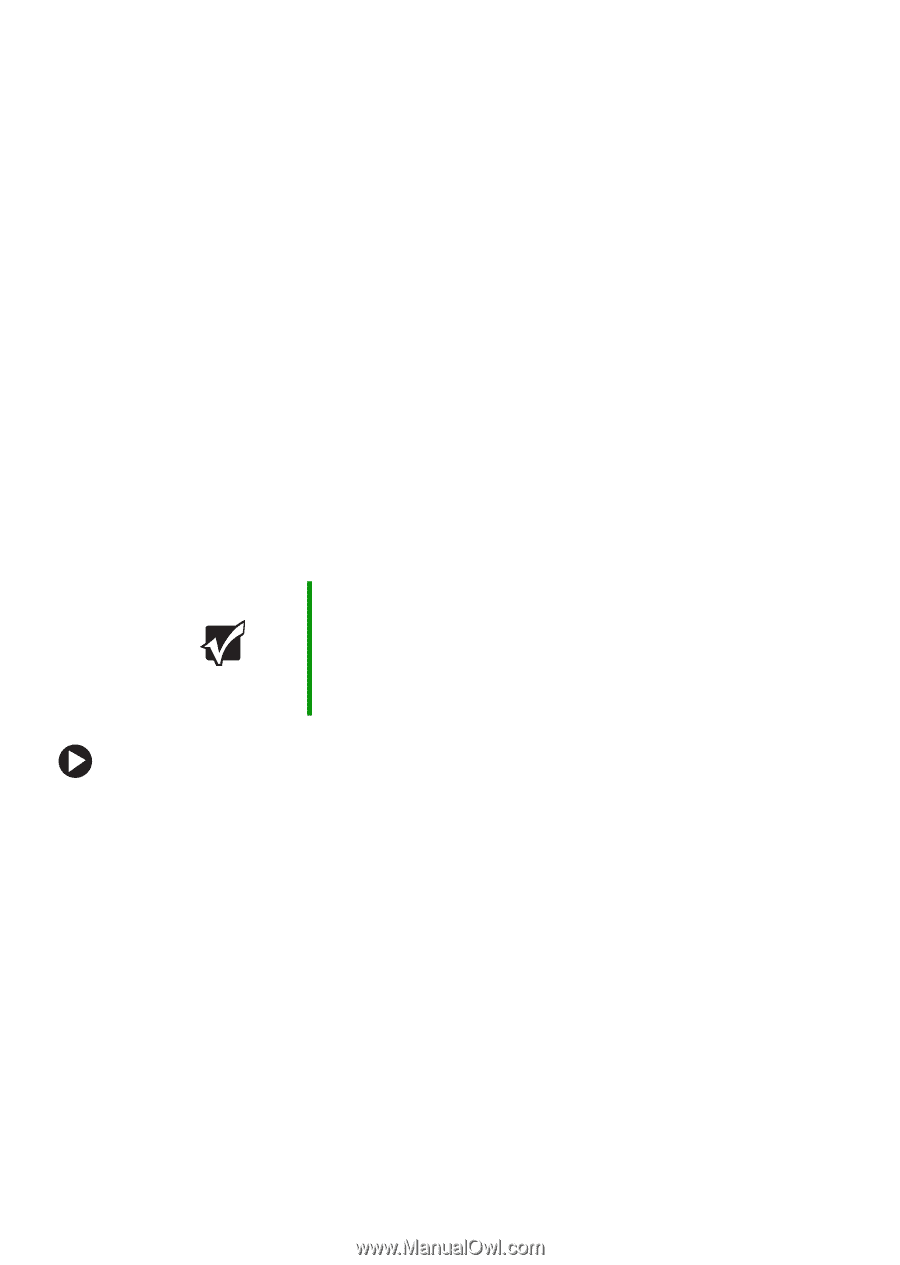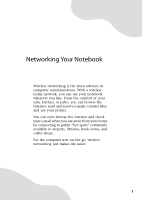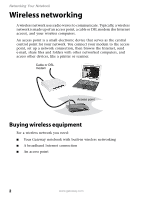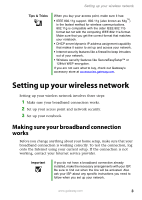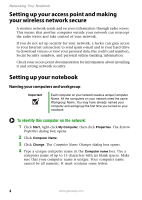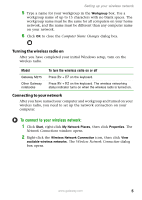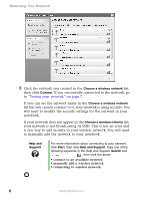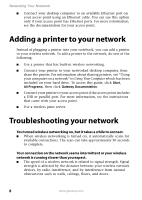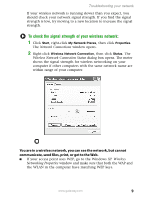Gateway MT3422 Network Guide - Page 6
Setting up your access point and making your wireless network secure, Setting up your notebook, - will not turn on
 |
UPC - 827103134537
View all Gateway MT3422 manuals
Add to My Manuals
Save this manual to your list of manuals |
Page 6 highlights
Networking Your Notebook Setting up your access point and making your wireless network secure A wireless network sends and receives information through radio waves. This means that another computer outside your network can intercept the radio waves and take control of your network. If you do not set up security for your network, a hacker can gain access to your Internet connection to send spam e-mail and to your hard drive to download viruses or view your personal data, like credit card numbers, Social Security numbers, and personal online banking information. Check your access point documentation for information about installing it and setting network security. Setting up your notebook Naming your computers and workgroup Important Each computer on your network needs a unique Computer Name. All the computers on your network need the same Workgroup Name. You may have already named your computer and workgroup the first time you turned on your notebook. To identify this computer on the network: 1 Click Start, right-click My Computer, then click Properties. The System Properties dialog box opens. 2 Click Computer Name. 3 Click Change. The Computer Name Changes dialog box opens. 4 Type a unique computer name in the Computer name box. Use a computer name of up to 15 characters with no blank spaces. Make sure that your computer name is unique. Your computer name cannot be all numeric. It must contains some letters. 4 www.gateway.com