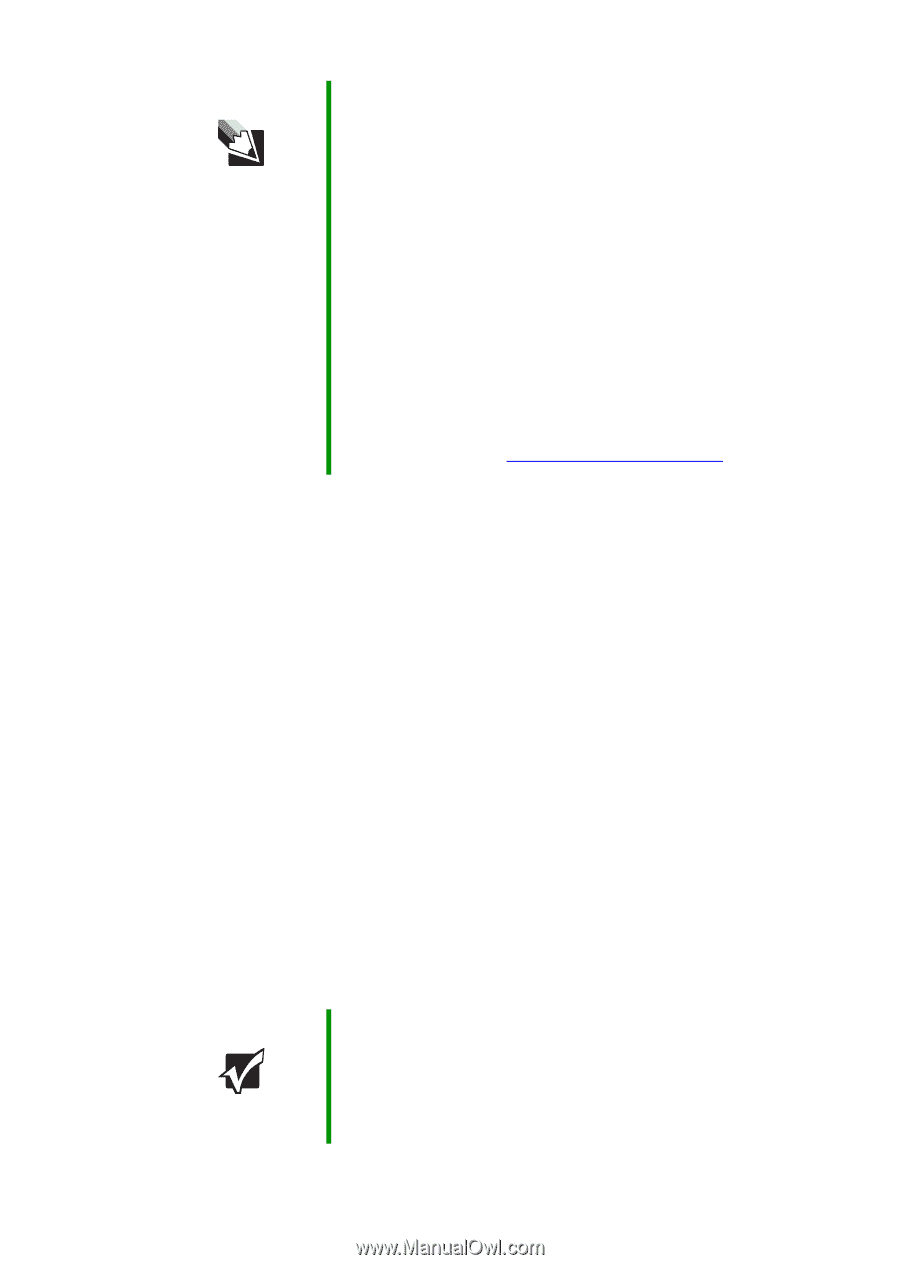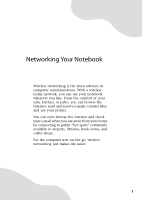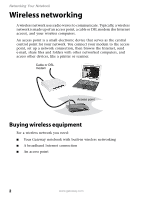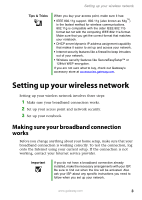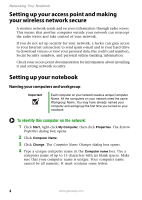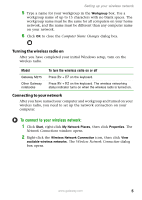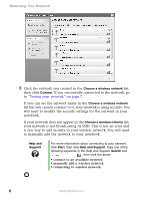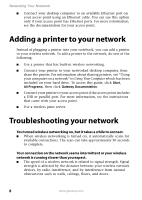Gateway MT3422 Network Guide - Page 5
Setting up your wireless network, Making sure your broadband connection works - specifications
 |
UPC - 827103134537
View all Gateway MT3422 manuals
Add to My Manuals
Save this manual to your list of manuals |
Page 5 highlights
Setting up your wireless network Tips & Tricks When you buy your access point, make sure it has: ■ IEEE 802.11g support. 802.11g (also known as 54g™) is the fastest method for wireless communications. 802.11g is compatible with the older IEEE 802.11b format but not with the competing IEEE 802.11a format. Make sure that you get the correct format that matches your notebook. ■ DHCP server/dynamic IP address assignment capability that makes it easier to set up and access your network. ■ Internet security features like a firewall to keep intruders out of your network. ■ Wireless security features like SecureEasySetup™ or 128-bit WEP encryption. If you are not sure what to buy, check out Gateway's accessory store at accessories.gateway.com. Setting up your wireless network Setting up your wireless network involves three steps: 1 Make sure your broadband connection works. 2 Set up your access point and network security. 3 Set up your notebook. Making sure your broadband connection works Before you change anything about your home setup, make sure that your broadband connection is working correctly. To test the connection, log onto the Internet using your current setup. If the connection is not working, contact your Internet service provider. Important If you do not have a broadband connection already installed, make the necessary arrangements with your ISP. Be sure to find out when the line will be activated. Also ask your ISP about any specific instructions you need to follow when you set up your network. www.gateway.com 3