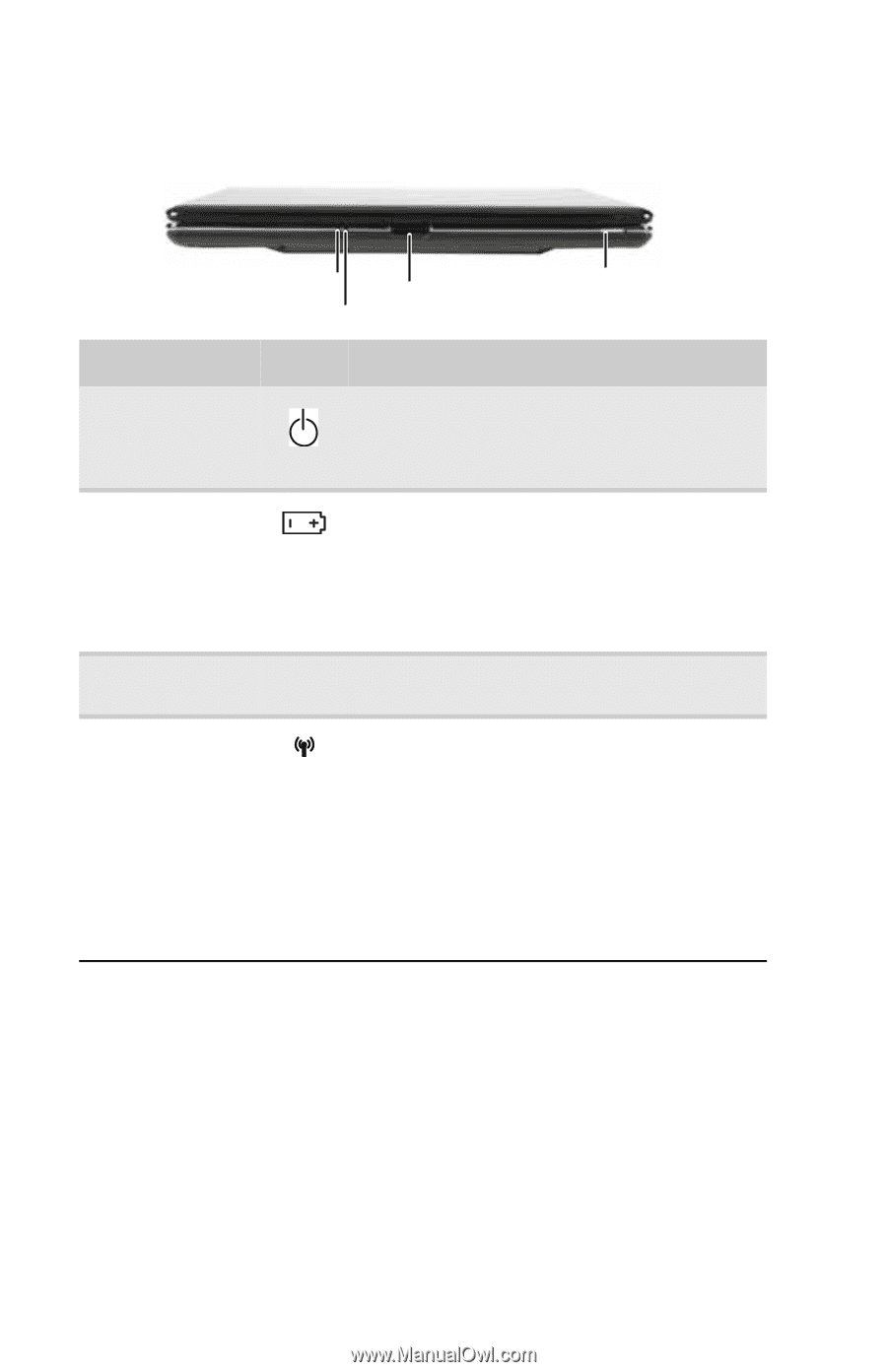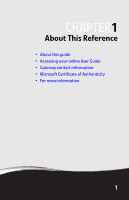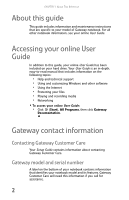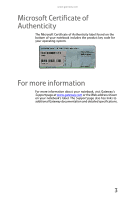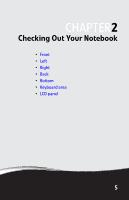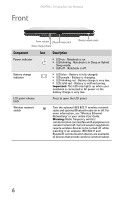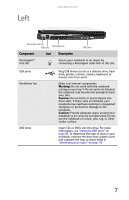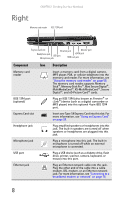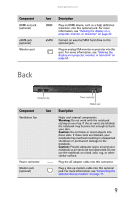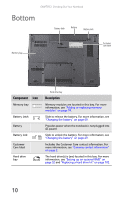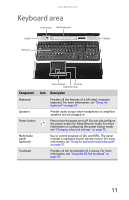Gateway P-6317 8513212 - Gateway Notebook Reference Guide with eRecovery R0 - Page 14
Front
 |
View all Gateway P-6317 manuals
Add to My Manuals
Save this manual to your list of manuals |
Page 14 highlights
Front CHAPTER 2: Checking Out Your Notebook Power indicator LCD panel release latch Battery charge indicator Wireless network switch Component Icon Description Power indicator ■ LED on - Notebook is on. ■ LED blinking - Notebook is in Sleep or Hybrid Sleep mode. ■ LED off - Notebook is off. Battery charge indicator ■ LED blue - Battery is fully charged. ■ LED purple - Battery is charging. ■ LED blinking red - Battery charge is very low. ■ LED solid red - Battery is malfunctioning. Important: This LED only lights up when your notebook is connected to AC power or the battery charge is very low. LCD panel release latch Press to open the LCD panel. Wireless network switch Turn the optional IEEE 802.11 wireless network radio and optional Bluetooth radio on or off. For more information, see "Wireless Ethernet Networking" in your online User Guide. Warning: Radio frequency wireless communication can interfere with equipment on commercial aircraft. Current aviation regulations require wireless devices to be turned off while traveling in an airplane. IEEE 802.11 and Bluetooth communication devices are examples of devices that provide wireless communication. 6