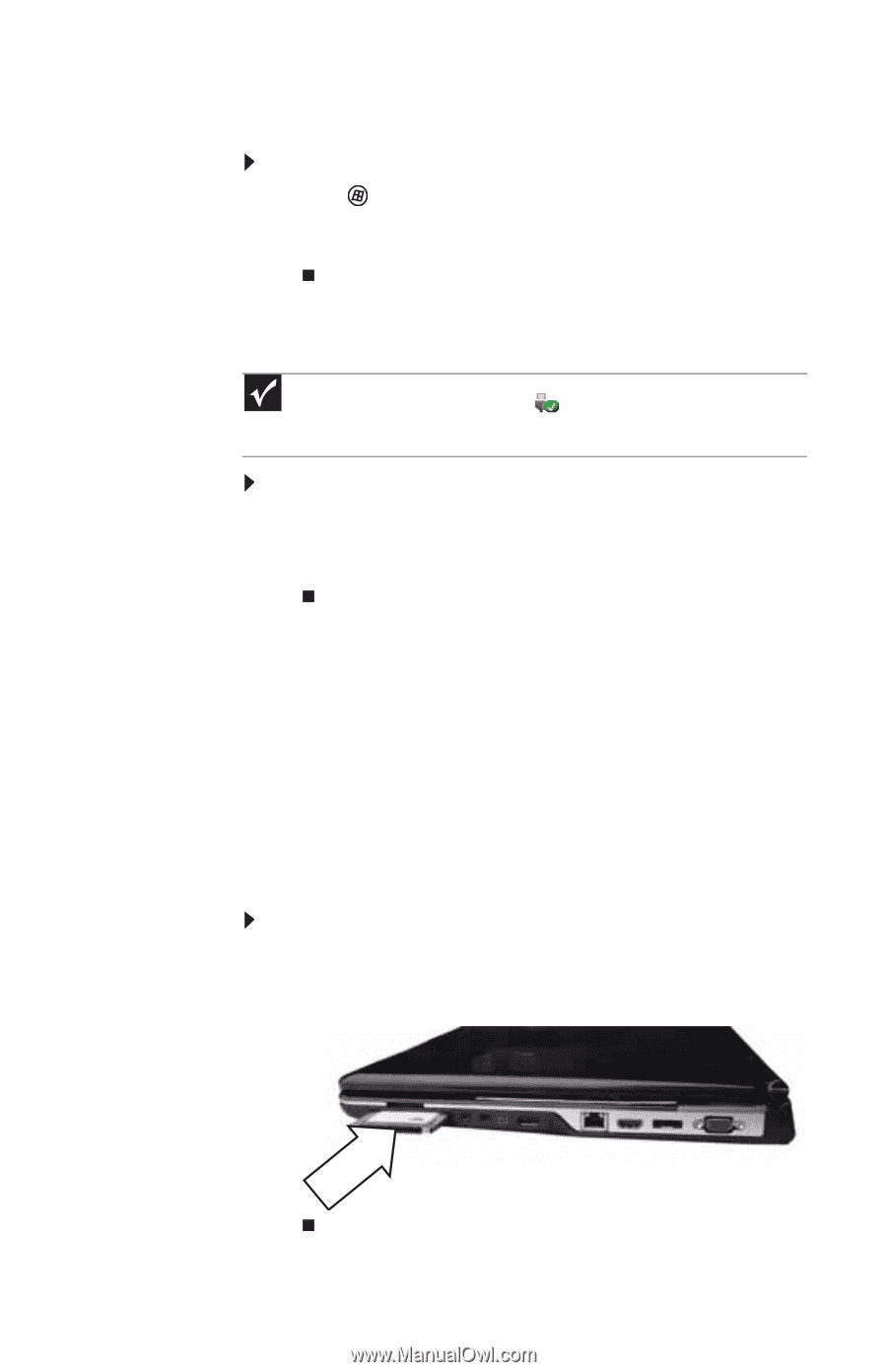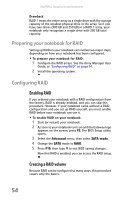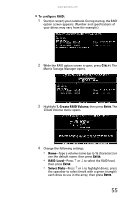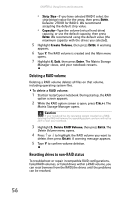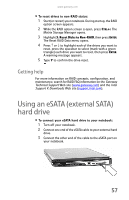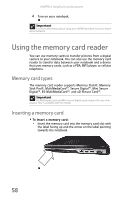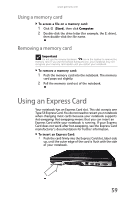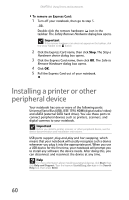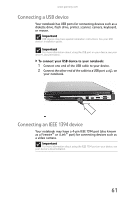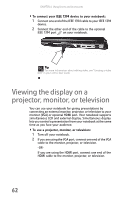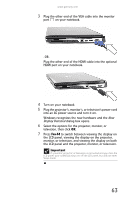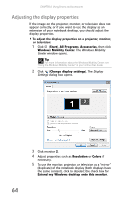Gateway P-6317 8513212 - Gateway Notebook Reference Guide with eRecovery R0 - Page 67
Using an Express Card
 |
View all Gateway P-6317 manuals
Add to My Manuals
Save this manual to your list of manuals |
Page 67 highlights
www.gateway.com Using a memory card To access a file on a memory card: 1 Click (Start), then click Computer. 2 Double-click the drive letter (for example, the E: drive), then double-click the file name. Removing a memory card Important Do not use the remove hardware icon in the taskbar to remove the memory card. If you use the remove hardware icon, your notebook may not recognize your memory card reader until you restart your notebook. To remove a memory card: 1 Push the memory card into the notebook. The memory card pops out slightly. 2 Pull the memory card out of the notebook. Using an Express Card Your notebook has an Express Card slot. This slot accepts one Type 54 Express Card. You do not need to restart your notebook when changing most cards because your notebook supports hot-swapping. Hot-swapping means that you can insert an Express Card while your notebook is running. If your Express Card does not work after hot-swapping, see the Express Card manufacturer's documentation for further information. To insert an Express Card: • Push the card firmly into the Express Card slot, label-side up, until the outer edge of the card is flush with the side of your notebook. 59