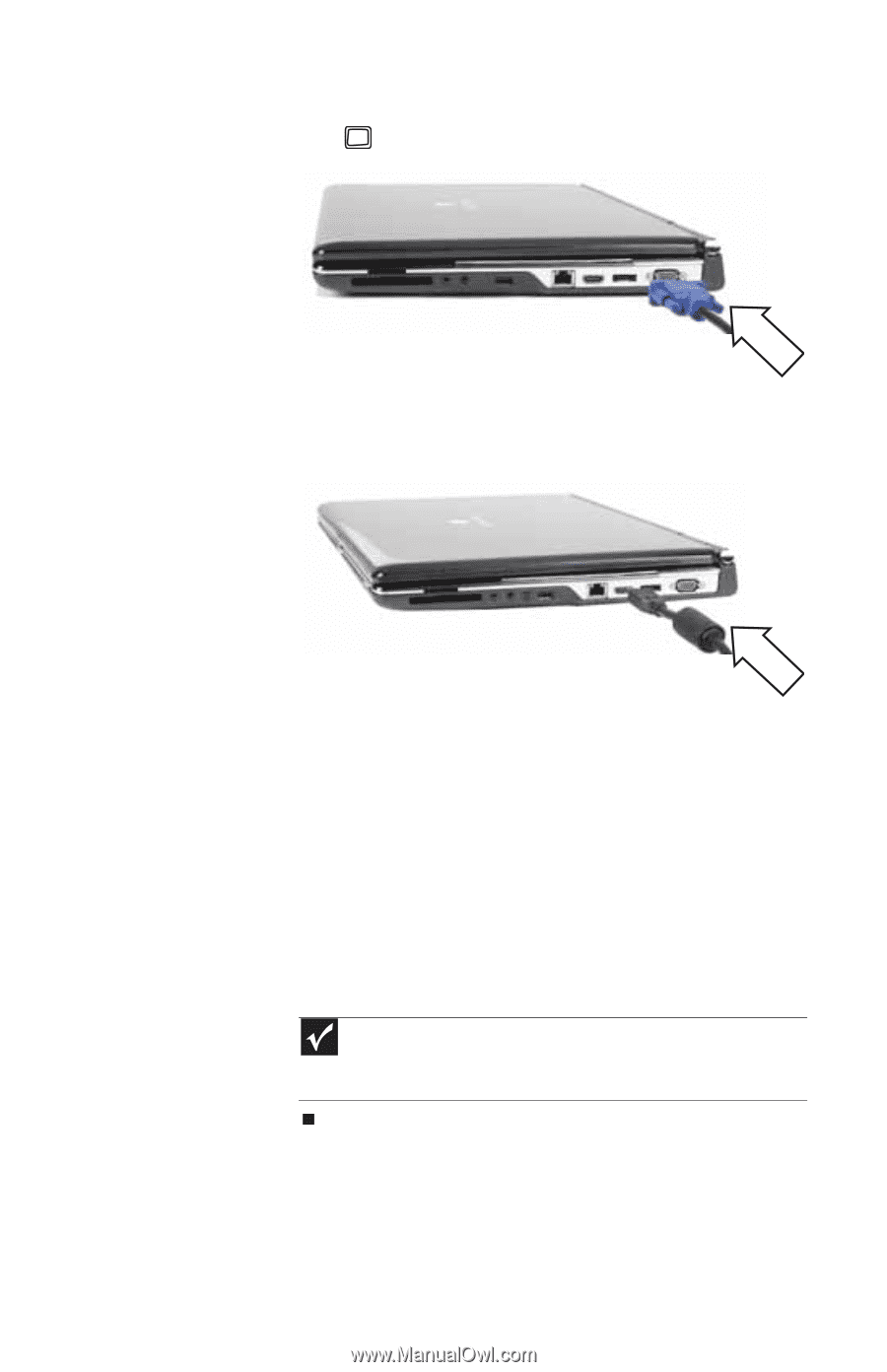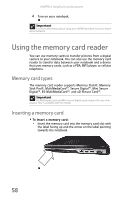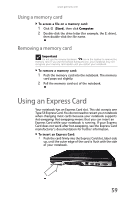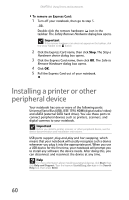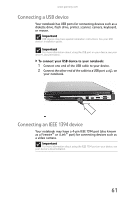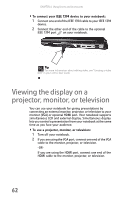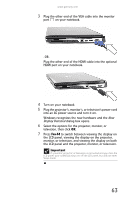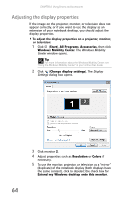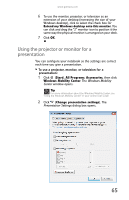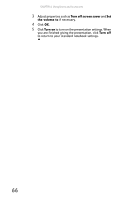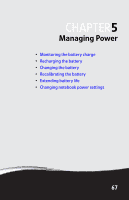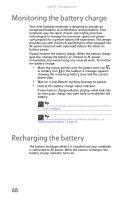Gateway P-6317 8513212 - Gateway Notebook Reference Guide with eRecovery R0 - Page 71
Display Detected
 |
View all Gateway P-6317 manuals
Add to My Manuals
Save this manual to your list of manuals |
Page 71 highlights
www.gateway.com 3 Plug the other end of the VGA cable into the monitor port on your notebook. -ORPlug the other end of the HDMI cable into the optional HDMI port on your notebook. 4 Turn on your notebook. 5 Plug the projector's, monitor's, or television's power cord into an AC power source and turn it on. Windows recognizes the new hardware and the New Display Detected dialog box opens. 6 Select the options for the projector, monitor, or television, then click OK. 7 Press FN+F4 to switch between viewing the display on the LCD panel, viewing the display on the projector, monitor, or television, and viewing the display on both the LCD panel and the projector, monitor, or television. Important If a monitor, projector, or television is connected and you close the LCD panel, your notebook may turn off the LCD panel, but will not enter Sleep mode. 63