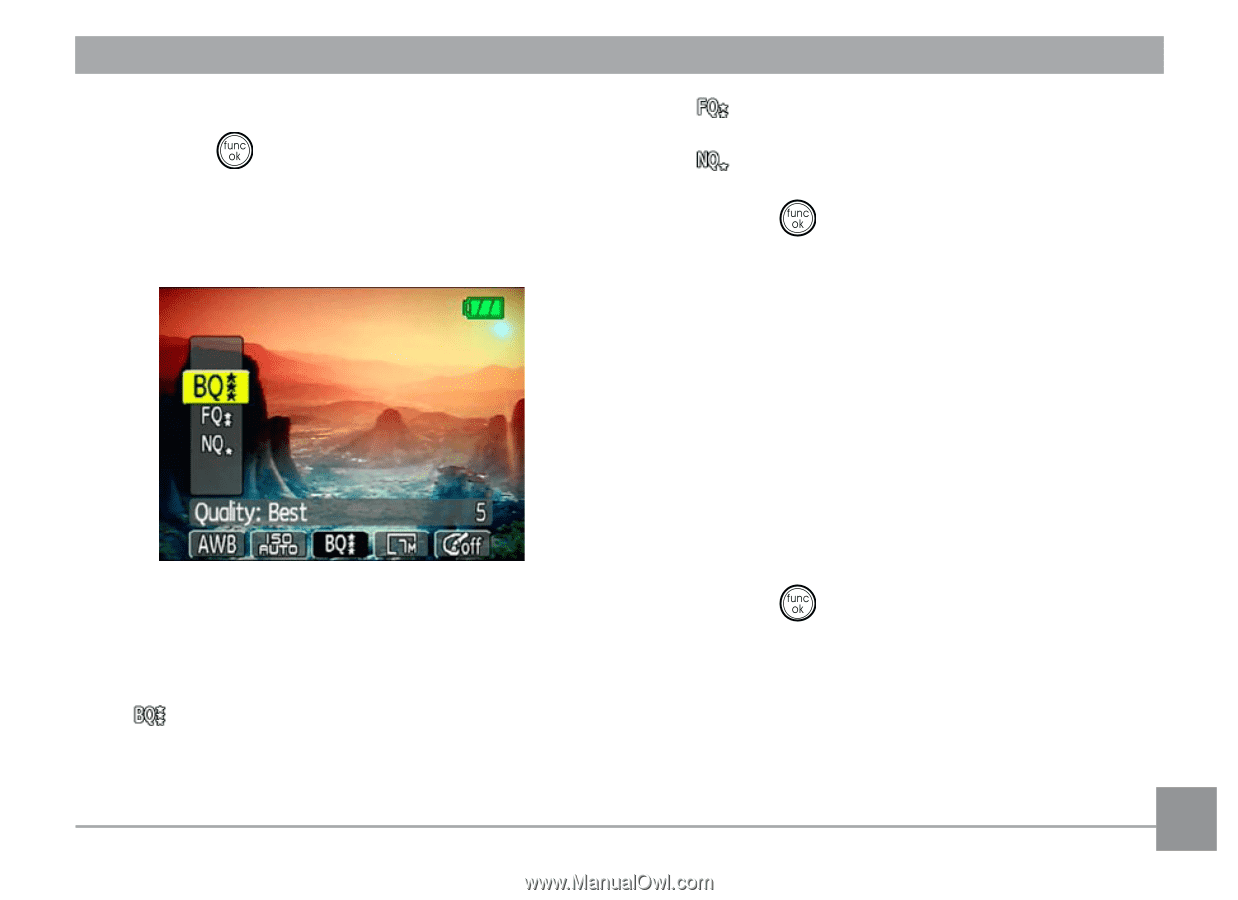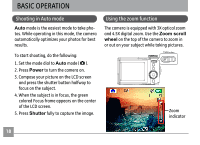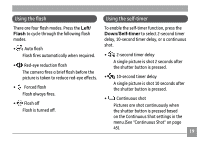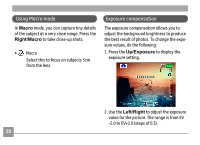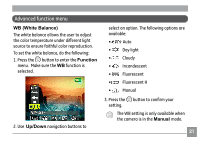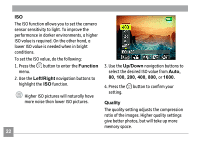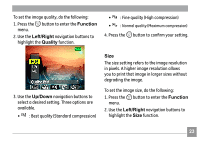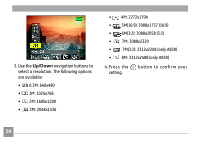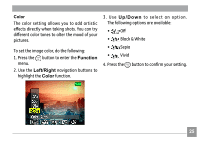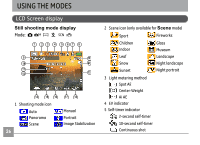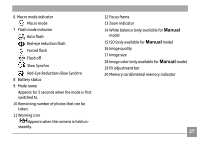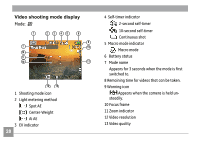GE A730 User Manual (English) - Page 27
Function, Left/Right, Quality, Up/Down
 |
UPC - 810027010384
View all GE A730 manuals
Add to My Manuals
Save this manual to your list of manuals |
Page 27 highlights
To set the image quality, do the following: 1. Press the button to enter the Function menu. 2. Use the Left/Right navigation buttons to highlight the Quality function. • : Fine quality (High compression) • : Normal quality (Maximum compression) 4. Press the button to confirm your setting. 3. Use the Up/Down navigation buttons to select a desired setting. Three options are available. • : Best quality (Standard compression) Size The size setting refers to the image resolution in pixels. A higher image resolution allows you to print that image in larger sizes without degrading the image. To set the image size, do the following: 1. Press the button to enter the Function menu. 2. Use the Left/Right navigation buttons to highlight the Size function. 23