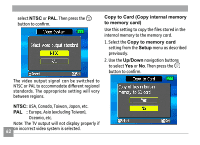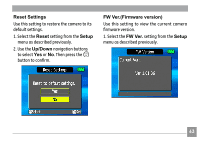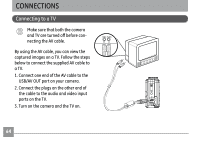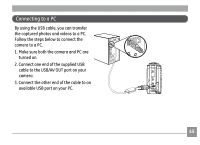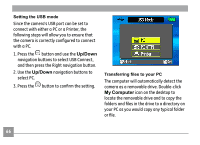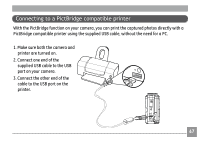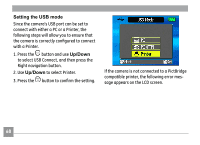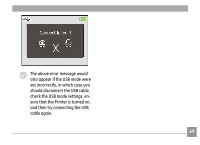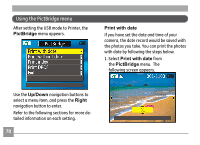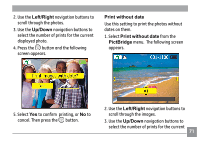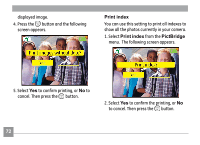GE A730 User Manual (English) - Page 71
Connecting to a PictBridge compatible printer
 |
UPC - 810027010384
View all GE A730 manuals
Add to My Manuals
Save this manual to your list of manuals |
Page 71 highlights
Connecting to a PictBridge compatible printer With the PictBridge function on your camera, you can print the captured photos directly with a PictBridge compatible printer using the supplied USB cable, without the need for a PC. 1. Make sure both the camera and printer are turned on. 2. Connect one end of the supplied USB cable to the USB port on your camera. 3. Connect the other end of the cable to the USB port on the printer. 67

¶·
Connecting to a PictBridge compatible printer
1. Make sure both the camera and
printer are turned on.
2. Connect one end of the
supplied USB cable to the USB
port on your camera.
3. Connect the other end of the
cable to the USB port on the
printer.
With the PictBridge function on your camera, you can print the captured photos directly with a
PictBridge compatible printer using the supplied USB cable, without the need for a PC.