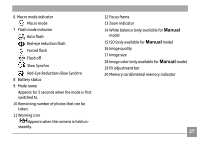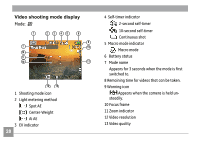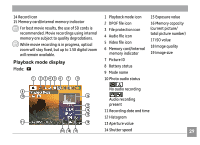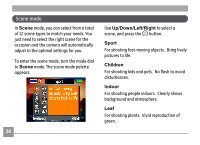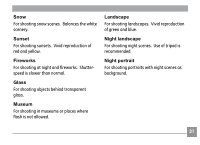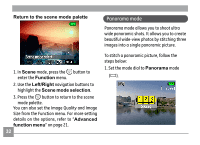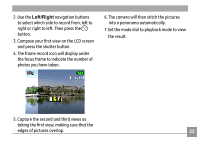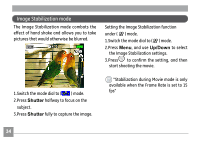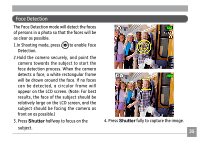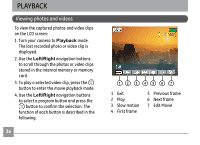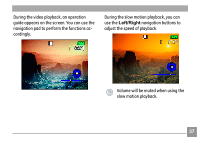GE A730 User Manual (English) - Page 36
Panorama mode
 |
UPC - 810027010384
View all GE A730 manuals
Add to My Manuals
Save this manual to your list of manuals |
Page 36 highlights
Return to the scene mode palette Panorama mode Panorama mode allows you to shoot ultra wide panoramic shots. It allows you to create beautiful wide-view photos by stitching three images into a single panoramic picture. 1. In Scene mode, press the button to enter the Function menu. 2. Use the Left/Right navigation buttons to highlight the Scene mode selection. 3. Press the button to return to the scene mode palette. You can also set the Image Quality and Image Size from the Function menu. For more setting details on the options, refer to "Advanced function menu" on page 21. 32 To stitch a panoramic picture, follow the steps below: 1. Set the mode dial to Panorama mode ( ).
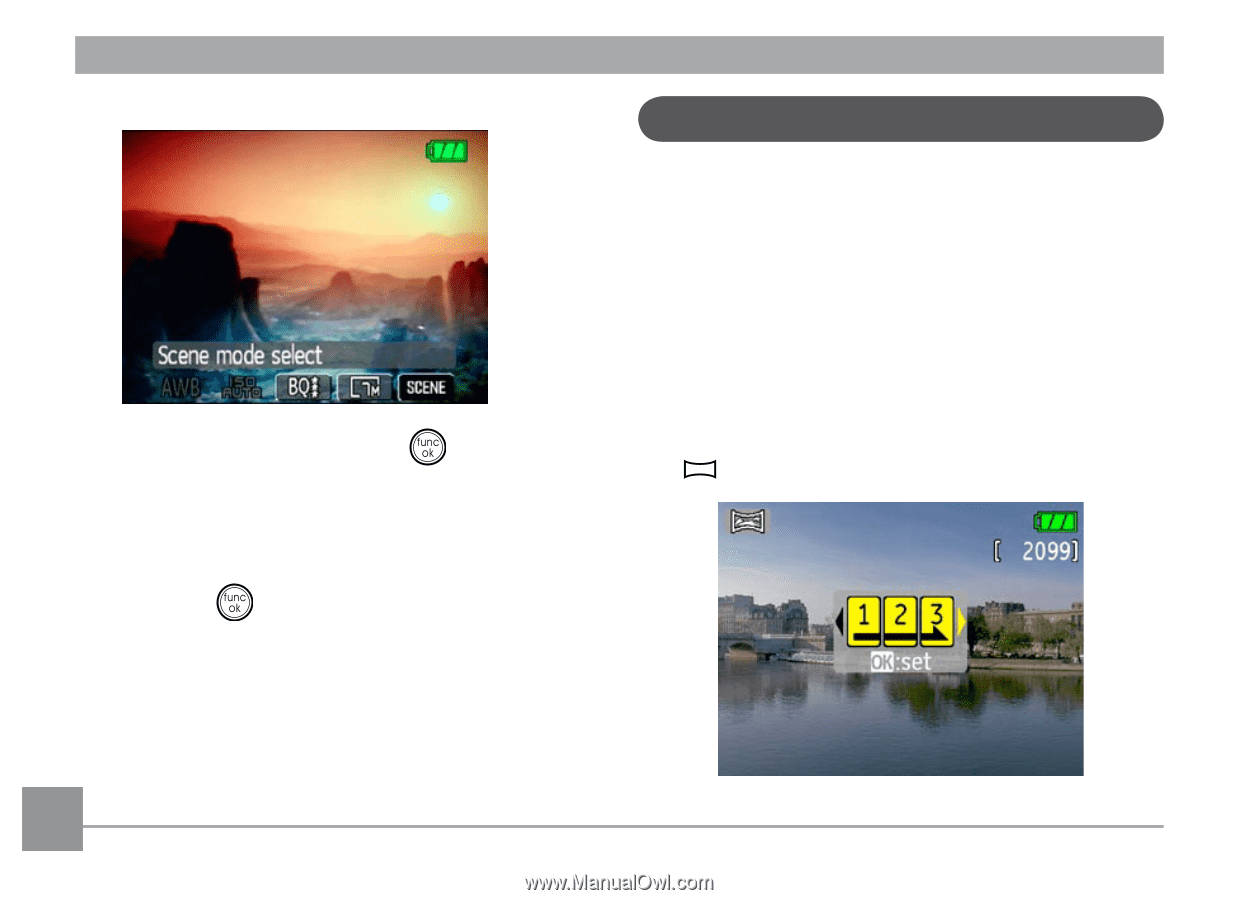
³²
Panorama mode
Return to the scene mode palette
1. In
Scene
mode, press the
button to
enter the
Function
menu.
2. Use the
Left/Right
navigation buttons to
highlight the
Scene
mode
selection
.
3. Press the
button to return to the scene
mode palette.
You can also set the Image Quality and Image
Size from the Function menu. For more setting
details on the options, refer to “
Advanced
function
menu
” on page 21.
Panorama mode allows you to shoot ultra
wide panoramic shots. It allows you to create
beautiful wide-view photos by stitching three
images into a single panoramic picture.
To stitch a panoramic picture, follow the
steps below:
1. Set the mode dial to
Panorama
mode
(
).