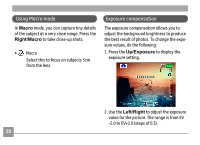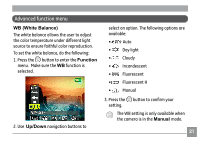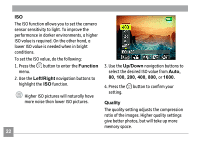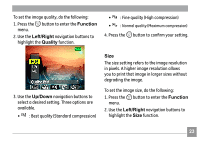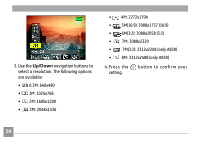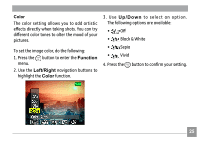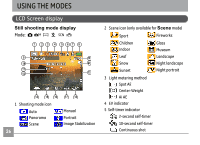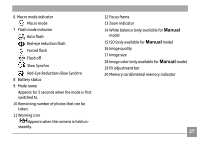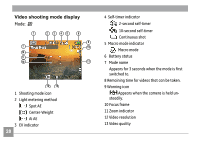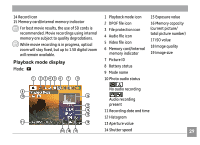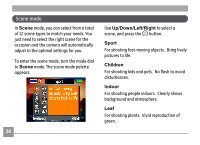GE A730 User Manual (English) - Page 29
Function, Left/Right, Color, Up/Down
 |
UPC - 810027010384
View all GE A730 manuals
Add to My Manuals
Save this manual to your list of manuals |
Page 29 highlights
Color The color setting allows you to add artistic effects directly when taking shots. You can try different color tones to alter the mood of your pictures. To set the image color, do the following: 1. Press the button to enter the Function menu. 2. Use the Left/Right navigation buttons to highlight the Color function. 3. Use Up/Down to select an option. The following options are available: • Off • Black & White • Sepia • Vivid 4. Press the button to confirm your setting. 25

²µ
Color
The color setting allows you to add artistic
effects directly when taking shots. You can try
different color tones to alter the mood of your
pictures.
To set the image color, do the following:
1. Press the
button to enter the
Function
menu.
2. Use the
Left/Right
navigation buttons to
highlight the
Color
function.
3. Use
Up/Down
to select an option.
The following options are available:
•
Off
•
Black & White
•
Sepia
•
Vivid
4. Press the
button to confirm your setting.