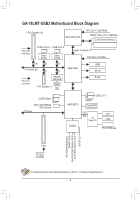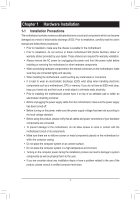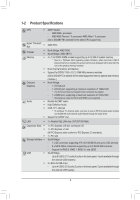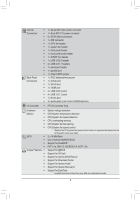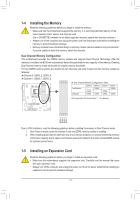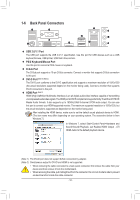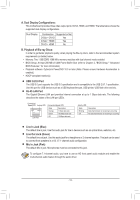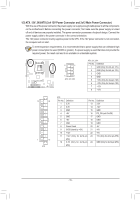Gigabyte GA-78LMT-USB3 Manual - Page 10
Installing the CPU, Micro ATX Form Factor; 24.4cm x 24.4cm - memory support list
 |
View all Gigabyte GA-78LMT-USB3 manuals
Add to My Manuals
Save this manual to your list of manuals |
Page 10 highlights
Unique Features ŠŠ ŠŠ ŠŠ ŠŠ Bundled Software ŠŠ Operating System ŠŠ Support for Smart Recovery Support for Auto Green Support for ON/OFF Charge Support for Q-Share Norton Internet Security (OEM version) Support for Microsoft® Windows 7/Vista/XP Form Factor ŠŠ Micro ATX Form Factor; 24.4cm x 24.4cm * GIGABYTE reserves the right to make any changes to the product specifications and product-related information without prior notice. * Please visit GIGABYTE's website to check the supported operating system(s) for the software listed in the "Unique Features" and "Bundled Software" columns. 1-3 Installing the CPU Read the following guidelines before you begin to install the CPU: •• Make sure that the motherboard supports the CPU. (Go to GIGABYTE's website for the latest CPU support list.) •• Always turn off the computer and unplug the power cord from the power outlet before installing the CPU to prevent hardware damage. •• Locate the pin one of the CPU. The CPU cannot be inserted if oriented incorrectly. •• Apply an even and thin layer of thermal grease on the surface of the CPU. •• Do not turn on the computer if the CPU cooler is not installed, otherwise overheating and damage of the CPU may occur. •• Set the CPU host frequency in accordance with the CPU specifications. It is not recommended that the system bus frequency be set beyond hardware specifications since it does not meet the standard requirements for the peripherals. If you wish to set the frequency beyond the standard specifications, please do so according to your hardware specifications including the CPU, graphics card, memory, hard drive, etc. Installing the CPU Locate the pin one (denoted by a small triangle) of the CPU socket and the CPU. A Small Triangle Marking Denotes Pin One of the Socket AM3+ Socket A Small Triangle Marking Denotes CPU Pin One AM3+/AM3 CPU - 10 -