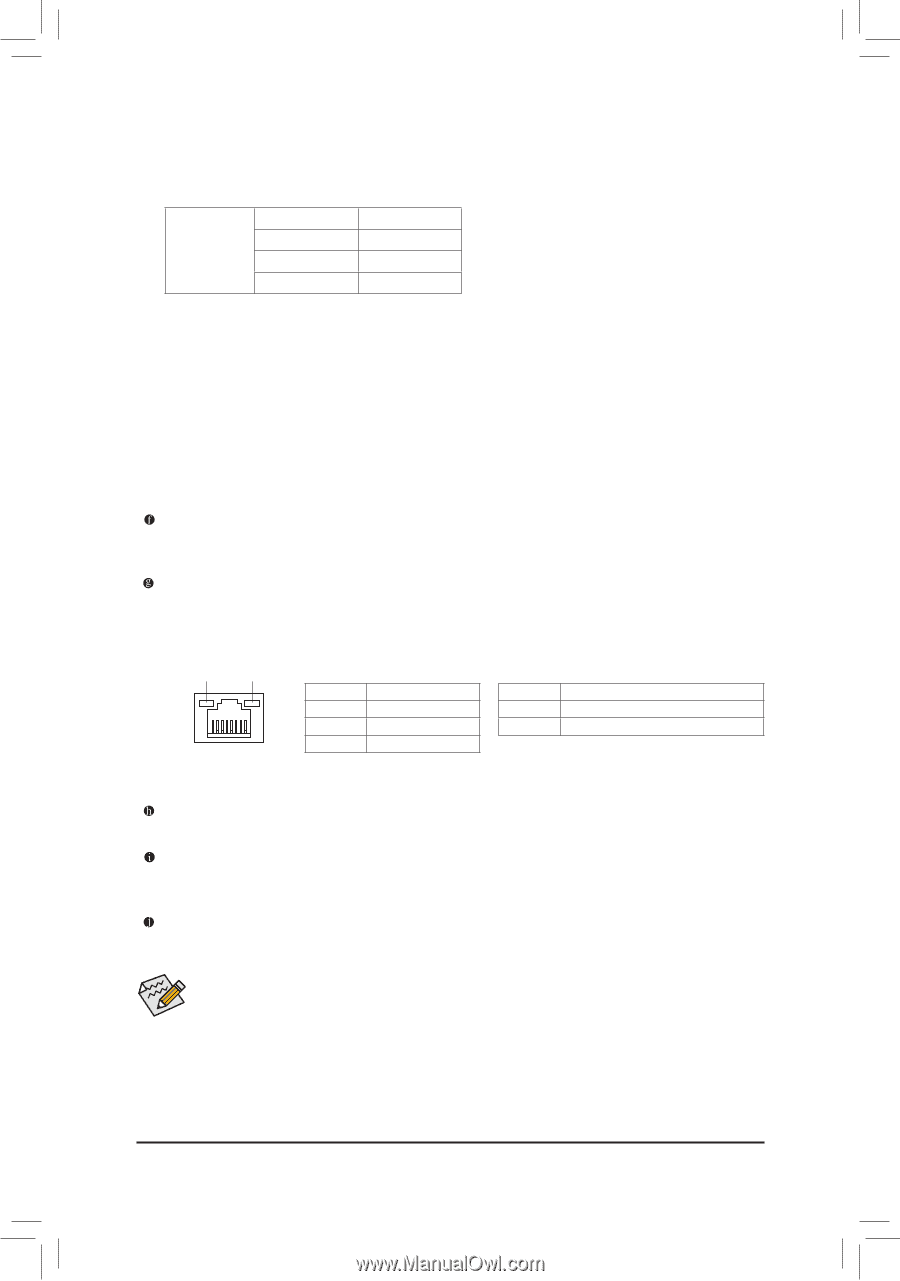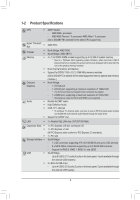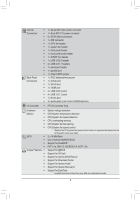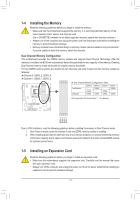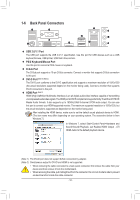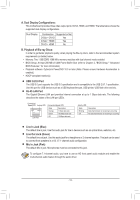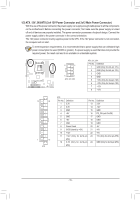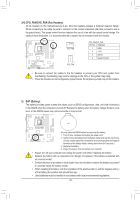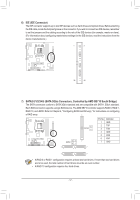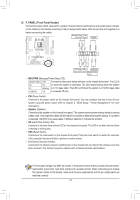Gigabyte GA-78LMT-USB3 Manual - Page 13
USB 3.0/2.0 Port, RJ-45 LAN Port, Line In Jack Blue, Line Out Jack Green, Mic In Jack Pink - cannot go into setup
 |
View all Gigabyte GA-78LMT-USB3 manuals
Add to My Manuals
Save this manual to your list of manuals |
Page 13 highlights
A. Dual Display Configurations: This motherboard provides three video output ports: DVI-D, HDMI, and HDMI. The table below shows the supported dual display configurations. Dual Display Combination Supported or Not D-Sub + DVI-D Yes D-Sub + HDMI Yes DVI-D + HDMI No B. Playback of Blu-ray Discs: In order to get better playback quality, when playing the Blu-ray discs, refer to the recommended system requirements (or better) below. •• Memory: Two 1 GB DDR3 1066 MHz memory modules with dual channel mode enabled •• BIOS Setup: At least 256 MB of UMA Frame Buffer Size (refer to Chapter 2, "BIOS Setup," "Advanced BIOS Features," for more information) •• Playback software: CyberLink PowerDVD 10.0 or later (Note: Please ensure Hardware Acceleration is enabled.) •• HDCP compliant monitor(s) USB 3.0/2.0 Port The USB 3.0 port supports the USB 3.0 specification and is compatible to the USB 2.0/1.1 specification. Use this port for USB devices such as a USB keyboard/mouse, USB printer, USB flash drive and etc. RJ-45 LAN Port The Gigabit Ethernet LAN port provides Internet connection at up to 1 Gbps data rate. The following describes the states of the LAN port LEDs. Connection/ Speed LED Activity LED LAN Port Connection/Speed LED: State Description Orange 1 Gbps data rate Green 100 Mbps data rate Off 10 Mbps data rate Activity LED: State Blinking Off Description Data transmission or receiving is occurring No data transmission or receiving is occurring Line In Jack (Blue) The default line in jack. Use this audio jack for line in devices such as an optical drive, walkman, etc. Line Out Jack (Green) The default line out jack. Use this audio jack for a headphone or 2-channel speaker. This jack can be used to connect front speakers in a 4/5.1/7.1-channel audio configuration. Mic In Jack (Pink) The default Mic in jack. Microphones must be connected to this jack. To configure 7.1-channel audio, you have to use an HD front panel audio module and enable the multi-channel audio feature through the audio driver. - 13 -