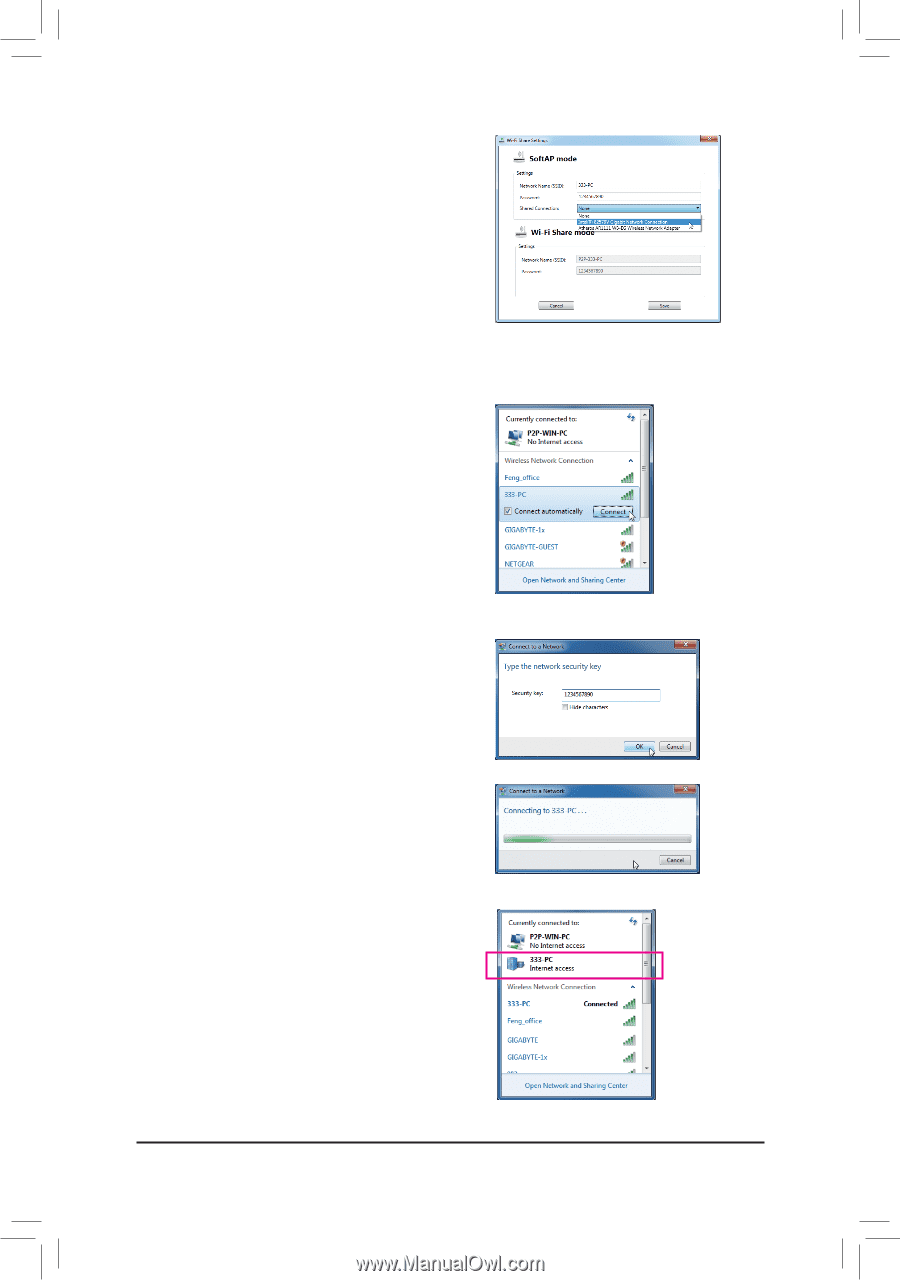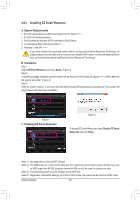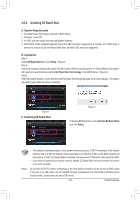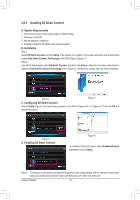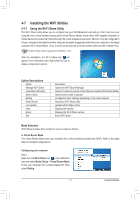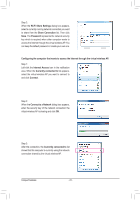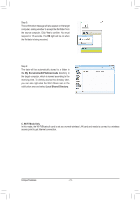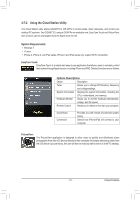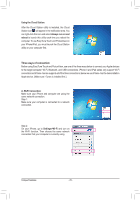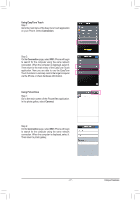Gigabyte GA-H77N-WIFI Manual - Page 72
Wi-Fi Share Settings, Share Connection, Password, Internet Access, Currently connected to, Connect,
 |
View all Gigabyte GA-H77N-WIFI manuals
Add to My Manuals
Save this manual to your list of manuals |
Page 72 highlights
Step 2: When the Wi-Fi Share Settings dialog box appears, select a currently running network connection you want to share from the Share Connection list. Then click Save. The Password represents the network security key which is required when other computer wants to access the Internet through the virtual wireless AP. You can keep the default password or create your own one. Configuring the computer that wants to access the Internet through the virtual wireless AP: Step 1: Left-click the Internet Access icon in the notification area. When the Currently connected to list appears, select the virtual wireless AP you want to connect to and click Connect. Step 2: When the Connect to a Network dialog box appears, enter the security key of the network connection the virtual wireless AP is sharing and click OK. Step 3: After the connection, the Currently connected to list shows that this computer is currently using the network connection shared by the virtual wireless AP. Unique Features - 72 -