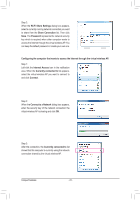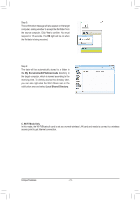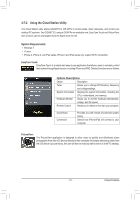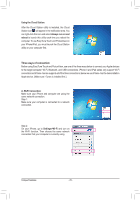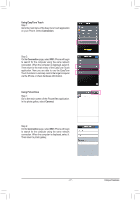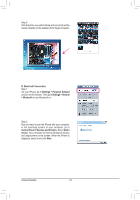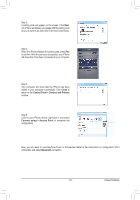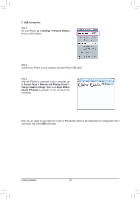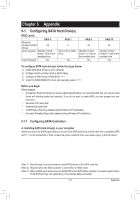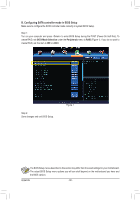Gigabyte GA-H77N-WIFI Manual - Page 77
Using EasyTune Touch, Connection, Connect, Using PictureView
 |
View all Gigabyte GA-H77N-WIFI manuals
Add to My Manuals
Save this manual to your list of manuals |
Page 77 highlights
Using EasyTune Touch Step 1: Go to the main menu of the EasyTune Touch application on your iPhone. Select Connection. Step 2: On the Connection page, select Wifi. iPhone will begin to search for the computer using the same network connection. When the computer is displayed, select it. Then return to the main menu of the EasyTune Touch application. Now you are able to use the EasyTune Touch functions to remotely control the target computer via the iPhone or check hardware information. Using PictureView Step 1: Go to the main screen of the PictureView application. In the photo gallery, select Connect. Step 2: On the Connection page, select Wifi. iPhone will begin to search for the computer using the same network connection. When the computer is displayed, select it. Then return to photo gallery. - 77 - Unique Features