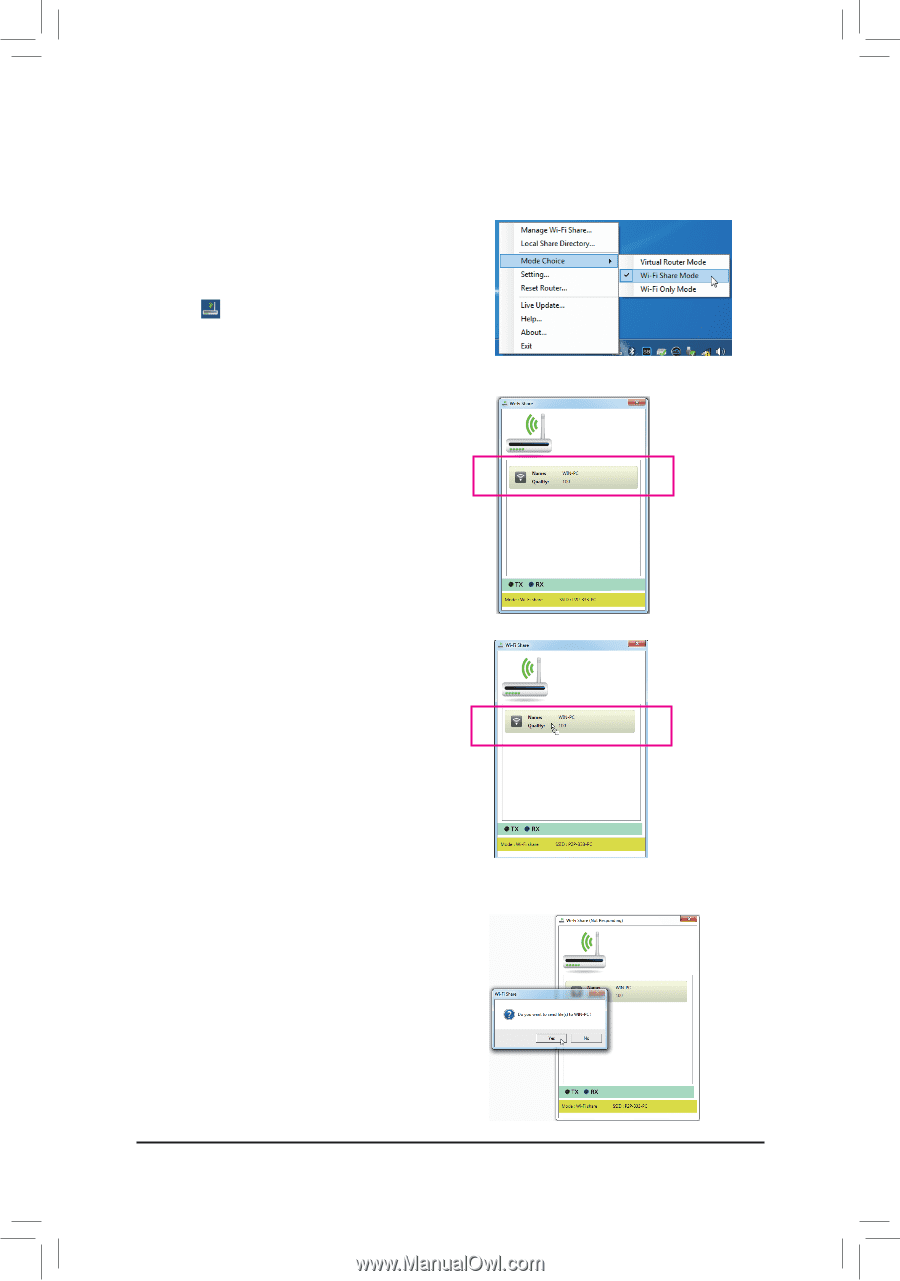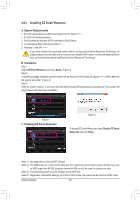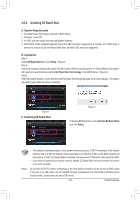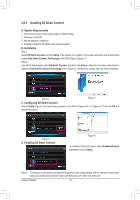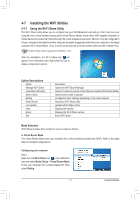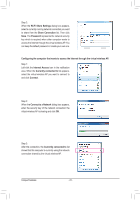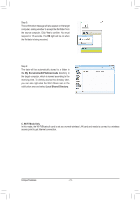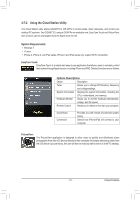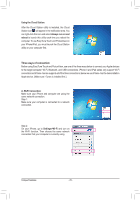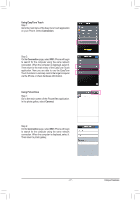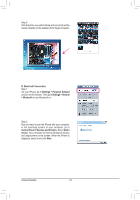Gigabyte GA-H77N-WIFI Manual - Page 73
B. Wi-Fi Share Mode, Choice, Manage Wi, Fi Share, Share utility and have Wi-Fi Share Mode enabled.
 |
View all Gigabyte GA-H77N-WIFI manuals
Add to My Manuals
Save this manual to your list of manuals |
Page 73 highlights
B. Wi-Fi Share Mode The Wi-Fi Share Mode allows two computers with Wi-Fi Share Mode enabled to share files to each other. Note: Be sure to turn off the firewall on both computers before using Wi-Fi Share Mode. Step 1: Make sure the two computers are installed with the Wi-Fi Share utility and have Wi-Fi Share Mode enabled. On the desktop of the source computer, right-click the Wi-Fi Share icon in the notification area and select Mode Choice > Wi-Fi Share Mode. Then select Manage WiFi Share to open the Wi-Fi Share Manager. Step 2: The Wi-Fi Share Manager will display the other computer with Wi-Fi Share Mode enabled (the target computer). Step 3: Go the directory where the file/folder that you want to share is located. Drag the file/folder to the target computer displayed on the Wi-Fi Share Manager. Step 4: When asked whether to send the file/folder to the target computer, click Yes. The TX light will be on when the file/data is being sent. - 73 - Unique Features