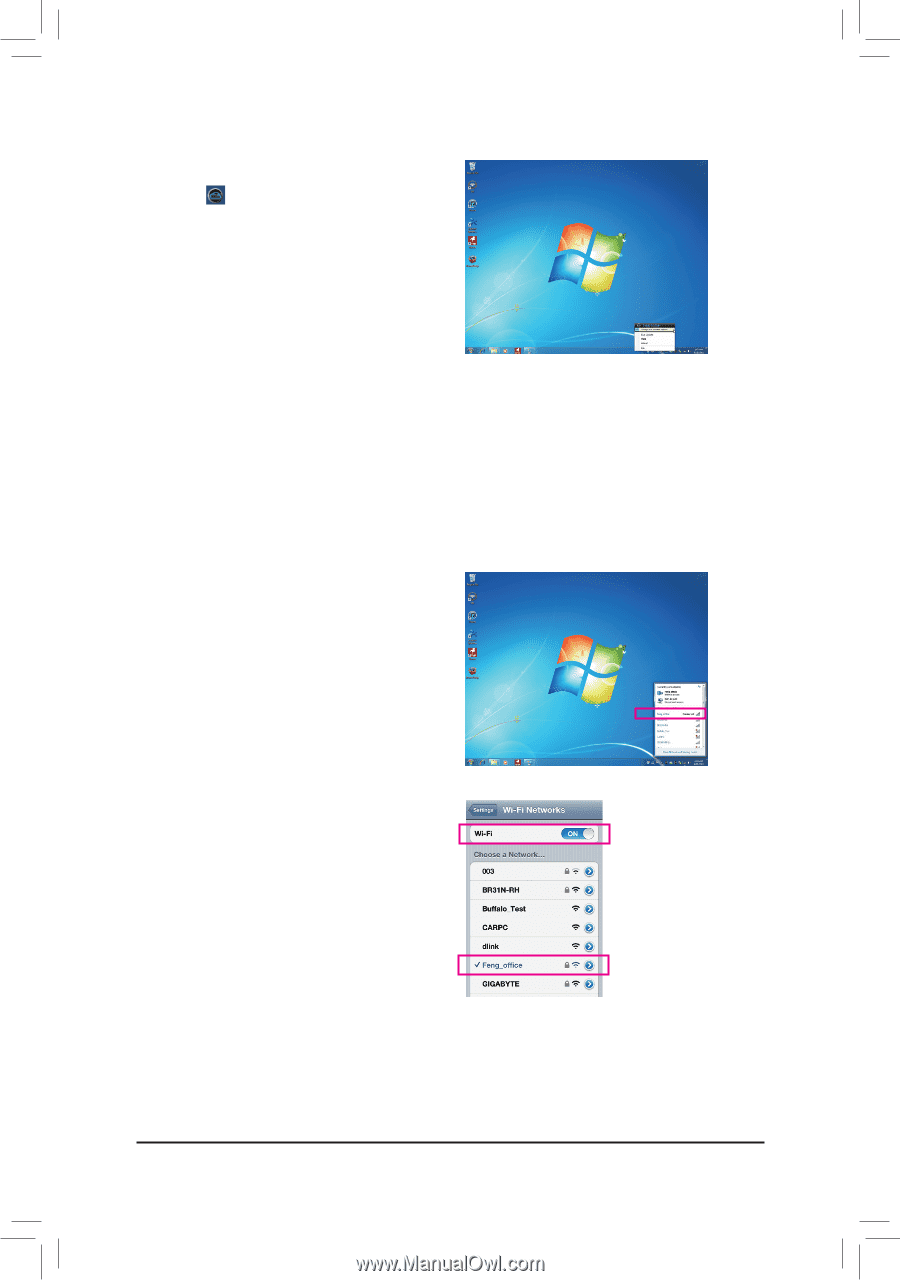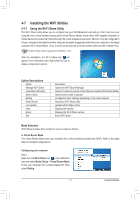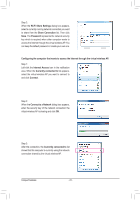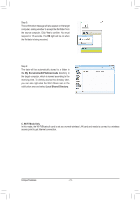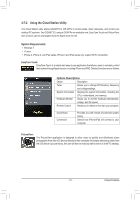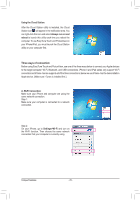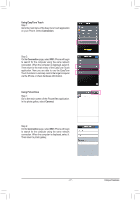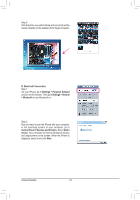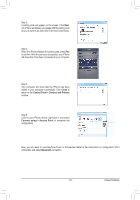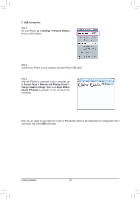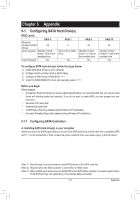Gigabyte GA-H77N-WIFI Manual - Page 76
Three ways of connection, A. Wi-Fi Connection, Always run on next, reboot, Using the Cloud Station
 |
View all Gigabyte GA-H77N-WIFI manuals
Add to My Manuals
Save this manual to your list of manuals |
Page 76 highlights
Using the Cloud Station: After the Cloud Station utility is installed, the Cloud Station icon will appear in the notification area. You can right-click this icon and select Always run on next reboot to launch this utility each time you reboot the computer. To use EasyTune Touch and PictureView on your iPhone/iPad, you must launch the Cloud Station utility on your computer first. Three ways of connection: Before using EasyTune Touch and PictureView, use one of the three ways below to connect your Apple devices to the target computer: Wi-Fi, Bluetooth, and USB connections. iPhone 3 and iPad series only support Wi-Fi connection and iPhone 4 series supports all of the three connections. Below we use iPhone 4 as the demonstration Apple device. (Make sure i-Tunes is installed first.) A. Wi-Fi Connection: Make sure your iPhone and computer are using the same network connection. Step 1: Make sure your computer is connected to a network connection. Step 2: On your iPhone, go to Settings>Wi-Fi and turn on the Wi-Fi function. Then choose the same network connection that your computer is currently using. Unique Features - 76 -