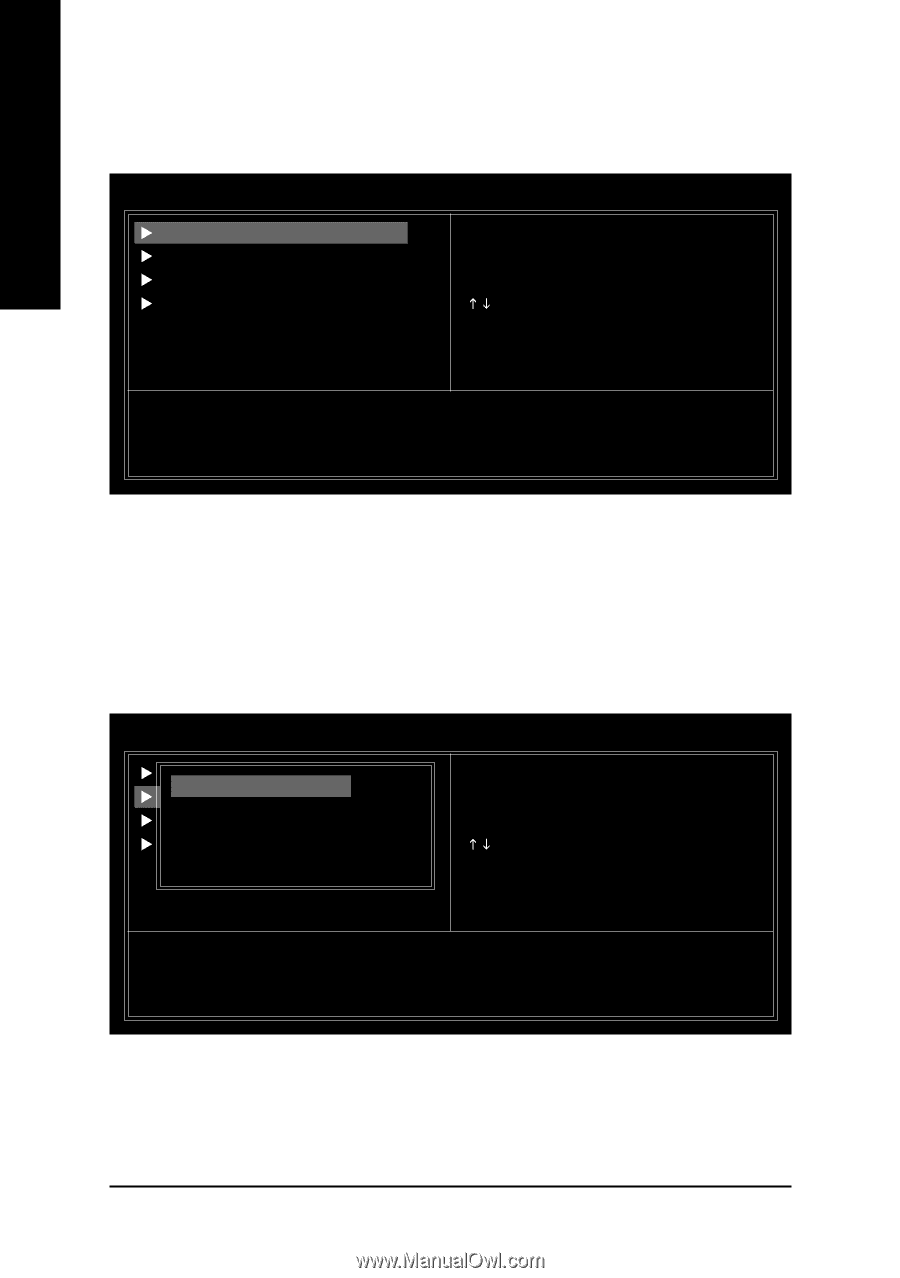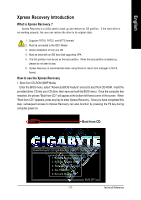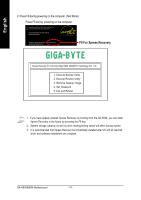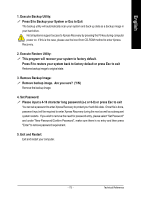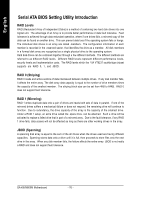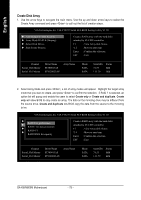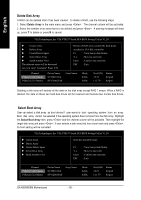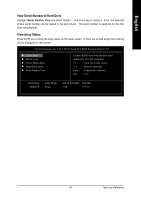Gigabyte GA-K8VM800M User Manual - Page 78
Create Disk Array
 |
View all Gigabyte GA-K8VM800M manuals
Add to My Manuals
Save this manual to your list of manuals |
Page 78 highlights
English Create Disk Array 1. Use the arrow keys to navigate the main menu. Use the up and down arrow keys to select the Create Array command and press to call out the list of creation steps. VIA Technologies,Inc. VIA VT8237 Serial ATA BIOS Setting Utility V1.20 X Auto Setup For Data Security X Array Mode RAID 0 (Striping) X Select Disk Drives X Start Create Process Create a RAID array with the hard disks attached to VIA IDE controller F1 : View Array/disk Status K, L : Move to next item Enter : Confirm the selection ESC : Exit Channel Serial_Ch0 Master Serial_Ch1 Master Driver Name ST380013AS ST9120023AS Array Name Mode SATA SATA Size(GB) 74.53 111.79 Status Hdd Hdd 2. Select Array Mode and press , a list of array modes will appear. Highlight the target array mode that you want to create, and press to confirm the selection. If RAID 1 is selected, an option list will popup and enable the users to select Create only or Create and duplicate. Create only will allow BIOS to only create an array. The data on the mirroring drive may be different from the source drive. Create and duplicate lets BIOS copy the data from the source to the mirroring drive. VIA Technologies,Inc. VIA VT8237 Serial ATA BIOS Setting Utility V1.20 X X AuRtoAISDet0ufporFpoerrDfoartma aSnecceurity Array Mode RAID 0 (Striping) X X SSteaRRlreAAtcCtIIDDDrei1a0st/kfe1oDPr rrdoiavcteeasspsrotection RAID SPAN for capacity Create a RAID array with the hard disks attached to VIA IDE controller F1 : View Array/disk Status K, L : Move to next item Enter : Confirm the selection ESC : Exit Channel Serial_Ch0 Master Serial_Ch1 Master Driver Name ST380013AS ST9120023AS Array Name Mode SATA SATA Size(GB) 74.53 111.79 Status Hdd Hdd GA-K8VM800M Motherboard - 78 -