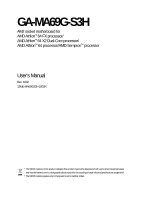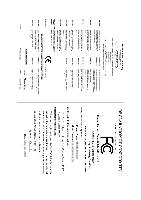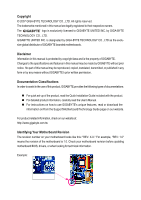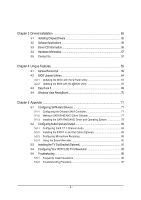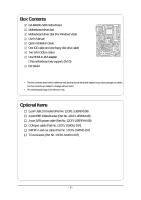Gigabyte GA-MA69G-S3H Manual
Gigabyte GA-MA69G-S3H Manual
 |
UPC - 818313003416
View all Gigabyte GA-MA69G-S3H manuals
Add to My Manuals
Save this manual to your list of manuals |
Gigabyte GA-MA69G-S3H manual content summary:
- Gigabyte GA-MA69G-S3H | Manual - Page 1
GA-MA69G-S3H AM2 socket motherboard for AMD AthlonTM 64 FX processor/ AMD AthlonTM 64 X2 Dual-Core processor/ AMD AthlonTM 64 processor/AMD SempronTM processor User's Manual Rev. 1002 12ME-MA69GS3H-1002R * The WEEE marking on the product indicates this product must not be disposed of with user's - Gigabyte GA-MA69G-S3H | Manual - Page 2
Motherboard GA-MA69G-S3H May 16, 2007 Motherboard GA-MA69G-S3H May 16, 2007 - Gigabyte GA-MA69G-S3H | Manual - Page 3
with the product. „ For detailed product information, carefully read the User's Manual. „ For instructions on how to use GIGABYTE's unique features, read or download the information on/from the Support\Motherboard\Technology Guide page on our website. For product-related information, check on our - Gigabyte GA-MA69G-S3H | Manual - Page 4
...6 Box Contents ...6 GA-MA69G-S3H Motherboard Layout 7 Block Diagram ...8 Chapter 1 Hardware Installation 9 1-1 Installation Precautions 9 1-2 Product Specifications 10 1-3 Installing the CPU and CPU Cooler 13 1-3-1 Installing the CPU 13 1-3-2 Installing the CPU Cooler 15 1-4 Installing - Gigabyte GA-MA69G-S3H | Manual - Page 5
Updating the BIOS with the @BIOS Utility 67 4-3 EasyTune 5 ...69 4-4 Windows Vista ReadyBoost 70 Chapter 5 Appendix ...71 5-1 Configuring SATA Hard Drive(s 71 5-1-1 Configuring the Onboard SATA Controller 71 5-1-2 Making a SATA RAID/AHCI Driver Diskette 77 5-1-3 Installing the SATA RAID/AHCI - Gigabyte GA-MA69G-S3H | Manual - Page 6
Box Contents GA-MA69G-S3H motherboard Motherboard driver disk Motherboard driver disk (For Windows Vista) User's Manual Quick Installation Guide One IDE cable and one floppy disk drive cable Two SATA 3Gb/s cables One HDMI-to-DVI adapter (This motherboard only supports DVI-D) I/O Shield • The box - Gigabyte GA-MA69G-S3H | Manual - Page 7
GA-MA69G-S3H Motherboard Layout KB_MS ATX_12V ATX Socket AM2 VGA LPT OPTICAL HDMI GA-MA69G-S3H 1394 USB USB LAN TV F_AUDIO AUDIO CPU_FAN PCIE_1 PCIE_16 PCIE_2 RTL 8110SC PCIE_3 CODEC CD_IN PCIE_4_1 PCI1 PCI2 COM SPDIF_IO AMD 690G DDRII_1 DDRII_2 DDRII_3 DDRII_4 IDE IT8716 - Gigabyte GA-MA69G-S3H | Manual - Page 8
PCIe CLK (100 MHz) PCI Express x16 AMD Socket AM2 CPU CPU CLK+/-(200 MHz) DDR2 800/667/533 MHz DIMM Dual Channel Memory Hyper Transport Bus GFX CLK (100 MHz) PCI Express Bus x4 PCIe CLK (100 MHz) x1 x1 x1 AMD 690G D-Sub or TV (Note) HDMI 1 PCI Express x4 3 PCI Express x 1 LAN RJ45 - Gigabyte GA-MA69G-S3H | Manual - Page 9
manual and follow these procedures: • Prior to installation, do not remove or break motherboard S/N (ESD) wrist strap when handling electronic components such as a motherboard, CPU or memory. If you do not have an ESD wrist steps or have a problem related to the use of the product, please consult - Gigabyte GA-MA69G-S3H | Manual - Page 10
Specifications CPU Front Side Bus Chipset Memory Onboard Graphics Audio LAN Expansion Slots Storage Interface IEEE 1394 USB Š Support for Socket AM2 processors: AMD AthlonTM 64 FX processor/AMD AthlonTM 64 X2 Dual-Core processor/ AMD AthlonTM 64 processor/AMD SempronTM processor (Go to GIGABYTE - Gigabyte GA-MA69G-S3H | Manual - Page 11
Internal Connectors Š 1 x 24-pin ATX main power connector Š 1 x 4-pin ATX 12V power connector Š 1 x floppy disk drive connector Š 1 x IDE connector Š 4 x SATA 3Gb/s connectors Š 1 x CPU fan header Š 1 x system fan header Š 1 x front panel header Š 1 x front panel audio header Š 1 x CD In - Gigabyte GA-MA69G-S3H | Manual - Page 12
of physical memory is installed, the actual memory size displayed will be less than 4 GB. (Note 2) Whether the CPU fan speed control function is supported will depend on the CPU you install. (Note 3) Available functions in Easytune may differ by motherboard model. GA-MA69G-S3H Motherboard - 12 - - Gigabyte GA-MA69G-S3H | Manual - Page 13
before you begin to install the CPU: • Make sure that the motherboard supports the CPU. (Go to GIGABYTE's website for the latest CPU support list.) • Always turn off the computer and unplug the power cord from the power outlet before installing the CPU to prevent hardware damage. • Locate the - Gigabyte GA-MA69G-S3H | Manual - Page 14
its socket, place one finger down on the middle of the CPU, lowering the locking lever and latching it into the fully locked position. Do not force the CPU into the CPU socket. The CPU cannot fit in if oriented incorrectly. Adjust the CPU orientation if this occurs. GA-MA69G-S3H Motherboard - 14 - Gigabyte GA-MA69G-S3H | Manual - Page 15
lock into place. (Refer to your CPU cooler installation manual for instructions on installing the cooler.) Step 5: Finally, attach the power connector of the CPU cooler to the CPU fan header (CPU_FAN) on the motherboard. Use extreme care when removing the CPU cooler because the thermal grease/tape - Gigabyte GA-MA69G-S3H | Manual - Page 16
motherboard provides four DDR2 memory sockets and supports Dual Channel Technology. After the memory is installed, the BIOS will automatically detect the specifications sockets. DDRII_1 DDRII_2 DDRII_3 DDRII_4 Due to CPU limitation sockets for optimum performance. GA-MA69G-S3H Motherboard - 16 - - Gigabyte GA-MA69G-S3H | Manual - Page 17
are not compatible to DDR DIMMs. Be sure to install DDR2 DIMMs on this motherboard. Notch DDR2 DIMM A DDR2 memory module has a notch, so it can only Spread the retaining clips at both ends of the memory socket. Place the memory module on the socket. As indicated in the picture on the left, place - Gigabyte GA-MA69G-S3H | Manual - Page 18
expansion card: • Make sure the motherboard supports the expansion card. Carefully read the manual that came with your expansion card. necessary, go to BIOS Setup to make any required BIOS changes for your expansion card(s). 7. Install the driver provided with the GA-MA69G-S3H Motherboard - 18 - - Gigabyte GA-MA69G-S3H | Manual - Page 19
exact power requirements depend on your overall system configurations. B. Supported Operating Systems: Only Windows XP operating system is currrently supported by the ATI CrossFireTM technology. C. BIOS Settings: Before configuring your system for CrossFire, make sure to set Init Display First under - Gigabyte GA-MA69G-S3H | Manual - Page 20
decoding.) In Windows XP, select Start>Control Panel>Sounds In Windows Vista, select Start>Control Panel> and Audio Devices>Audio, set the Default device Sound, select Realtek HDMI Output and then click for sound playback to Realtek HDA HDMI Out. Set Default. GA-MA69G-S3H Motherboard - 20 - - Gigabyte GA-MA69G-S3H | Manual - Page 21
Refer to the instructions on setting up a 2/4/5.1/ 7.1-channel audio configuration in Chapter 5, "Configuring 2/4/5.1/7.1-Channel Audio." • When removing the cable connected to a back panel connector, first remove the cable from your device and then remove it from the motherboard. • When removing - Gigabyte GA-MA69G-S3H | Manual - Page 22
English 1-8 Internal Connectors 1 2 3 14 11 9 18 6 19 7 12 13 17 1) ATX_12V 2) ATX (Power Connector) 3) CPU_FAN 4) SYS_FAN 5) FDD 6) IDE 7) SATAII0 / 1 / 2 / 3 8) PWR_LED 9) BATTERY 10) F_PANEL 5 16 15 been securely attached to the connector on the motherboard. GA-MA69G-S3H Motherboard - 22 - - Gigabyte GA-MA69G-S3H | Manual - Page 23
ATX (2x2 12V Power Connector and 2x12 Main Power Connector) With the use of the power connector, the power supply can supply enough stable power to all the components on the motherboard . The 12V power connector mainly supplies power to the CPU. If the 12V power connector is not connected, the - Gigabyte GA-MA69G-S3H | Manual - Page 24
headers to prevent your CPU and system from overheating. Overheating may result in damage to the CPU or the system supported are: 360 KB, 720 KB, 1.2 MB, 1.44 MB, and 2.88 MB. Before connecting a floppy disk drive, locate the foolproof groove on the connector. 33 1 34 2 GA-MA69G-S3H Motherboard - Gigabyte GA-MA69G-S3H | Manual - Page 25
SATA 1.5Gb/s standard. Each SATA connector supports a single SATA device. The AMD SB600 controller supports RAID 0, RAID 1, and RAID 10. Refer to Chapter 5, "Configuring SATA Hard Drive(s)," for instructions on configuring a RAID array. SATAII3 7 1 SATAII2 7 1 1 7 SATAII1 1 7 SATAII0 - Gigabyte GA-MA69G-S3H | Manual - Page 26
LED S0 On S1 Blinking S3/S4/S5 Off 9) BATTERY The battery provides power to keep the values (such as BIOS configurations, date, and time information) in the CMOS when the computer is turned must be handled in accordance with local environmental regulations. GA-MA69G-S3H Motherboard - 26 - - Gigabyte GA-MA69G-S3H | Manual - Page 27
the system is in S3/S4/S5 Off S3/S4 sleep state or problem is detected at system startup. If a problem is detected, the BIOS may issue beeps in different patterns to indicate the problem. Refer to Chapter 5, "Troubleshooting mainly consists of power switch, reset switch, power LED, hard drive - Gigabyte GA-MA69G-S3H | Manual - Page 28
panel audio module that has different wire assignments, please contact the chassis manufacturer. 12) CD_IN (CD In Connector) You may connect the audio cable that came with your optical drive to the header. Pin No. Definition 1 CD-L 1 2 GND 3 GND 4 CD-R GA-MA69G-S3H Motherboard - 28 - Gigabyte GA-MA69G-S3H | Manual - Page 29
this header can connect to an audio device that supports digital audio out and an audio system that supports digital audio in. For purchasing the optional S/ it. Refer to Chapter 5, "Installing the TV Out Bracket," for installation instructions. 1 2 9 10 Pin No. 1 2 3 4 5 6 7 8 - Gigabyte GA-MA69G-S3H | Manual - Page 30
USB bracket. 16) F1_1394/F2_1394 (IEEE 1394a Headers, Gray) The headers conform to IEEE 1394a specification. Each IEEE 1394a header can provide one IEEE 1394a port via an optional IEEE 1394a bracket. IEEE 1394a device. Ensure that the cable is securely connected. GA-MA69G-S3H Motherboard - 30 - - Gigabyte GA-MA69G-S3H | Manual - Page 31
CMOS values. • After clearing the CMOS values and before turning on your computer, be sure to remove the jumper cap from the jumper. Failure to do so may cause damage to the motherboard. • After system restart, go to BIOS Setup to load factory defaults (select Load Optimized Defaults) or manually - Gigabyte GA-MA69G-S3H | Manual - Page 32
English 19) CI (Chassis Intrusion Header) This motherboard provides a chassis detection feature that detects if the chassis cover has been removed. This function requires a chassis with chassis intrusion detection design. Pin No. Definition 1 1 Signal 2 GND GA-MA69G-S3H Motherboard - 32 - - Gigabyte GA-MA69G-S3H | Manual - Page 33
Windows-based utility that searches and downloads the latest version of BIOS from the Internet and updates the BIOS. For instructions on using the Q-Flash and @BIOS utilities, refer to Chapter 4, "BIOS Update Utilities." • Because BIOS flashing is potentially risky, if you do not encounter problems - Gigabyte GA-MA69G-S3H | Manual - Page 34
Boot Menu : Qflash Function Keys B. The POST Screen Motherboard Model BIOS Version Award Modular BIOS v6.00PG, An Energy Star Ally Copyright (C) 1984-2007, Award Software, Inc. AMD RS690 BIOS for GA-MA69G-S3H F1a . . . . : BIOS Setup/Q-Flash : XpressRecovery2 : Boot Menu - Gigabyte GA-MA69G-S3H | Manual - Page 35
Software ` Standard CMOS Features ` Advanced BIOS Features ` Integrated Peripherals ` Power Management Setup ` PnP/PCI Configurations ` PC Health Status ` MB Intelligent Tweaker(M.I.T.) Load Fail-Safe Defaults Load Optimized Defaults Set Supervisor Password Set User Password Save & Exit Setup - Gigabyte GA-MA69G-S3H | Manual - Page 36
the CMOS and exit BIOS Setup. (Pressing can also carry out this task.) „ Exit Without Saving Abandon all changes and the previous settings remain in effect. Pressing to the confirmation message will exit BIOS Setup. (Pressing can also carry out this task.) GA-MA69G-S3H Motherboard - Gigabyte GA-MA69G-S3H | Manual - Page 37
, set this item to None so the system will skip the detection of the device during the POST for faster system startup. • Manual Allows you to manually enter the specifications of the hard drive when the hard drive access mode is set to CHS. Access Mode Sets the hard drive access mode. Options - Gigabyte GA-MA69G-S3H | Manual - Page 38
specifications. If you wish to enter the parameters manually Floppy 3 Mode Support Allows you to BIOS POST. Base Memory Also called conventional memory. Typically, 640 KB will be reserved for the MS-DOS operating system. Extended Memory The amount of extended memory. GA-MA69G-S3H Motherboard - Gigabyte GA-MA69G-S3H | Manual - Page 39
English 2-4 Advanced BIOS Features CMOS Setup Utility-Copyright (C) 1984-2007 Award Software Advanced BIOS Features AMD K8 Cool&Quiet control ` Hard Disk Boot Priority First Boot Device Second Boot Device Third Boot Device Password Check HDD S.M.A.R.T. Capability Away Mode Full Screen LOGO Show - Gigabyte GA-MA69G-S3H | Manual - Page 40
Windows XP Media Center operating system. Away Mode allows the system to silently perform unattended tasks while in a low-power mode that appears off (Default: Disabled) Full Screen LOGO Show Allows you to determine whether to display the GIGABYTE size you set. GA-MA69G-S3H Motherboard - 40 - - Gigabyte GA-MA69G-S3H | Manual - Page 41
CMOS Setup Utility-Copyright (C) 1984-2007 Award Software Integrated Peripherals ` IDE Configuration OnChip SATA Controller OnChip SATA Type Onboard Audio Function Onboard 1394 Function Onboard LAN Function Onboard LAN Boot ROM OnChip USB Controller USB EHCI Controller USB Keyboard Support - Gigabyte GA-MA69G-S3H | Manual - Page 42
-DOS. (Default: Disabled) USB Mouse Support Allows USB mouse to be used in MS-DOS. (Default: Disabled) Legacy USB storage detect Determines whether to detect USB storage devices, including USB flash drives and USB hard drives during the POST. (Default: Enabled) GA-MA69G-S3H Motherboard - 42 - - Gigabyte GA-MA69G-S3H | Manual - Page 43
port in ECP mode. This item is configurable only if Parallel Port Mode is set to ECP or ECP+EPP mode. Options are: 3 (default), 1. - 43 - BIOS Setup - Gigabyte GA-MA69G-S3H | Manual - Page 44
modem that supports wake-up function. (Default: Disabled) USB Wake Up from S3 Allows the system to be awakened from ACPI S3 sleep state by a wake-up signal from the installed USB device. (Default: Enabled) (Note) Supported on Windows® Vista® operating system only. GA-MA69G-S3H Motherboard - 44 - Gigabyte GA-MA69G-S3H | Manual - Page 45
ATX power supply providing at least 1A on the 5VSB lead. (Default: Disabled) HPET Support (Note) Enables or disables High Precision Event Timer (HPET) for Windows following: Date (of Month): Turn on the system at a specific time on each day or on a specific day in a month. Resume Time (hh: mm: ss - Gigabyte GA-MA69G-S3H | Manual - Page 46
/PCI Configurations CMOS Setup Utility- BIOS auto-assigns IRQ to the first PCI slot. (Default) Assigns IRQ 3,4,5,7,9,10,11,12,14,15 to the first PCI slot. BIOS auto-assigns IRQ to the second PCI slot. (Default) Assigns IRQ 3,4,5,7,9,10,11,12,14,15 to the second PCI slot. GA-MA69G-S3H Motherboard - Gigabyte GA-MA69G-S3H | Manual - Page 47
detection device attached to the motherboard CI header. If the system chassis cover is removed, this field will show "Yes", otherwise it will show "No". To clear the chassis intrusion status record, set Reset Case Open Status to Enabled, save the settings to CMOS, and then restart your system - Gigabyte GA-MA69G-S3H | Manual - Page 48
configurable only if CPU Smart FAN Control is set to Enabled. Auto Lets BIOS autodetect the type of CPU fan installed and sets the optimal CPU fan control mode. (Default) Voltage Sets Voltage mode for a 3-pin CPU fan. PWM Sets PWM mode for a 4-pin CPU fan. GA-MA69G-S3H Motherboard - 48 - - Gigabyte GA-MA69G-S3H | Manual - Page 49
) allows BIOS to automatically adjust the CPU host frequency. Manual allows the CPU Frequency (Mhz) item below to be configurable. Note: If your system fails to boot after overclocking, please wait for 20 seconds to allow for automated system reboot, or clear the CMOS values to reset the board - Gigabyte GA-MA69G-S3H | Manual - Page 50
as required. The adjustable range is dependent on the CPU being installed. (Default: Normal) Note: Increasing CPU voltage may result in damage to your CPU or reduce the useful life of the CPU. Normal CPU Vcore Displays the normal operating voltage of your CPU. GA-MA69G-S3H Motherboard - 50 - - Gigabyte GA-MA69G-S3H | Manual - Page 51
most stable BIOS settings for the motherboard. 2-11 Load Optimized Defaults CMOS Setup Utility-Copyright (C) 1984-2007 Award Software ` Standard CMOS Features Load Fail-Safe Defaults ` Advanced BIOS Features Load Optimized Defaults ` Integrated Peripherals Set Supervisor Password ` Power - Gigabyte GA-MA69G-S3H | Manual - Page 52
you to view the BIOS settings but not to make changes. To clear the password, press on the password item and when requested for the password, press again. The message "PASSWORD DISABLED" will appear, indicating the password has been cancelled. GA-MA69G-S3H Motherboard - 52 - - Gigabyte GA-MA69G-S3H | Manual - Page 53
(C) 1984-2007 Award Software ` Standard CMOS Features Load Fail-Safe Defaults ` Advanced BIOS Features Load Optimized Defaults ` Integrated Peripherals Set Supervisor Password ` Power Management Setup Save to CMOS and EXIT (SYe/tNU)?seYr Password ` PnP/PCI Configurations Save & Exit - Gigabyte GA-MA69G-S3H | Manual - Page 54
English GA-MA69G-S3H Motherboard - 54 - - Gigabyte GA-MA69G-S3H | Manual - Page 55
other drivers. • After the drivers are installed, follow the onscreen instructions to restart your system. You can install other applications included in the motherboard driver disk. • For USB 2.0 driver support under the Windows XP operating system, please install the Windows XP Service Pack - Gigabyte GA-MA69G-S3H | Manual - Page 56
all the tools and applications that GIGABYTE develops and some free software. You may press the Install button following an item to install it. 3-3 Driver CD Information This page provides information about the drivers, applications and tools in this driver disk. GA-MA69G-S3H Motherboard - 56 - - Gigabyte GA-MA69G-S3H | Manual - Page 57
English 3-4 Hardware Information This page provides information about the hardware devices on this motherboard. 3-5 Contact Us Check the contacts information of the GIGABYTE headquarter in Taiwan and the overseas branch offices on the last page of this manual. - 57 - Drivers Installation - Gigabyte GA-MA69G-S3H | Manual - Page 58
English GA-MA69G-S3H Motherboard - 58 - - Gigabyte GA-MA69G-S3H | Manual - Page 59
and drivers are installed. Windows® XP with SP1 or later • Xpress Recovery and Xpress Recovery2 are different utilities. For example, a backup file created with Xpress Recovery cannot be restored using Xpress Recovery2. • USB hard drives are not supported. • Hard drives in RAID/AHCI mode are not supported - Gigabyte GA-MA69G-S3H | Manual - Page 60
Windows XP as the example operating system.) A. Installing Windows XP and Partitioning the Hard Drive 1. Set CD-ROM drive as the first boot device under "Advanced BIOS Features" in the BIOS ) and begin the installation of the operating system (Figure 3). Figure 3 GA-MA69G-S3H Motherboard - 60 - - Gigabyte GA-MA69G-S3H | Manual - Page 61
English 4. After the operating system is installed, right-click the My Computer icon on your desktop and select Manage (Figure 4). Go to Computer Management to check disk allocation. Xpress Recovery2 will save the backup file to the unallocated space (black stripe along the top)(Figure 5). Please - Gigabyte GA-MA69G-S3H | Manual - Page 62
drive contains the Windows operating system. When the Windows operating system is detected, Xpress Recovery2 will begin the backup process (Figure 11). Figure 10 Figure 11 3. When finished, go to Disk Management to check disk allocation. Figure 12 GA-MA69G-S3H Motherboard Xpress Recovery2 will - Gigabyte GA-MA69G-S3H | Manual - Page 63
English D. Using the Restore Function in Xpress Recovery2 Select RESTORE to restore the backup to your hard drive in case the system breaks down. The RESTORE option will not be present if no backup is created before (Figure 13, 14). Figure 13 Figure 14 E. Removing the Backup 1. If you wish to - Gigabyte GA-MA69G-S3H | Manual - Page 64
update file is saved to a hard drive in RAID/AHCI mode or a hard drive attached to an independent IDE/SATA controller, use the key during the POST to access Q-Flash. Award Modular BIOS v6.00PG, An Energy Star Ally Copyright (C) 1984-2007, Award Software, Inc. AMD RS690 BIOS for GA-MA69G-S3H - Gigabyte GA-MA69G-S3H | Manual - Page 65
key to select Update BIOS from Drive and press . • The Save Main BIOS to Drive option allows you to save the current BIOS file. • Q-Flash only supports USB flash drive or hard drives using FAT32/16/12 file system. • If the BIOS update file is saved to a hard drive in RAID/AHCI mode or a hard - Gigabyte GA-MA69G-S3H | Manual - Page 66
F8: Q-Flash KLJI: Select Item F10: Save & Exit Setup Load Optimized Defaults Press to load BIOS defaults Step 6: Select Save & Exit Setup and then press to save settings to CMOS and exit BIOS Setup. The procedure is complete after the system restarts. GA-MA69G-S3H Motherboard - 66 - - Gigabyte GA-MA69G-S3H | Manual - Page 67
and Using @BIOS: Use the motherboard driver disk included with the motherboard to install @BIOS. • Installing the @BIOS utility. • Accessing the @BIOS utility. Select @BIOS and click Install. Click Start>Program>Gigabyte>BIOS>@BIOS C. Options and Instructions: 1. Save the Current BIOS File In - Gigabyte GA-MA69G-S3H | Manual - Page 68
in an unbootable system. • If the BIOS update file for your motherboard is not present on the @BIOS server site, please manually download the BIOS update file from GIGABYTE's website and follow the instructions in "Update the BIOS without Using the Internet Update Function" below. Step 4: As the - Gigabyte GA-MA69G-S3H | Manual - Page 69
the BIOS Setup program. EasyTune 5 provides the following functions (Note 1): overclocking/overvoltage, C.I.A./ M.I.B. (Note 2), smart fan control, and hardware monitoring and warning. (For instructions on using EasyTune5, read or download the information on/from the Support\Motherboard\Utility - Gigabyte GA-MA69G-S3H | Manual - Page 70
ReadyBoost allows you to use flash memory on a Windows Vista certified USB flash drive to boost your computer's performance. You may enable ReadyBoost and allocate use for ReadyBoost acceleration is one to three times the amount of RAM installed in your computer. GA-MA69G-S3H Motherboard - 70 - - Gigabyte GA-MA69G-S3H | Manual - Page 71
BIOS Setup. C . Configure a RAID array in RAID BIOS. (Note 1) D. Make a floppy disk containing the SATA RAID/AHCI driver. (Note 2) E. Install the SATA RAID/AHCI driver RAID, you may prepare only one hard drive. • An empty formatted floppy disk. • Windows Vista/XP/2000 setup disk. • Motherboard driver - Gigabyte GA-MA69G-S3H | Manual - Page 72
Step 2: Save changes and exit BIOS Setup. The BIOS Setup menus described in this section may differ from the exact settings for your motherboard. The actual BIOS Setup menu options you will see shall depend on the motherboard you have and the BIOS version. GA-MA69G-S3H Motherboard - 72 - - Gigabyte GA-MA69G-S3H | Manual - Page 73
is the first option screen when you enter the ATI BIOS RAID Setup utility. (Figure 3). To view the disk drives assigned to arrays, press to enter the View Drive Assignments window. To create an array, press to enter the Define LD window. To delete an array, press to enter the Delete LD - Gigabyte GA-MA69G-S3H | Manual - Page 74
window (Figure 4). The Define LD selection from the Main Menu allows users to begin the process of manually defining the drive elements and RAID levels for one or multiple disk arrays attached to the AMD RAID Mode Total Drv LD 1 RAID 0 0 Stripe Block: Gigabyte GA-MA69G-S3H Motherboard - 74 - - Gigabyte GA-MA69G-S3H | Manual - Page 75
of disks assigned. 5. Press + keys to save the information. The window below will appear. Press Ctrl-Y to Modify Array Capacity or press any other Main Menu and press again if you want to exit the RAID BIOS utility. View Drive Assignments The View Drive Assignments option in the Main - Gigabyte GA-MA69G-S3H | Manual - Page 76
(c) 2006 ATI Technology, Inc. LD No [ View LD Definition Menu] RAID Mode Total Drv Capacity (MB) Status LD 1 RAID 0 2 158000 Functional Stripe Block: 64KB Cache Mode: WriteThru [ Drives Assignments Press Ctrl-Y to Delete, or others to abort... Figure 8 GA-MA69G-S3H Motherboard - 76 - - Gigabyte GA-MA69G-S3H | Manual - Page 77
for the SATA controller from the motherboard driver disk to a floppy disk. See the instructions below about how to copy the driver in MS-DOS mode(Note). Prepare a startup disk that has CD-ROM support and a blank formatted floppy disk. A. Copying the driver for Windows XP Step 1: Insert the prepared - Gigabyte GA-MA69G-S3H | Manual - Page 78
system and insert the motherboard driver disk. In your optical drive folder, go the following directory: \Chipset\RS690\Vista\Packages\Drivers\SBDrv\SB6xx\RAID\LH (Figure 6). Copy all the files in the folder to the location you want (e.g. floppy disk). GA-MA69G-S3H Motherboard Figure 6 - 78 - Gigabyte GA-MA69G-S3H | Manual - Page 79
5-1-3 Installing the SATA RAID/AHCI Driver and Operating System Now that you have prepared the SATA RAID/AHCI driver diskette and configured the required BIOS settings, you are ready to install Windows Vista/XP/2000 onto your hard drive(s). The following is an example of Windows XP and Vista - Gigabyte GA-MA69G-S3H | Manual - Page 80
manufacturer, press S. * If you do not have any device support disks from a mass storage device manufacturer, or do not want to specify additional mass storage devices for use with Windows, press ENTER. S=Specify Additional Device ENTER=Continue F3=Exit Figure 4 GA-MA69G-S3H Motherboard - 80 - - Gigabyte GA-MA69G-S3H | Manual - Page 81
Step 4: After the SATA controller driver installation is completed, you can proceed with the Windows XP installation. WindowsXP Professional Setup Welcome to Setup. This port of the Setup program prepares Microsoft(R) Windows (R) XP to run on your computer. To set up Windows XP now, press ENTER. To - Gigabyte GA-MA69G-S3H | Manual - Page 82
steps. When a screen similar to that below appears (RAID or AHCI hard drive(s) will not be detected at this stage), select Loading Drivers. (Figure 6). Figure 6 Step 2: Specify the location where the driver is saved, such as your floppy disk (Figure 7). Figure 7 GA-MA69G-S3H Motherboard - 82 - - Gigabyte GA-MA69G-S3H | Manual - Page 83
English Step 3: Select the ATI AHCI Compatible RAID Controller driver and press Next. (Figure 8) Figure 8 Step 4: After the driver is loaded, the screen will show the RAID or AHCI hard drive(s). Select the location where you want to install the operating system and then press Next to continue the - Gigabyte GA-MA69G-S3H | Manual - Page 84
. Before installing the audio driver, make sure the "Microsoft UAA Bus driver for High Defintion Audio" has been installed from the motherboard driver disk and your operating system has been updated with the latest Service Pack for Windows. (Note) 2/4/5.1/7.1 Channel Audio Configurations: Refer to - Gigabyte GA-MA69G-S3H | Manual - Page 85
English Step 2: Click the Audio I/O tab. In the speaker list on the left, select 2CH Speaker, 4CH Speaker, 6CH Speaker, or 8CH Speaker according to the type of speaker configuration you wish to set up. Step 3: Everytime you connect an audio device to an audio jack, the Connected device box appears. - Gigabyte GA-MA69G-S3H | Manual - Page 86
connector on the motherboard back panel). A. Installing the S/PDIF In and Out Cable: Step 1: First, attach the connector at the end of the cable to the SPDIF_IO header on your motherboard. Step 2: Secure the metal bracket to the chassis back panel with a screw. GA-MA69G-S3H Motherboard - 86 - - Gigabyte GA-MA69G-S3H | Manual - Page 87
Coaxial Cable Step 3: Connect a S/PDIF coaxial cable or a S/PDIF optical cable (either one) to an external decoder for transmitting the S/PDIF digital audio signals. S/PDIF Optical Cable B. Configuring S/PDIF out: Click the tool icon in the DIGITAL section. In the S/PDIF In/Out Settings dialog box - Gigabyte GA-MA69G-S3H | Manual - Page 88
Configuring Microphone Recording Step 1: After installing the audio driver, the Audio Manager icon will appear in your system tray. Double-click the icon to access the Audio Control Panel. Step 2: Connect your microphone and click it to open the volume control panel GA-MA69G-S3H Motherboard - 88 - - Gigabyte GA-MA69G-S3H | Manual - Page 89
to show and click OK to complete. Step 5: Next, while in Master Volume, go to Options and click Properties. In the Mixer device list, select Realtek HD Audio Input. Then set the recording sound level properly. Do NOT mute the recording sound, or you will not hear any sound when playing back - Gigabyte GA-MA69G-S3H | Manual - Page 90
begin the sound recording. 5-2-4 Using the Sound Recorder Recording the Sound: 1. Make sure you have connected the audio input device (e.g. microphone) to the computer. 2. On the File menu, choose New. 3. To record of a file or the Fast Backward button to the end. GA-MA69G-S3H Motherboard - 90 - - Gigabyte GA-MA69G-S3H | Manual - Page 91
to hardware. • Securely insert the cable from the TV out bracket into the corresponding motherboard connector (TV) when installing. • Simultaneous output for D-Sub and TV (S-Video, AV composite, or YPbPr component) is not supported. By default, when the onboard D-Sub and TV are connected at the same - Gigabyte GA-MA69G-S3H | Manual - Page 92
Through ATI Catalyst Control Center Step 1: Make sure the ATI VGA driver has been installed. Step 2: After the installation, you will find display configuration from the central list and click Go. The EasySetup Wizard will assist you in step-by-step configurations. GA-MA69G-S3H Motherboard - 92 - - Gigabyte GA-MA69G-S3H | Manual - Page 93
English Step 5: Select Standard TV, then click Go. Step 6: Depending on your requirements, select the type of content that you will view on your TV. Then click Next. Step 7: Accept or change the display resolution for your desktop area, then click Finish to apply your settings and return to the - Gigabyte GA-MA69G-S3H | Manual - Page 94
PowerDVD 7.3 (Note: Hardware Acceleration is not supported) File Format Non-protected contents HD-DVD(MPEG2, VC1) Blu-ray (MPEG 2) Suitable Resolution Windows XP Windows Vista 1920 x 1080p 1920 x 1080p 1920 x 1080i 1280 x 720p 1280 x 720p 1280 x 720p GA-MA69G-S3H Motherboard - 94 - - Gigabyte GA-MA69G-S3H | Manual - Page 95
installing the ATI graphics driver from the motherboard driver disk, select the appropriate and click Next. Follow the on-screen instructions to enter CATALYSTTM Control Center. Step 3: Desktop area list in the Display Manager menu, go to DTV (HDMI) 2 > HDTV Support. In the HDTV modes supported by - Gigabyte GA-MA69G-S3H | Manual - Page 96
: CMOS setting error 1 long, 1 short: Memory or motherboard error 1 long, 2 short: Monitor or graphics card error 1 long, 3 short: Keyboard error 1 long, 9 short: BIOS ROM error Continuous long beeps: Graphics card not inserted properly Continuous short beeps: Power error GA-MA69G-S3H Motherboard - Gigabyte GA-MA69G-S3H | Manual - Page 97
and solved. Secure the CPU No cooler on the CPU. Connect the CPU cooler power cable to the motherboard. The problem is verified and solved. No Correctly insert the memory into the memory socket. The problem is verified and solved. Press to enter BIOS Setup. Select "Load Fail - Gigabyte GA-MA69G-S3H | Manual - Page 98
and solved. END If the procedure above is unable to solve your problem, contact the place of purchase or local dealer for help. Or go to the Support\Technical Service Zone page to submit your question. Our customer service staff will reply you as soon as possible. GA-MA69G-S3H Motherboard - 98 - - Gigabyte GA-MA69G-S3H | Manual - Page 99
- 99 - Appendix English - Gigabyte GA-MA69G-S3H | Manual - Page 100
English GA-MA69G-S3H Motherboard - 100 - - Gigabyte GA-MA69G-S3H | Manual - Page 101
- 101 - Appendix English - Gigabyte GA-MA69G-S3H | Manual - Page 102
Shenyang TEL: +86-24-83992901 FAX: +86-24-83992909 India GIGABYTE TECHNOLOGY (INDIA) LIMITED WEB address : http://www.gigabyte.in Saudi Arabia WEB address : http://www.gigabyte.com.sa Australia GIGABYTE TECHNOLOGY PTY. LTD. WEB address : http://www.gigabyte.com.au GA-MA69G-S3H Motherboard - 102 - - Gigabyte GA-MA69G-S3H | Manual - Page 103
Technology Co., Ltd. in SERBIA & MONTENEGRO WEB address : http://www.gigabyte.co.yu You may go to the GIGABYTE website, select your language in the language list on the top right corner of the website. GIGABYTE Global Service System To submit a technical or non-technical (Sales/ Marketing) question - Gigabyte GA-MA69G-S3H | Manual - Page 104
- 104 -
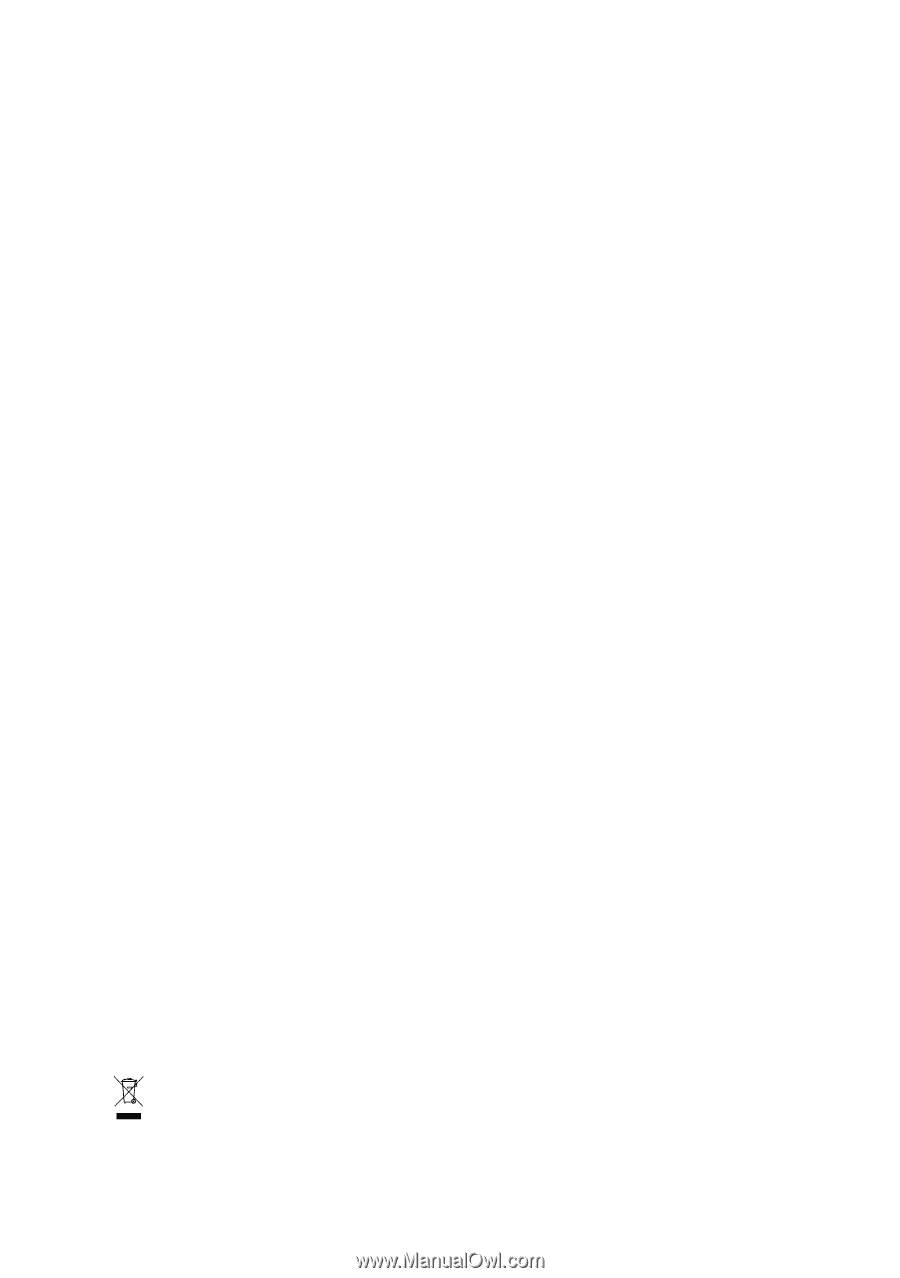
*
The WEEE marking on the product indicates this product must not be disposed of with user's other household waste
and must be handed over to a designated collection point for the recycling of waste electrical and electronic equipment!!
*
The WEEE marking applies only in European Union's member states.
GA-MA69G-S3H
AM2 socket motherboard for
AMD Athlon
TM
64 FX processor/
AMD Athlon
TM
64 X2 Dual-Core processor/
AMD Athlon
TM
64 processor/AMD Sempron
TM
processor
User's Manual
Rev. 1002
12ME-MA69GS3H-1002R