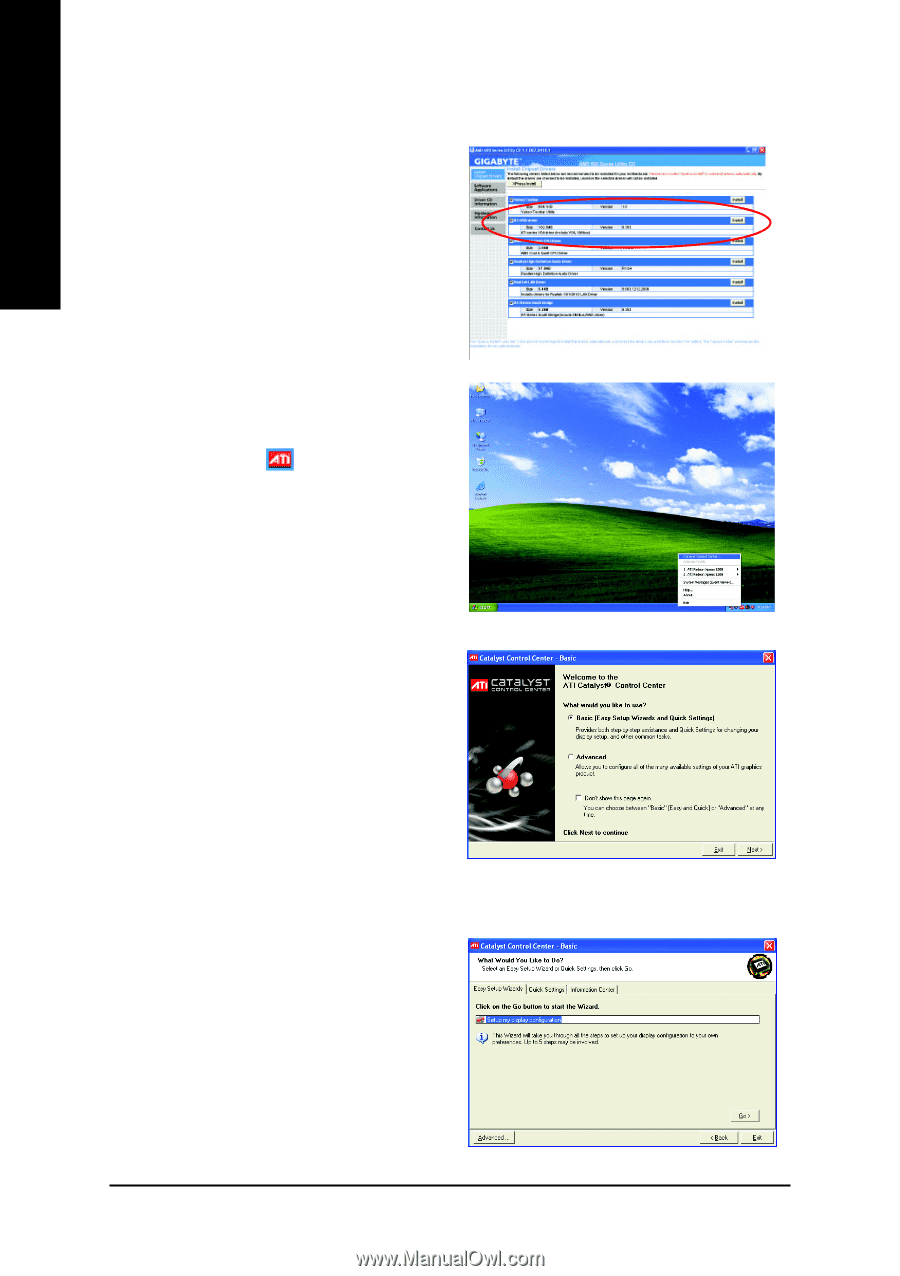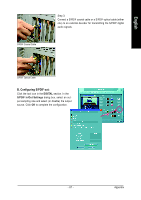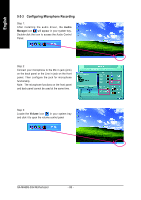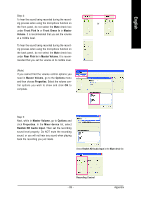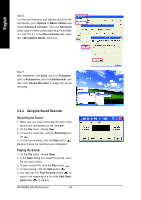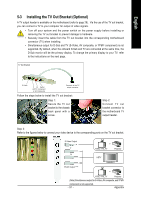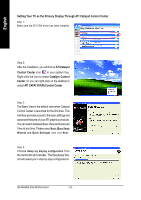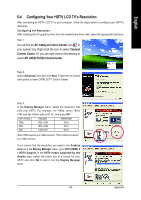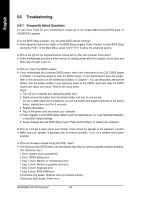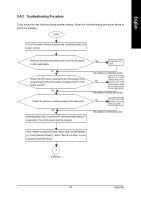Gigabyte GA-MA69G-S3H Manual - Page 92
Setting Your TV as the Primary Display Through ATI Catalyst Control Center
 |
UPC - 818313003416
View all Gigabyte GA-MA69G-S3H manuals
Add to My Manuals
Save this manual to your list of manuals |
Page 92 highlights
English Setting Your TV as the Primary Display Through ATI Catalyst Control Center Step 1: Make sure the ATI VGA driver has been installed. Step 2: After the installation, you will find an ATI Catalyst Control Center icon in your system tray. Right-click the icon to select Catalyst Control Center. Or you can right-click on the desktop to select ATI CATALYST(R) Control Center. Step 3: The Basic View is the default view when Catalyst Control Center is launched for the first time. This interface provides access to the basic settings and advanced features of your ATI graphics products. You can switch between Basic View and Advanced View at any time. Please select Basic [Easy Setup Wizards and Quick Settings], then click Next. Step 4: Choose Setup my display configuration from the central list and click Go. The EasySetup Wizard will assist you in step-by-step configurations. GA-MA69G-S3H Motherboard - 92 -