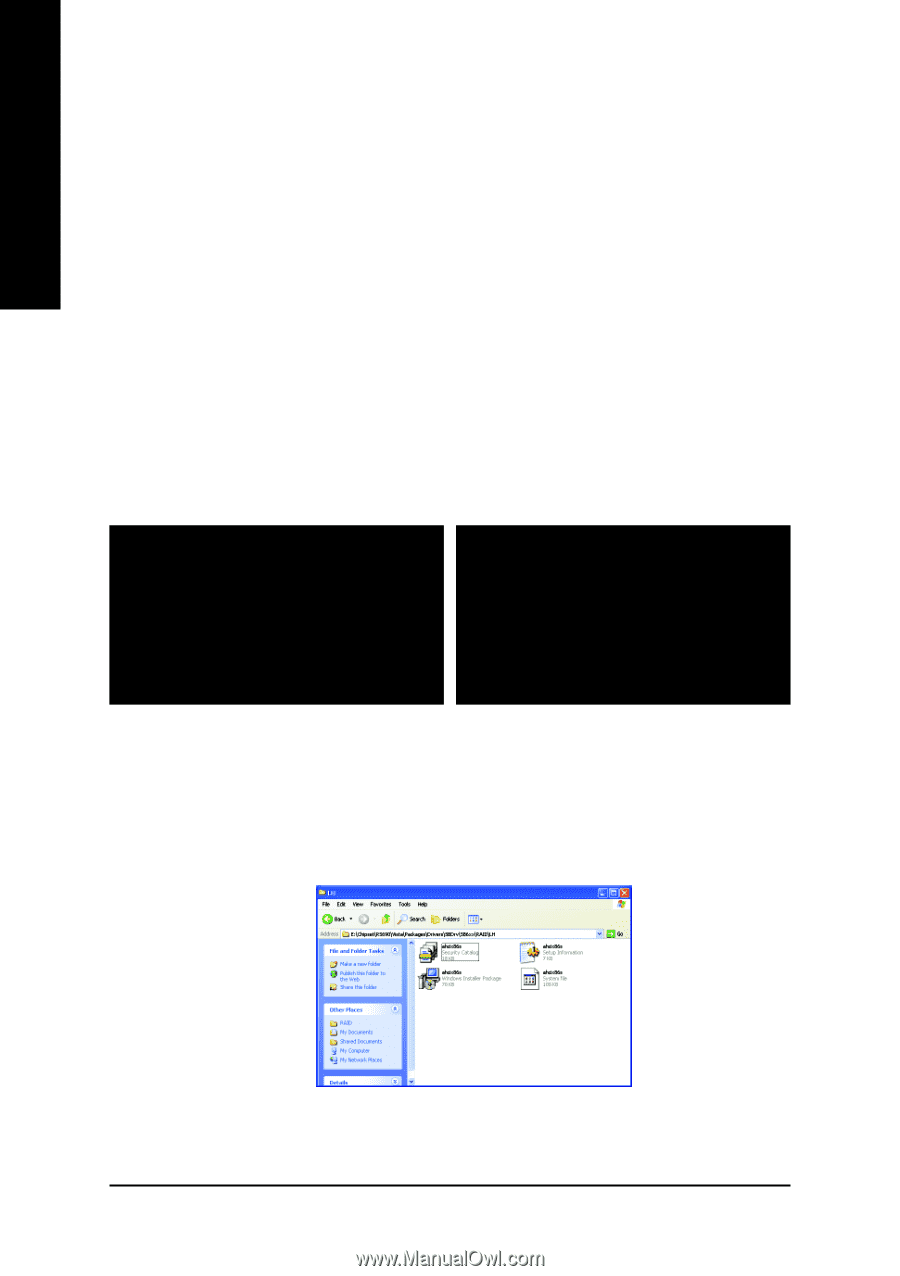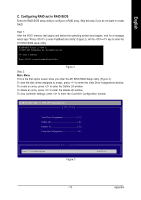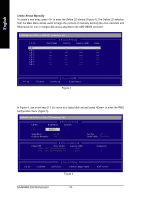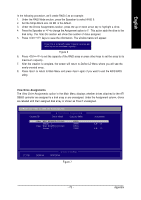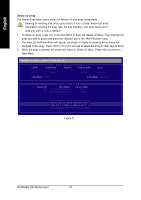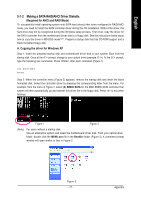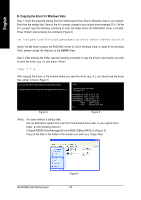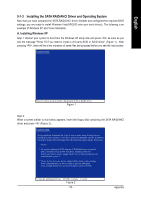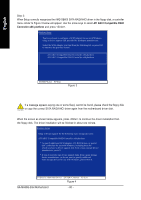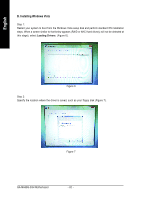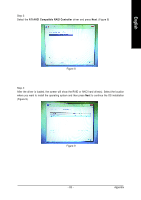Gigabyte GA-MA69G-S3H Manual - Page 78
B. Copying the driver for Windows Vista
 |
UPC - 818313003416
View all Gigabyte GA-MA69G-S3H manuals
Add to My Manuals
Save this manual to your list of manuals |
Page 78 highlights
English B. Copying the driver for Windows Vista Step 1: Insert the prepared startup disk and motherboard driver disk for Windows Vista in your system. Boot from the startup disk. Once at the A:\> prompt, change to your optical drive (example: D:\>). At the D:\> prompt, type the following command to enter the folder where the RAID/AHCI driver is located. Press after entering the command (Figure 4): cd \chipset\rs690\vista\packages\drivers\sbdrv\sb6xx\raid\lh (Note) The LH folder contains the RAID/AHCI driver for 32-bit Windows Vista; to install 64-bit Windows Vista, please change the directory to the LH64A folder. Step 2: After entering the folder, type the following command to copy the driver to the location you wish to save the driver (e.g. A:) and press copy *.* a: After copying the driver, in the location where you save the driver (e.g. A:), you should see the driver files similar to that in Figure 5. D:\>cd \chipset\rs690\vista\packages\drivers\sbdrv\sb6xx\raid\lh D:\CHIPSET\RS690\VISTA\PACKAGES\DRIVERS\SBDRV\SB6XX\RAID\LH>copy *.* a: A:\>dir Volume in drive A has no label Directory of A:\ AHCIX86S CAT 17,858 01-20-07 1:50 AHCIX86S INF 6,647 01-03-07 9:35 AHCIX86S MSI 71,680 02-08-07 7:27 AHCIX86S SYS 110,592 12-28-06 18:51 4 file(s) 206,777 bytes 0 dir(s) 1,250,816 bytes free A:\> Figure 4 Figure 5 (Note) For users without a startup disk: Use an alternative system and insert the motherboard driver disk. In your optical drive folder, go the following directory: \Chipset\RS690\Vista\Packages\Drivers\SBDrv\SB6xx\RAID\LH (Figure 6). Copy all the files in the folder to the location you want (e.g. floppy disk). GA-MA69G-S3H Motherboard Figure 6 - 78 -