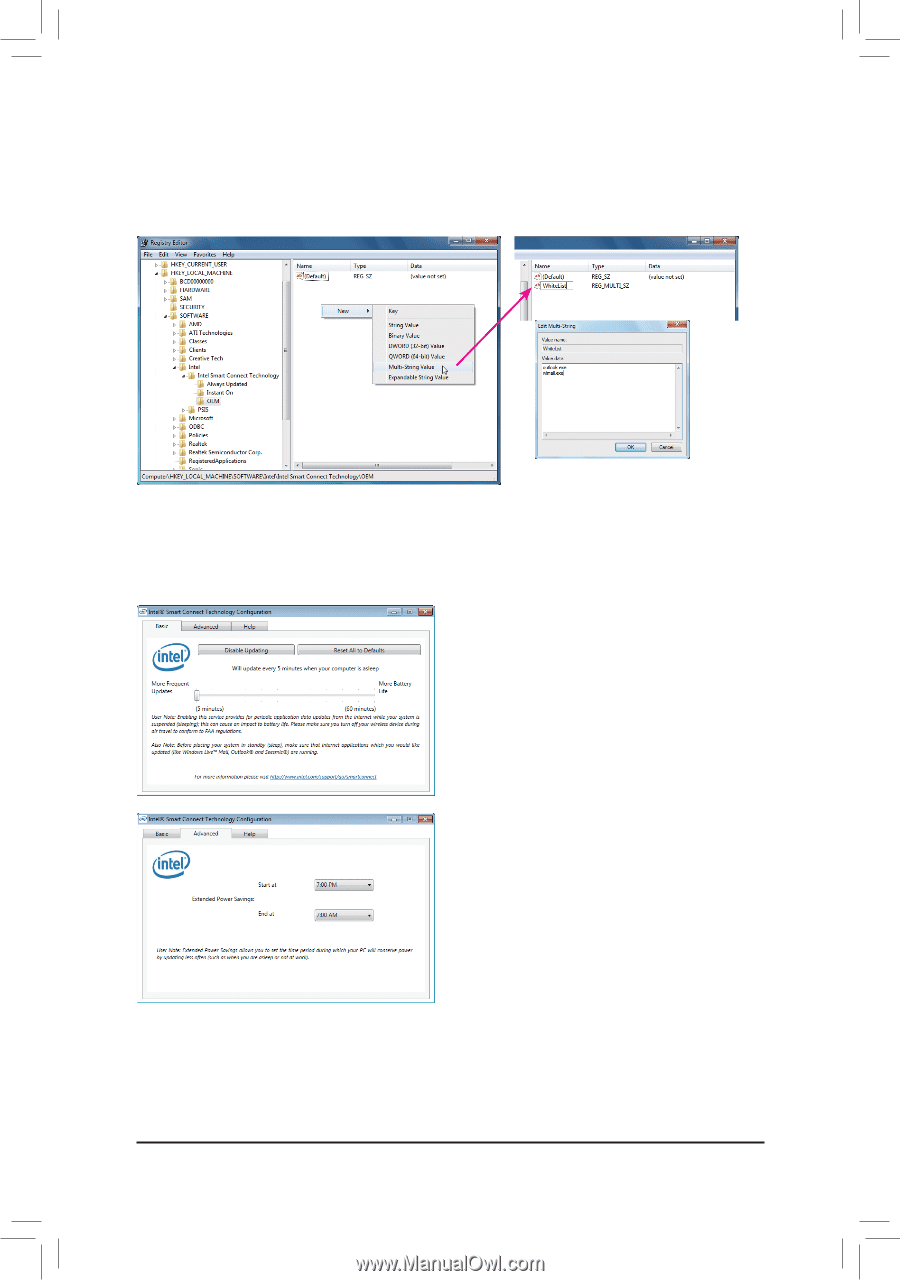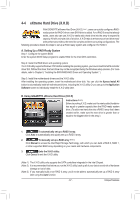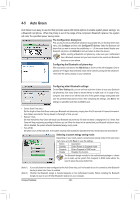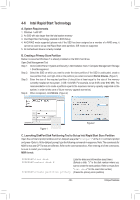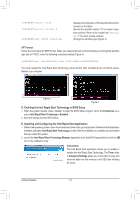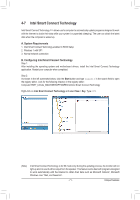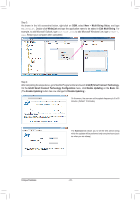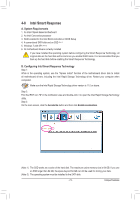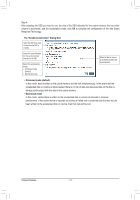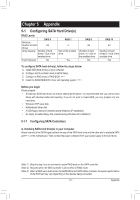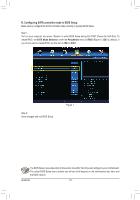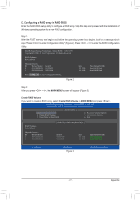Gigabyte GA-Z77-D3H User Manual - Page 72
IntelR Smart Connect Technology, Enable Updating, Basic, Multi-String Value, WhiteList
 |
View all Gigabyte GA-Z77-D3H manuals
Add to My Manuals
Save this manual to your list of manuals |
Page 72 highlights
Step 3: As shown in the left screenshot below, right-click on OEM, select New > Multi-String Value, and type WhiteList. Double-click WhiteList and type the application name to be added in Edit Multi-String. For example, to add Microsoft Outlook, type outlook.exe; to add Microsoft Windows Live, type wlmail. exe. Restart your computer when completed. Step 4: After completing the steps above, go to Start\All Programs\Intel and launch Intel(R) Smart Connect Technology. On the Intel® Smart Connect Technology Configuration menu, click Enable Updating on the Basic tab. (The Enable Updating button has now changed to Disable Updating.) On this menu, the user can set the update frequency to 5 to 60 minutes. (Default: 15 minutes) The Advanced tab allows you to set the time period during which the updates will be performed only every two hours (such as when you are asleep). Unique Features - 72 -