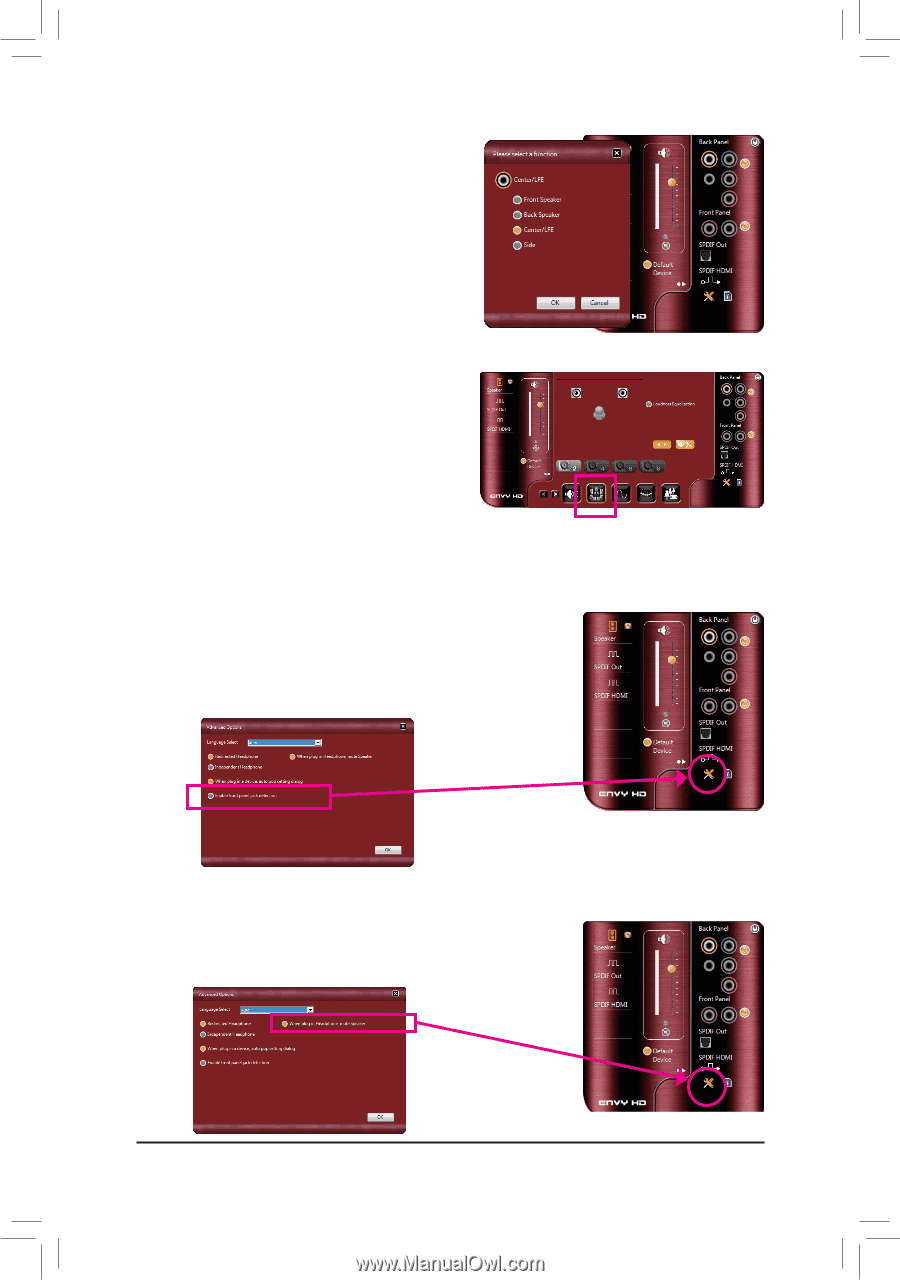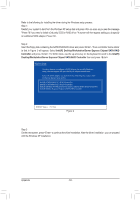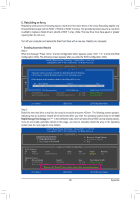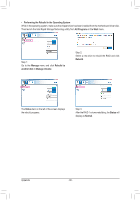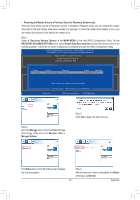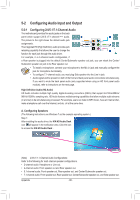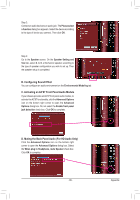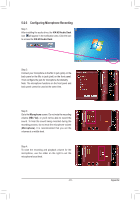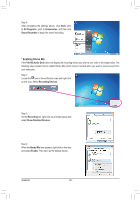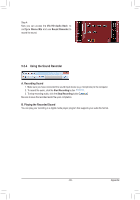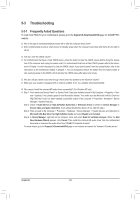Gigabyte GA-Z77-D3H User Manual - Page 89
C. Activating an AC'97 Front Panel Audio Module, D. Muting the Back Panel Audio For HD Audio Only
 |
View all Gigabyte GA-Z77-D3H manuals
Add to My Manuals
Save this manual to your list of manuals |
Page 89 highlights
Step 2: Connect an audio device to an audio jack. The Please select a function dialog box appears. Select the device according to the type of device you connect. Then click OK. Step 3: Go to the Speaker screen. On the Speaker Setting and Test tab, select 2, 4, 6, or 8-channel speaker according to the type of speaker configuration you wish to set up. Then the speaker setup is completed. B. Configuring Sound Effect You can configure an audio environment on the Environmental Modeling tab. C. Activating an AC'97 Front Panel Audio Module If your chassis provides an AC'97 front panel audio module, to activate the AC'97 functionality, click the Advanced Options icon on the bottom right corner to open the Advanced Options dialog box. Do not select the Enable front panel jack detection check box. Click OK to complete. D. Muting the Back Panel Audio (For HD Audio Only) Click the Advanced Options icon on the bottom right corner to open the Advanced Options dialog box. Select the When plug in Headphone, mute Speaker check box. Click OK to complete. - 89 - Appendix