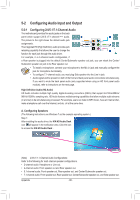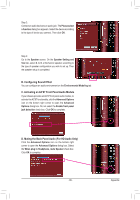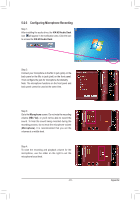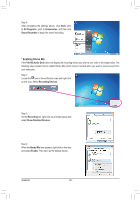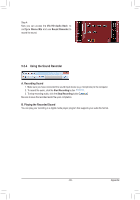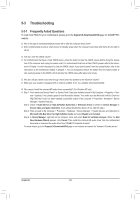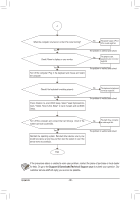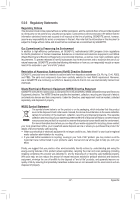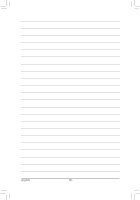Gigabyte GA-Z77-D3H User Manual - Page 93
Using the Sound Recorder, A. Recording Sound, B. Playing the Recorded Sound
 |
View all Gigabyte GA-Z77-D3H manuals
Add to My Manuals
Save this manual to your list of manuals |
Page 93 highlights
Step 4: Now you can access the VIA HD Audio Deck to configure Stereo Mix and use Sound Recorder to record the sound. 5-2-4 Using the Sound Recorder A. Recording Sound 1. Make sure you have connected the sound input device (e.g. microphone) to the computer. 2. To record the audio, click the Start Recording button . 3. To stop recording audio, click the Stop Recording button . Be sure to save the recorded audio file upon completion. B. Playing the Recorded Sound You can play your recording in a digital media player program that supports your audio file format. - 93 - Appendix
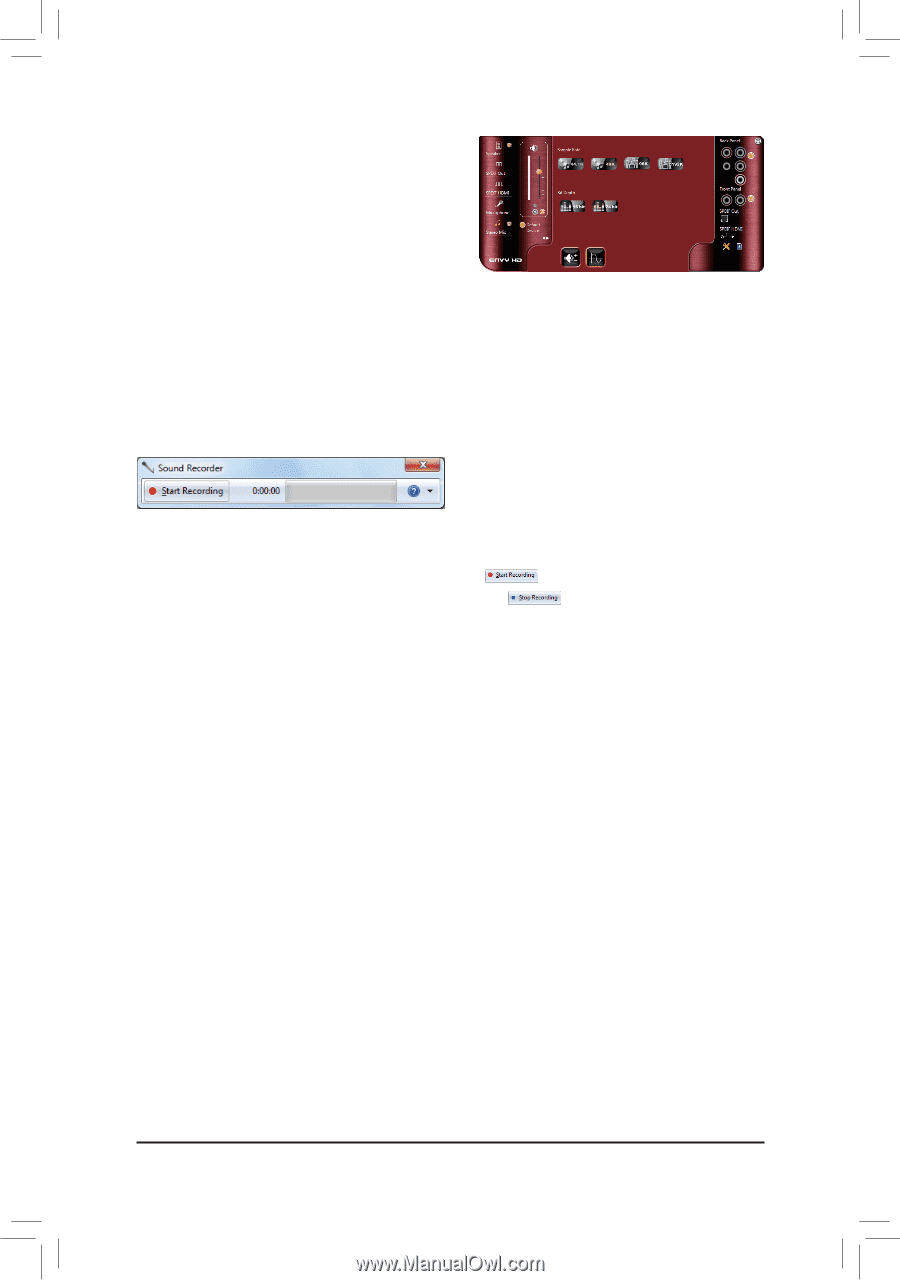
- 93 -
Appendix
Step 4:
Now you can access the
VIA HD Audio Deck
to
configure
Stereo Mix
and use
Sound Recorder
to
record the sound.
5-2-4
Using the Sound Recorder
A. Recording Sound
Make sure you have connected the sound input device (e.g. microphone) to the computer.
1.
To record the audio, click the
2.
Start Recording
button
.
To stop recording audio, click the
3.
Stop Recording
button
.
Be sure to save the recorded audio file upon completion.
B. Playing the Recorded Sound
You can play your recording in a digital media player program that supports your audio file format.