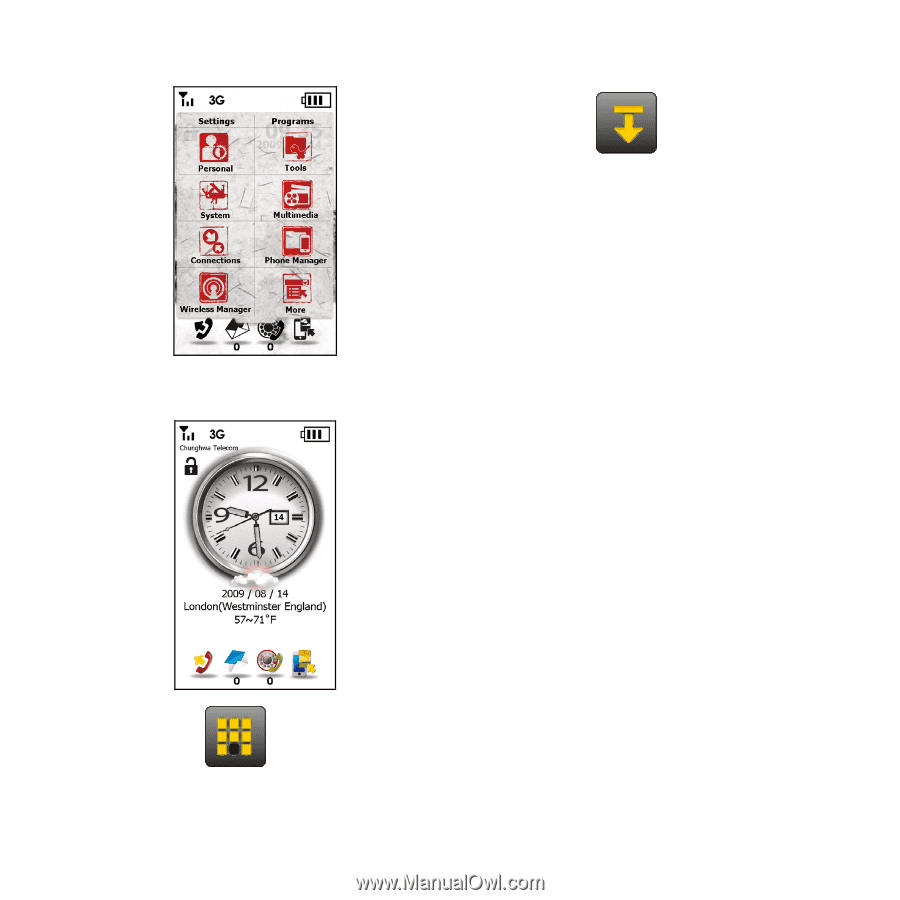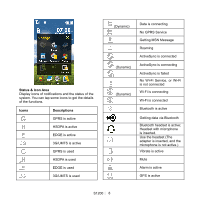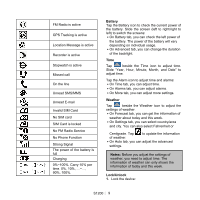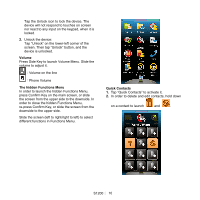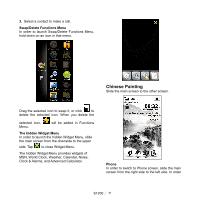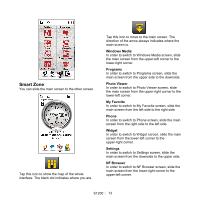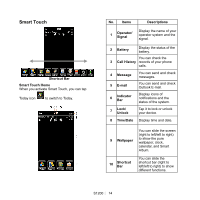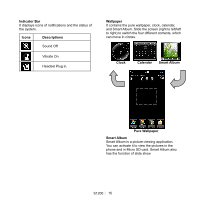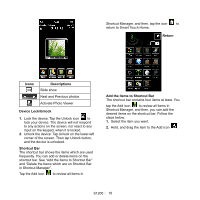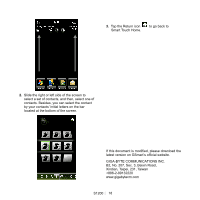Gigabyte GSmart S1200 Quick Guide - GSmart S1200 English Version - Page 13
Smart Zone
 |
View all Gigabyte GSmart S1200 manuals
Add to My Manuals
Save this manual to your list of manuals |
Page 13 highlights
Smart Zone You can slide the main screen to the other screen. Tap this icon to show the map of the whole interface. The black dot indicates where you are. Tap this icon to move to the main screen. The direction of the arrow always indicates where the main screen is. Windows Media In order to switch to Windows Media screen, slide the main screen from the upper-left corner to the lower-right corner. Programs In order to switch to Programs screen, slide the main screen from the upper side to the downside. Photo Viewer In order to switch to Photo Viewer screen, slide the main screen from the upper-right corner to the lower-left corner. My Favorite In order to switch to My Favorite screen, slide the main screen from the left side to the right side. Phone In order to switch to Phone screen, slide the main screen from the right side to the left side. Widget In order to switch to Widget screen, slide the main screen from the lower-left corner to the upper-right corner. Settings In order to switch to Settings screen, slide the main screen from the downside to the upper side. NF Browser In order to switch to NF Browser screen, slide the main screen from the lower-right corner to the upper-left corner. S1200│ 13