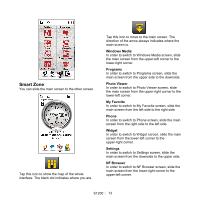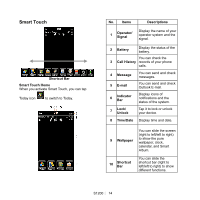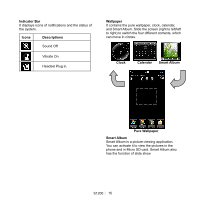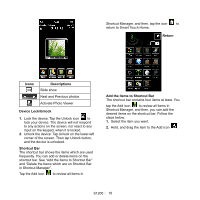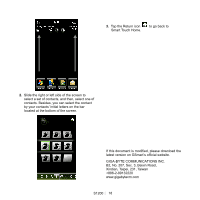Gigabyte GSmart S1200 Quick Guide - GSmart S1200 English Version - Page 17
Contacts Menu.
 |
View all Gigabyte GSmart S1200 manuals
Add to My Manuals
Save this manual to your list of manuals |
Page 17 highlights
Delete the Items which are on Shortcut Bar in Shortcut Manager 1. Tap the dark item which is added on the shortcut bar already. 2. Hold, and drag it to the Turn-Round icon . To change positions of items on Shortcut Bar Hold, and drag the selected item to the wanted position. Contacts 1. Slide the right or left side of the screen from the downside to the upper side to launch Contacts Menu. Delete the items on Shortcut Bar 1. Select the item you want. 2. Hold, and drag it to the Delete icon . S1200│ 17

Delete the Items which are on Shortcut Bar in
Shortcut Manager
1.
Tap the dark item which is added on the
shortcut bar already.
2.
Hold, and drag it to the Turn-Round icon
.
Delete the items on Shortcut Bar
1.
Select the item you want.
2.
Hold, and drag it to the Delete icon
.
To change positions of items on Shortcut Bar
Hold, and drag the selected item to the wanted
position.
Contacts
1.
Slide the right or left side of the screen from
the downside to the upper side to launch
Contacts Menu.
S1200
│
17