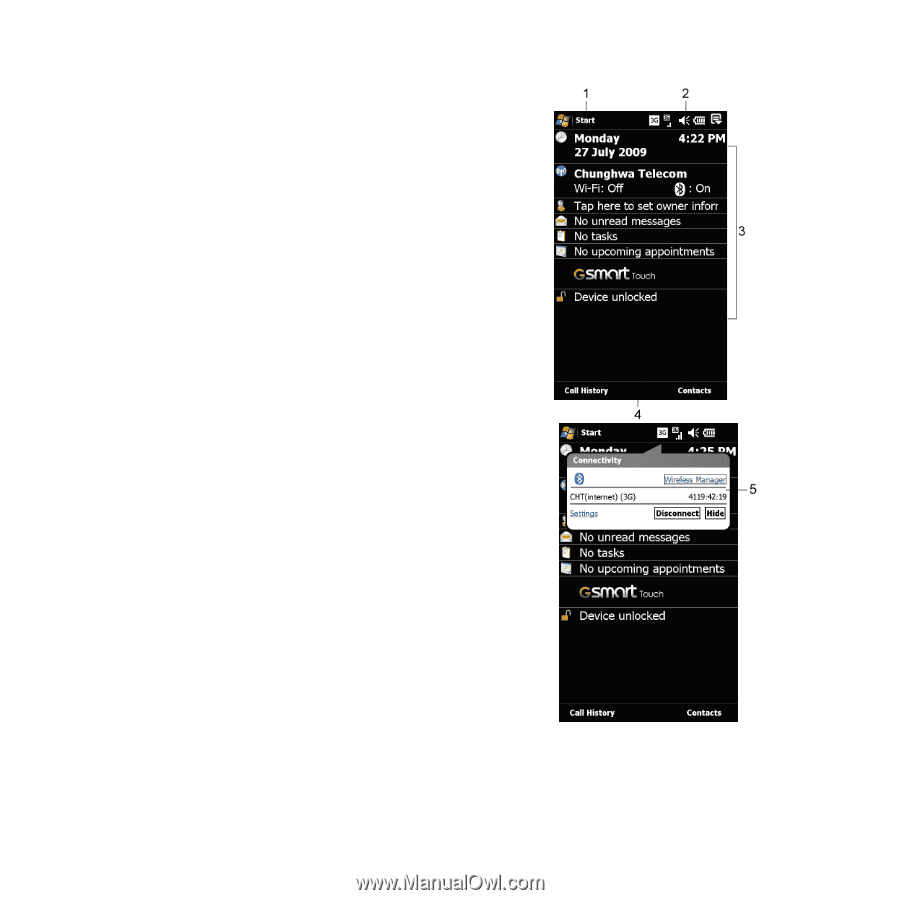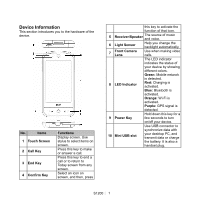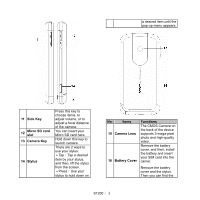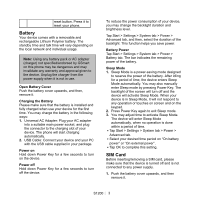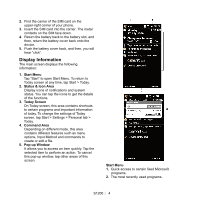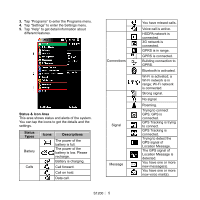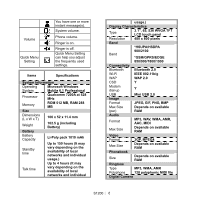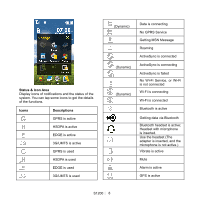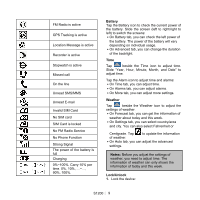Gigabyte GSmart S1200 Quick Guide - GSmart S1200 English Version - Page 4
Display Information
 |
View all Gigabyte GSmart S1200 manuals
Add to My Manuals
Save this manual to your list of manuals |
Page 4 highlights
2. Find the carrier of the SIM card on the upper-right corner of your phone. 3. Insert the SIM card into the carrier. The metal contacts on the SIM face down. 4. Return the battery back to the battery slot, and then, return the battery cover back onto the device. 5. Push the battery cover back, and then, you will hear "click". Display Information The main screen displays the following information: 1. Start Menu Tap "Start" to open Start Menu. To return to Today screen at any time, tap Start > Today. 2. Status & Icon Area Display icons of notifications and system status. You can tap the icons to get the details of the functions. 3. Today Screen On Today screen, this area contains shortcuts to certain programs and important information of today. To change the settings of Today screen, tap Start > Settings > Personal tab > Today. 4. Command Area Depending on different mode, this area contains different features such as menu options, Input Method and commands to create or edit a file. 5. Pop-up Window It allows you to access an item quickly. Tap the selected item to perform an action. To cancel this pop-up window, tap other areas of this screen. Start Menu 1. Quick access to certain fixed Microsoft programs. 2. The most recently used programs. S1200│ 4