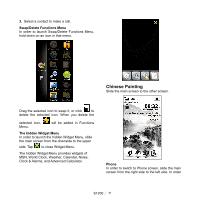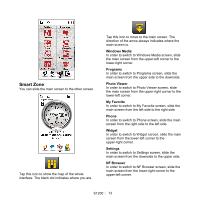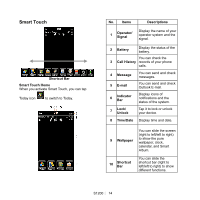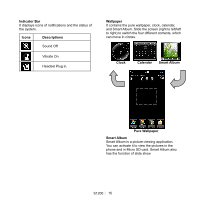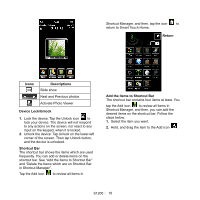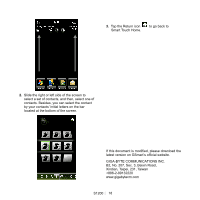Gigabyte GSmart S1200 Quick Guide - GSmart S1200 English Version - Page 16
Icons, Descriptions, Device Lock/Unlock, Shortcut Bar, Return, Add the Items to Shortcut Bar - review
 |
View all Gigabyte GSmart S1200 manuals
Add to My Manuals
Save this manual to your list of manuals |
Page 16 highlights
Shortcut Manager, and then, tap the icon to return to Smart Touch Home. Return Icons Descriptions Slide show Next and Previous photos Activate Photo Viewer Device Lock/Unlock 1. Lock the device: Tap the Unlock icon to lock your device. The device will not respond to any actions on the screen, nor react to any input on the keypad, when it is locked. 2. Unlock the device: Tap Unlock on the lower-left corner of the screen. Then tap Unlock button, and the device is unlocked. Shortcut Bar The shortcut bar shows the items which are used frequently. You can add or delete items on the shortcut bar. See "Add the Items to Shortcut Bar" and "Delete the Items which are on Shortcut Bar in Shortcut Manager". Tap the Add icon to review all items in Add the Items to Shortcut Bar The shortcut bar contains four items at least. You tap the Add icon to review all items in Shortcut Manager, and then, you can add the desired items on the shortcut bar; Follow the steps below: 1. Select the item you want. 2. Hold, and drag the item to the Add icon . S1200│ 16