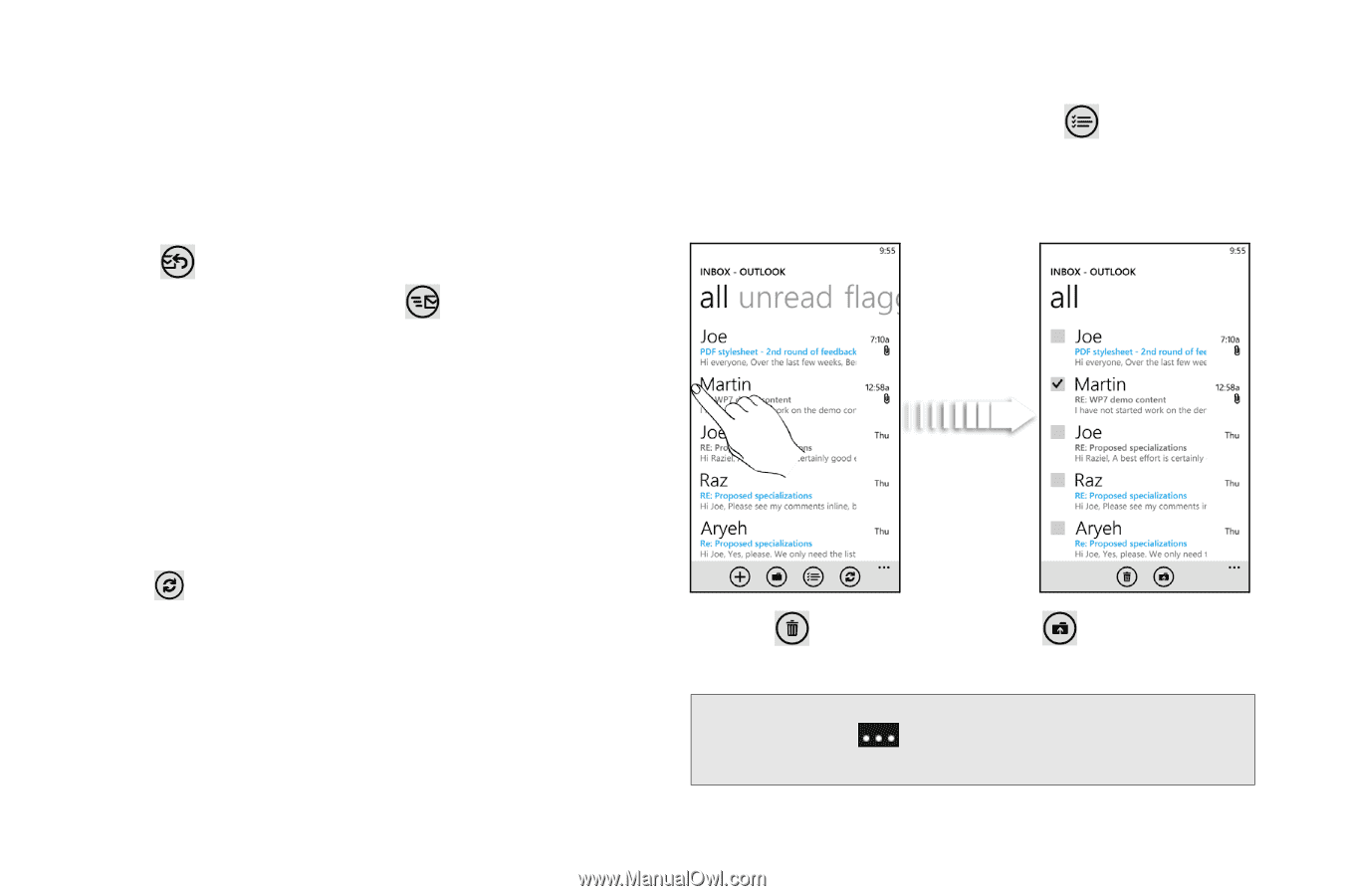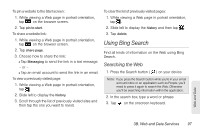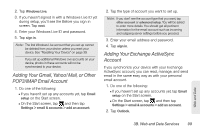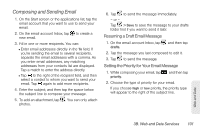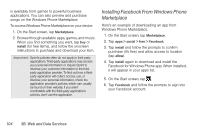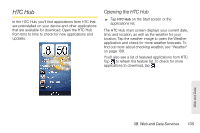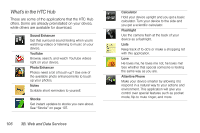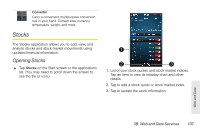HTC Arrive User Manual - Page 108
Viewing and Replying to Email, Managing Your Email Inbox, Refreshing an Email Account
 |
View all HTC Arrive manuals
Add to My Manuals
Save this manual to your list of manuals |
Page 108 highlights
Viewing and Replying to Email 1. On the Start screen or the applications list, tap the email account you want to use. 2. On the email account Inbox, tap the message you want to view. 3. Tap and then tap reply, reply all, or forward. 4. Edit your message and tap to send it. Managing Your Email Inbox Refreshing an Email Account Whatever your automatic synchronization settings are, you can also synchronize your sent and received email messages manually at any time. ᮣ While in the account you want to synchronize, tap . Deleting an Email Message 1. On the email account Inbox, press and hold the message you want to delete. 2. On the options menu, tap delete. Deleting or Moving Multiple Email Messages 1. On the email account inbox, tap or tap the area to the left of a message. 2. Tap the check boxes of email messages you want to delete or move to another folder. 3. Tap to delete them or tap to move them to a different folder. Tip: You can also mark selected messages as read or unread. Tap and then tap mark as read or mark as unread. 102 3B. Web and Data Services