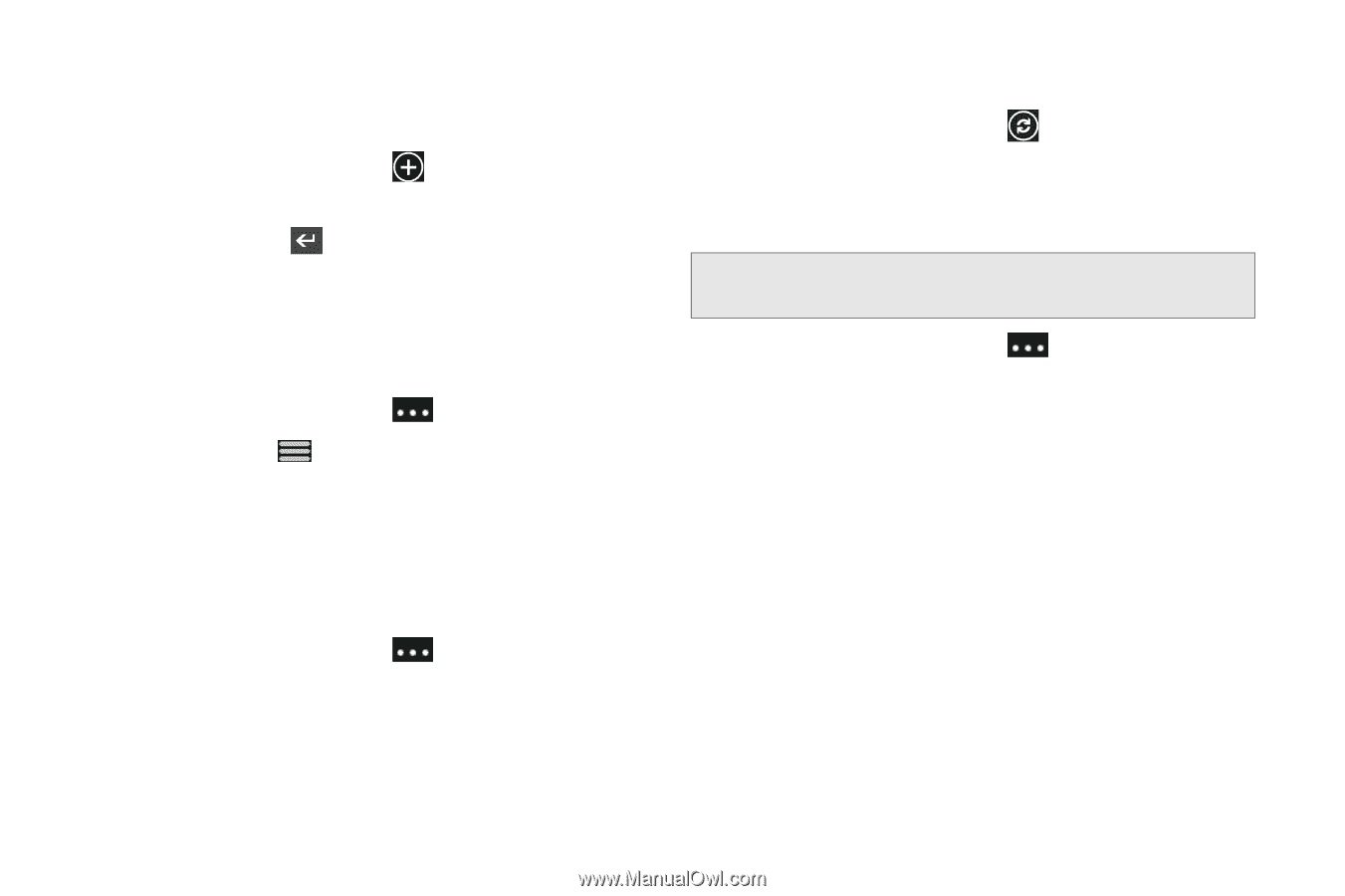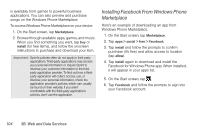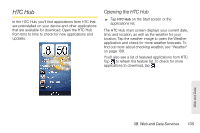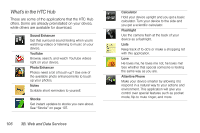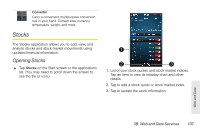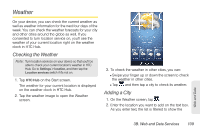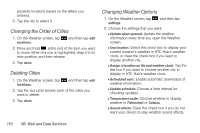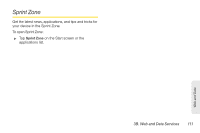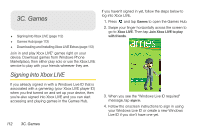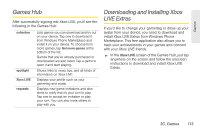HTC Arrive User Manual - Page 114
Adding a Stock Quote or Stock Market Index, Changing the Stock List Order
 |
View all HTC Arrive manuals
Add to My Manuals
Save this manual to your list of manuals |
Page 114 highlights
Adding a Stock Quote or Stock Market Index 1. On the Stocks screen, tap . 2. Enter the stock quote or stock market index on the text box and tap on the onscreen keyboard. 3. On the results list, tap the stock quote or stock market index you want to add. Changing the Stock List Order 1. On the Stocks screen, tap and then tap edit. 2. Press and hold at the end of the item you want to move. When the row is highlighted, drag it to its new position, and then release. 3. Tap done. Deleting Stock Quotes and Indexes 1. On the Stocks screen, tap and then tap edit. 2. Tap the red circle beside each of the items you want to delete. 3. Tap done. Manually Updating Stock Information ᮣ On the Stocks screen, tap . Changing Update Schedule and Color Settings Note: Downloading stock information automatically may incur additional data connection fees. ᮣ On the Stocks screen, tap , tap settings, and then choose the following: Ⅲ Update when opened: Update the stock information every time you open the Stocks application. Ⅲ Schedule sync: Enable automatic downloads of stock information. Ⅲ Update schedule: Choose a time interval for checking updates. Ⅲ Set color for price rise: Change the color for displaying stock price increases to either red or green, depending on what's being used in your country. 108 3B. Web and Data Services