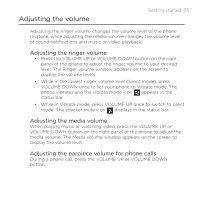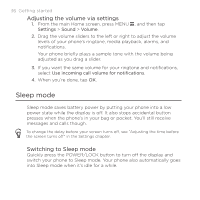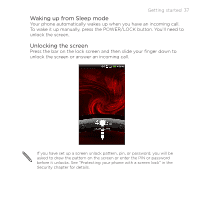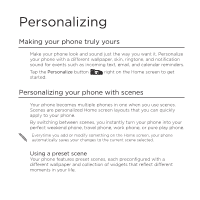HTC DROID INCREDIBLE 2 by Verizon User Manual - Page 40
Applying a new skin, Renaming a scene, Deleting scenes
 |
View all HTC DROID INCREDIBLE 2 by Verizon manuals
Add to My Manuals
Save this manual to your list of manuals |
Page 40 highlights
40 Personalizing Renaming a scene 1. From the main Home screen, tap > Scene. 2. Slide your finger on the screen from right to left to select the scene you want to rename. 3. Press and hold a scene thumbnail, then tap Rename. 4. Enter a new scene name, then tap Done. Deleting scenes 1. From the main Home screen, tap > Scene. 2. Press M�E�N�U� , then tap Delete. 3. Slide your finger on the screen from right to left to browse through scenes, then tap one or more scenes you want to delete. 4. Tap Delete. Applying a new skin Personalize beyond the Home screen by applying a new skin. Skins are set to give a different look and feel to most of your phone's onscreen buttons, application screens, option menus, and other items. 1. From the main Home screen, tap > Skin. 2. Slide your finger on the screen from right to left to select the skin you want. 3. Tap Apply.