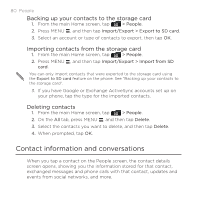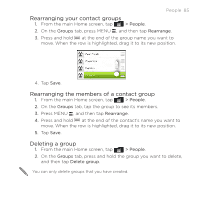HTC DROID INCREDIBLE 2 by Verizon User Manual - Page 80
Contact information and conversations, Backing up your contacts to the storage card
 |
View all HTC DROID INCREDIBLE 2 by Verizon manuals
Add to My Manuals
Save this manual to your list of manuals |
Page 80 highlights
80 People Backing up your contacts to the storage card 1. From the main Home screen, tap > People. 2. Press MENU , and then tap Import/Export > Export to SD card. 3. Select an account or type of contacts to export, then tap OK. Importing contacts from the storage card 1. From the main Home screen, tap > People. 2. Press MENU , and then tap Import/Export > Import from SD card. You can only import contacts that were exported to the storage card using the Export to SD card feature on the phone. See "Backing up your contacts to the storage card". 3. If you have Google or Exchange ActiveSync accounts set up on your phone, tap the type for the imported contacts. Deleting contacts 1. From the main Home screen, tap > People. 2. On the All tab, press MENU , and then tap Delete. 3. Select the contacts you want to delete, and then tap Delete. 4. When prompted, tap OK. Contact information and conversations When you tap a contact on the People screen, the contact details screen opens, showing you the information stored for that contact, exchanged messages and phone calls with that contact, updates and events from social networks, and more.