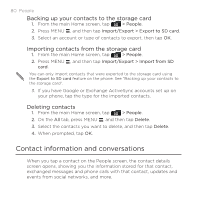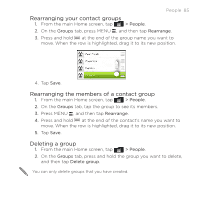HTC DROID INCREDIBLE 2 by Verizon User Manual - Page 83
Contact groups, Creating a group, Editing a contact group
 |
View all HTC DROID INCREDIBLE 2 by Verizon manuals
Add to My Manuals
Save this manual to your list of manuals |
Page 83 highlights
Contact groups People 83 Assign contacts to groups so you can easily send a message or email to a whole group. You can also sync groups on your phone with the groups in your Google account, accessible via your computer's web browser. We've also added the Frequent group as a special group type that automatically stores the contacts you dial or get calls from the most. Creating a group 1. From the main Home screen, tap > People. 2. On the Groups tab, tap Add group. 3. Enter a name for the group, and then tap Add contact to group. 4. Select the contacts you want to add to the group, and then tap Save. If your contacts list is long, you can use the search bar to search for contacts quickly, or press BACK to hide the onscreen keyboard and scroll through the list. 5. Tap to select a photo for the group. 6. Tap Save. Editing a contact group 1. From the main Home screen, tap > People. 2. On the Groups tab, press and hold the group, and then tap Edit group.