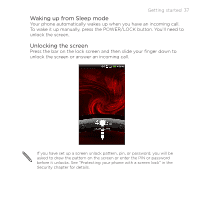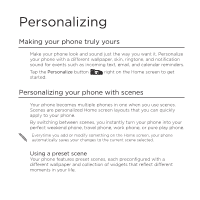HTC DROID INCREDIBLE 2 by Verizon User Manual - Page 42
Adding a widget, Changing the settings of a widget, Widget, Select, Settings
 |
View all HTC DROID INCREDIBLE 2 by Verizon manuals
Add to My Manuals
Save this manual to your list of manuals |
Page 42 highlights
42 Personalizing Adding a widget 1. Go to a part of the Home screen where there's space to add a new widget. 2. Tap > Widget. 3. Select a widget that you want. 4. Most HTC widgets are available in a variety of designs and sizes to suit your needs. Slide your finger on the screen from right to left to view the different styles, and then tap Select to choose one. You can also add widgets that allow you to quickly switch on or off certain settings of your phone, such as Wi-Fi, Mobile Network, Bluetooth, and more. Scroll down the widgets list, tap Settings, and then tap the widget that you want. Changing the settings of a widget Basic settings of some widgets (for example, the People and Mail widgets) can be modified from the Home screen. 1. Press and hold a widget on the Home screen. The phone vibrates and you'll see a colored box around the widget. Don't lift your finger just yet. 2. Drag the widget to the Edit button (if it's enabled).