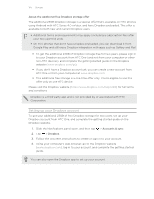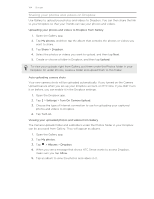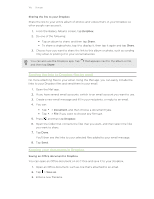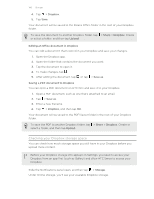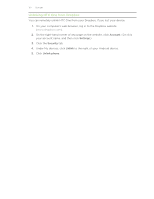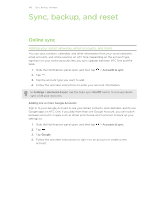HTC One One US User Guide WWE - Page 104
Sharing your photos and videos on Dropbox, Uploading your photos and videos to Dropbox from Gallery
 |
View all HTC One manuals
Add to My Manuals
Save this manual to your list of manuals |
Page 104 highlights
104 Storage Sharing your photos and videos on Dropbox Use Gallery to upload your photos and videos to Dropbox. You can then share the link to your Dropbox so that your friends can see your photos and videos. Uploading your photos and videos to Dropbox from Gallery 1. Open the Gallery app. 2. Tap My photos, and then tap the album that contains the photos or videos you want to share. 3. Tap Share > Dropbox. 4. Select the photos or videos you want to upload, and then tap Next. 5. Create or choose a folder in Dropbox, and then tap Upload. To view your uploads right from Gallery, put them under the Photos folder in your Dropbox. Or under Photos, create a folder and upload them to this folder. Auto uploading camera shots Your new camera shots will be uploaded automatically, if you turned on the Camera Upload feature when you set up your Dropbox account on HTC One. If you didn't turn it on before, you can enable it in the Dropbox settings. 1. Open the Dropbox app. 2. Tap > Settings > Turn On Camera Upload. 3. Choose the type of Internet connection to use for uploading your captured photos and videos to Dropbox. 4. Tap Turn on. Viewing your uploaded photos and videos from Gallery The Camera Uploads folder and subfolders under the Photos folder in your Dropbox can be accessed from Gallery. They will appear as albums. 1. Open the Gallery app. 2. Tap My photos. 3. Tap > Albums > Dropbox. 4. When you see a message that shows HTC Sense wants to access Dropbox, make sure you tap Allow. 5. Tap an album to view the photos and videos in it.