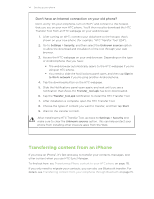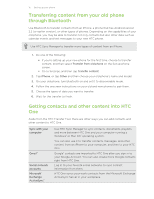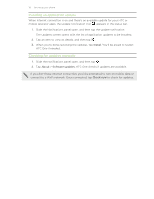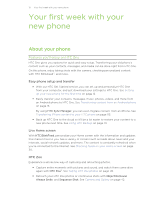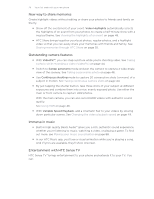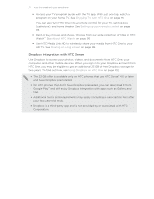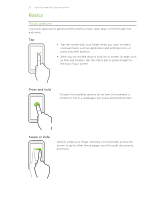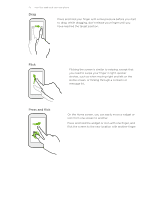HTC One One US User Guide WWE - Page 19
Your first week with your new phone, About your phone, Features you'll enjoy on HTC One - update
 |
View all HTC One manuals
Add to My Manuals
Save this manual to your list of manuals |
Page 19 highlights
19 Your first week with your new phone Your first week with your new phone About your phone Features you'll enjoy on HTC One HTC One gives you options for quick and easy setup. Transferring your old phone's content such as your contacts, messages, and media can be done right from HTC One. On this phone, enjoy taking shots with the camera, checking personalized content with HTC BlinkFeed™, and more. Easy phone setup and transfer § With our HTC Get Started service, you can set up and personalize HTC One from your computer, and just download your settings to HTC One. See Setting up your new phone for the first time on page 12. § Easily transfer your contacts, messages, music, photos, videos, and more from an Android phone to HTC One. See Transferring content from an Android phone on page 13. By using HTC Sync Manager, you can even migrate content from an iPhone. See Transferring iPhone content to your HTC phone on page 115. § Back up HTC One to the cloud so it'll be a lot easier to restore your content to a new phone next time. See Using HTC Backup on page 111. Live Home screen With HTC BlinkFeed, personalize your Home screen with the information and updates that matter most to you. See a variety of content such as feeds about news and your interests, social network updates, and more. The content is constantly refreshed when you're connected to the Internet. See Checking feeds on your Home screen on page 30. HTC Zoe Experience a whole new way of capturing and retouching photos. § Capture entire moments with pictures and sound, and watch them come alive again with HTC Zoe™. See Taking HTC Zoe photos on page 45. § Retouch your HTC Zoe photos or continuous shots with Object Removal, Always Smile, and Sequence Shot. See Camera and Gallery on page 42.